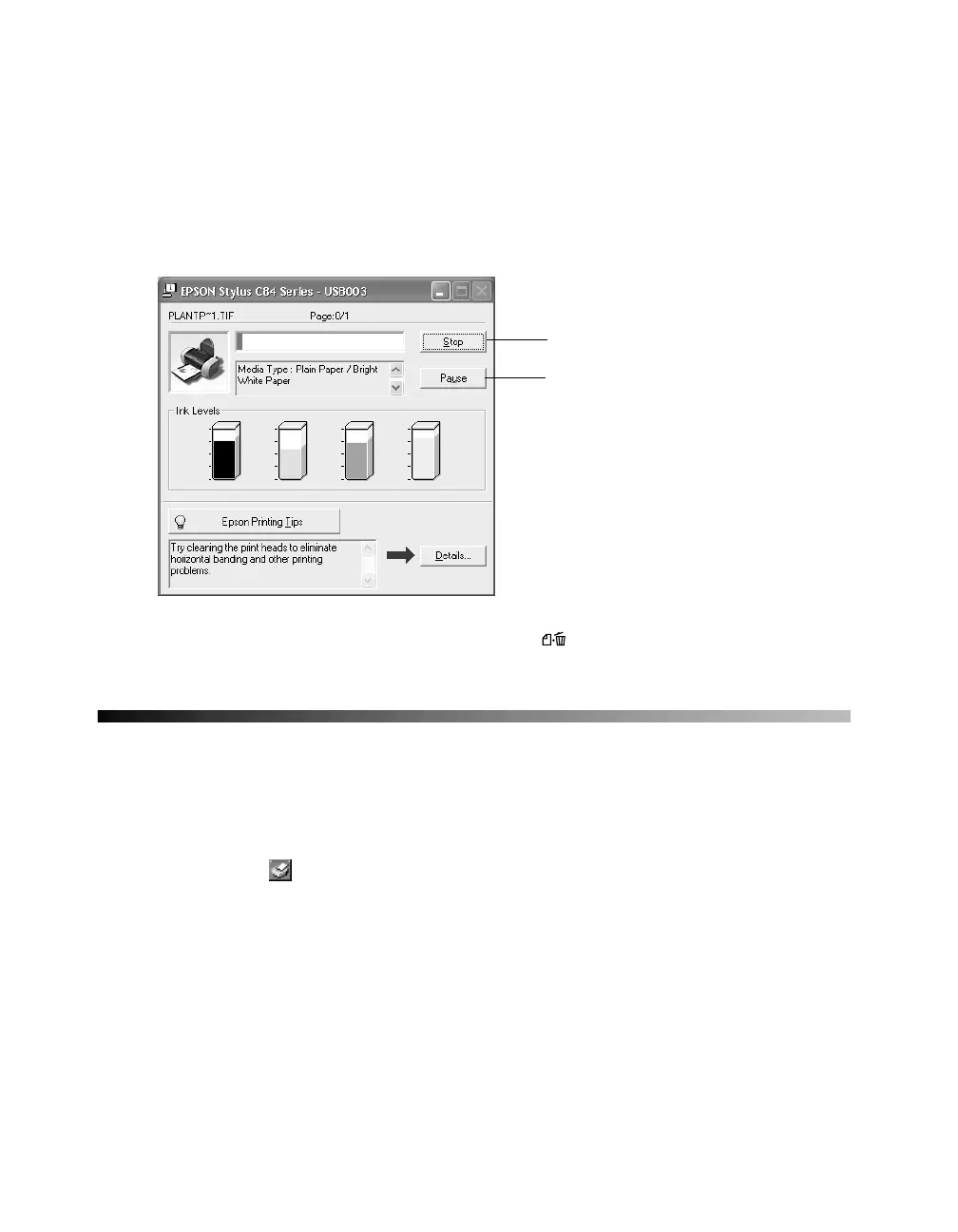18
8. Click OK.
9. At the Print window, click OK or Print to start printing.
During printing, this window appears and shows the progress of your print job. You
can use the buttons to cancel, pause, or resume printing. You can also see how much
ink you have left.
Tip: You can also cancel printing by pressing the paper button on your printer.
Selecting Default Settings
Your printer settings only apply to the program you’re currently using. If you want,
you can change the Windows default printer settings for all your programs.
1. Right-click the printer icon in the lower right corner of your screen (taskbar).
2. Select
Printer Settings. You see the window shown in “Printing From an
Application.”
3. Select the default settings you want for all your applications, then click OK.
You can still change the printer settings in your program, if necessary.
Click to cancel printing
Click to pause or resume printing