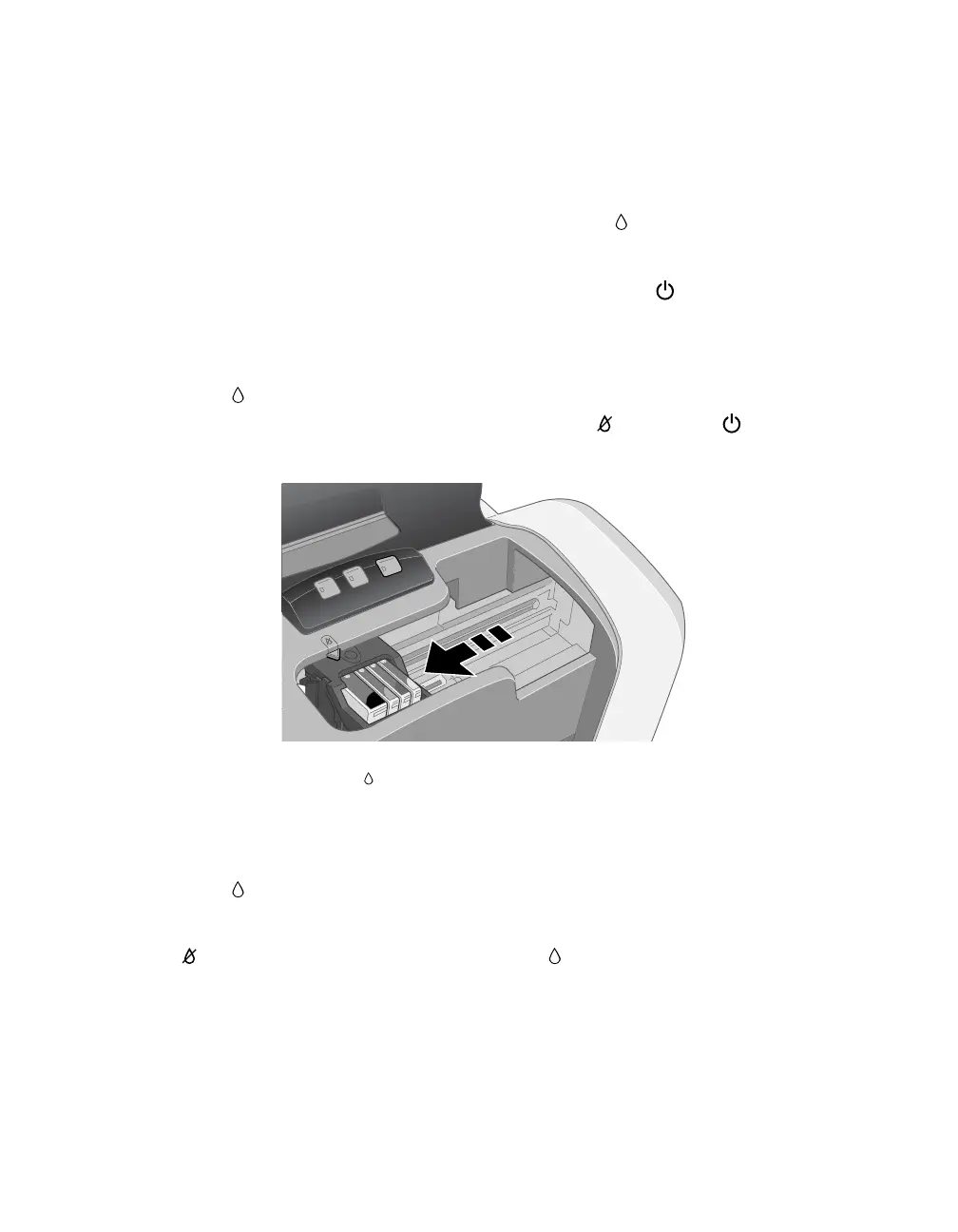47
Replacing an Empty or Low Ink Cartridge
Be sure you have a new ink cartridge before you begin. Once you start the ink
cartridge replacement procedure, you must complete all the steps in one session.
Follow these steps to replace ink cartridges when the red ink out light is flashing
or on:
1. Make sure the printer is turned on and not printing. The power light should
be on, but not flashing.
2. Lower the output tray and open the printer cover.
3. Press the ink button for one second. The print head moves to the left, and the
cartridge that needs to be replaced stops under the mark. The power light
also begins to flash.
Caution: Don’t press the ink button for more than 2 seconds, or the printer will
start to clean the print head.
To avoid damaging the printer, never move the print head by hand.
4. Press the ink button again.
■ If more than one ink cartridge is empty, the next cartridge moves under the
mark. This happens after you press the ink button for every ink cartridge
that needs to be replaced.