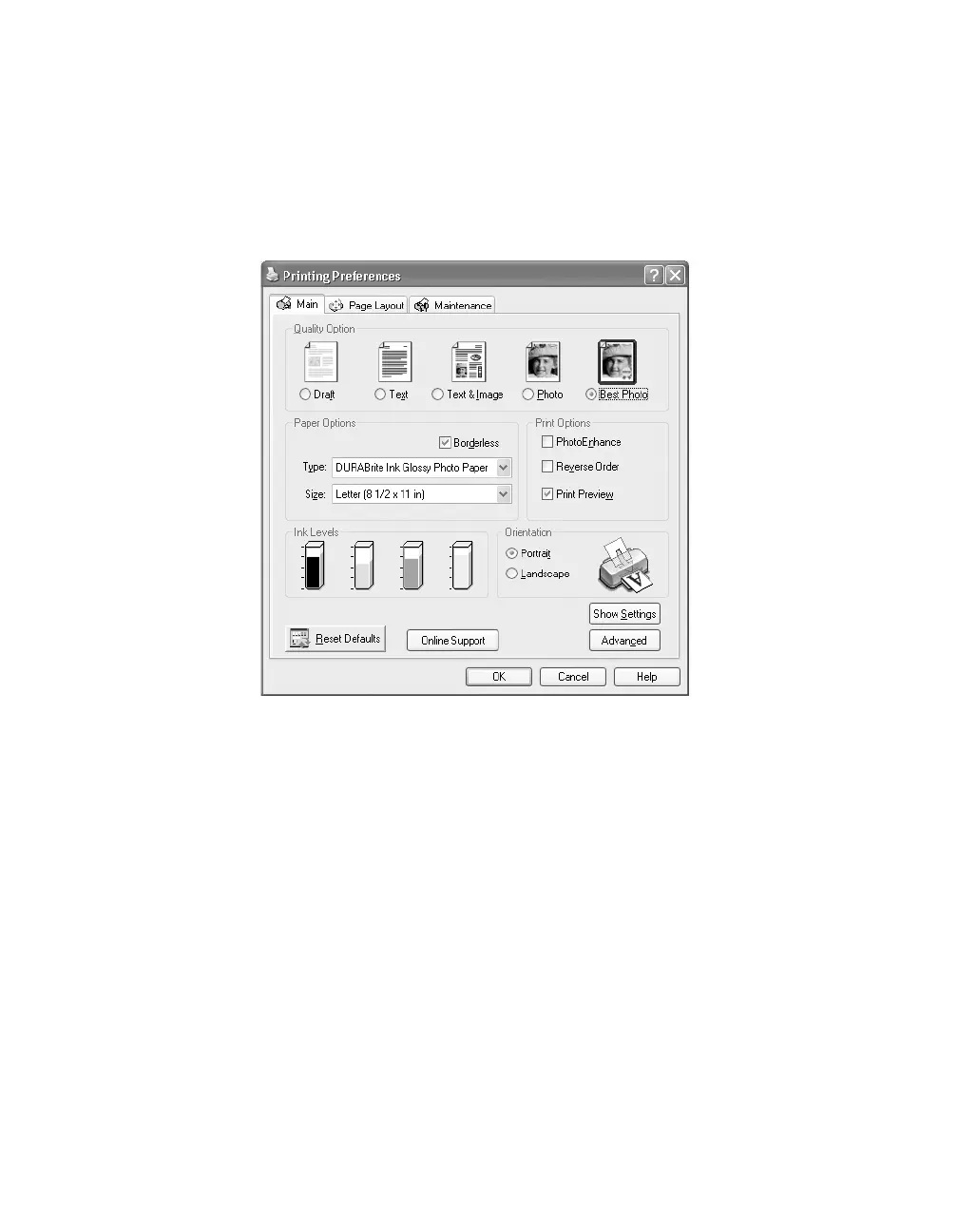24
Printing Your Photos
1. Start your photo program and open your photo.
2. Open the File menu and click Print. Then click Properties or Preferences. You
see the following:
3. Select
Photo or Best Photo as the Quality Option setting.
4. Select one of the following paper types:
■ Matte Paper - Heavyweight
■ Glossy Photo Paper
■ DURABrite Ink Glossy Photo Paper
5. Click the Borderless checkbox. Read the message and click OK.
6. Select your paper Size setting.
7. Select Portrait or Landscape as the orientation setting.