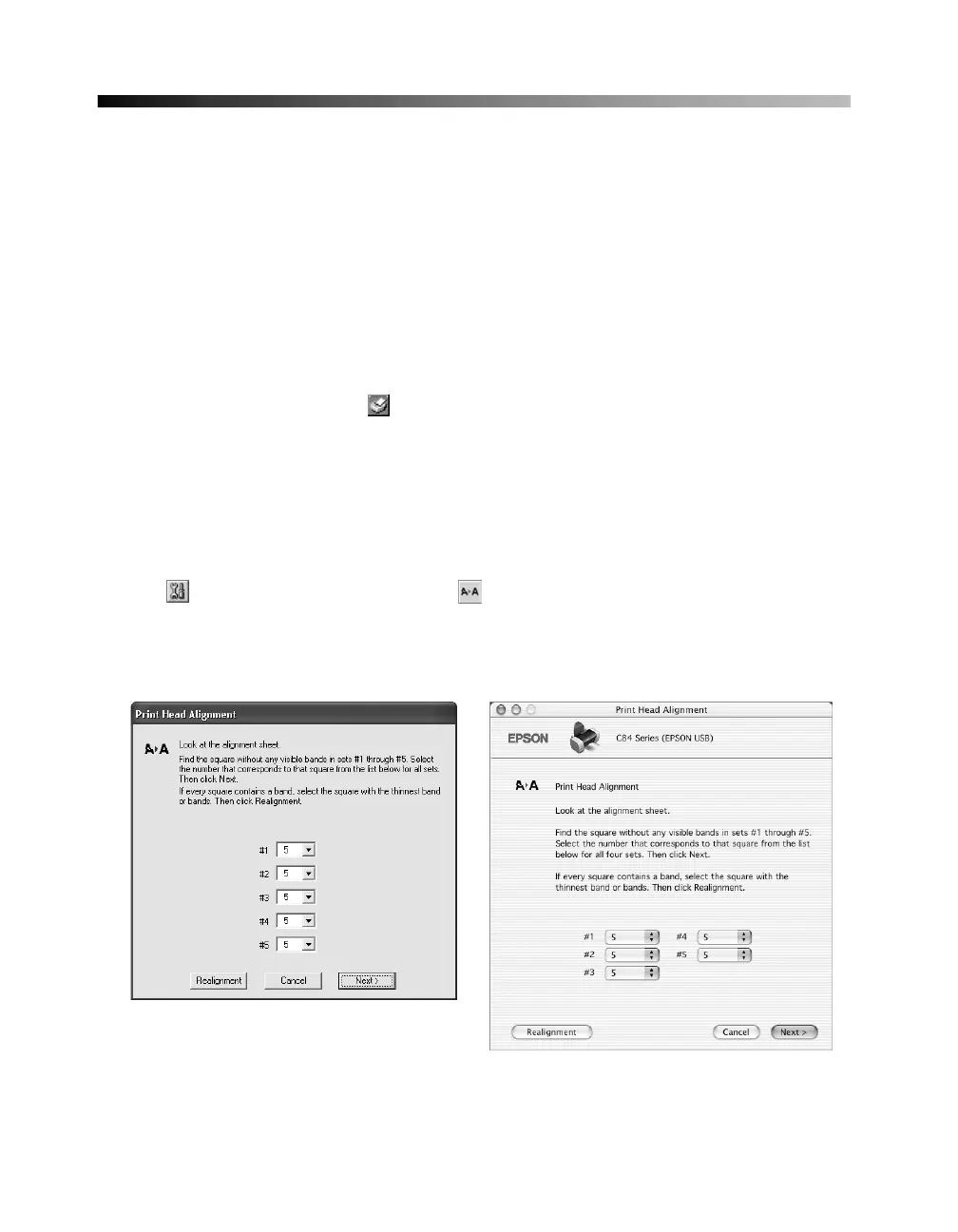54
Aligning the Print Head
If your printouts contain misaligned vertical lines, or you see light or dark horizontal
banding, you may need to align the print head.
Note: Banding may also occur if your cartridges are low on ink or you need to
clean the print head.
1. Turn on the printer.
2. Load several sheets of paper.
3. Windows: Right-click the printer icon on your taskbar (in the lower right
corner of your screen). Select Print Head Alignment.
Macintosh OS X: Open the Applications folder and double-click the EPSON
Printer Utility
icon. Select C84 Series in the printer list, click OK, and select
Print Head Alignment.
Macintosh OS 8.6 to 9.x: From the File menu, select Page Setup or Print. Click
the Utility button, then click the Print Head Alignment button.
4. Follow the instructions on the screen to print a black vertical alignment test page.
You see this screen:
Windows
Macintosh