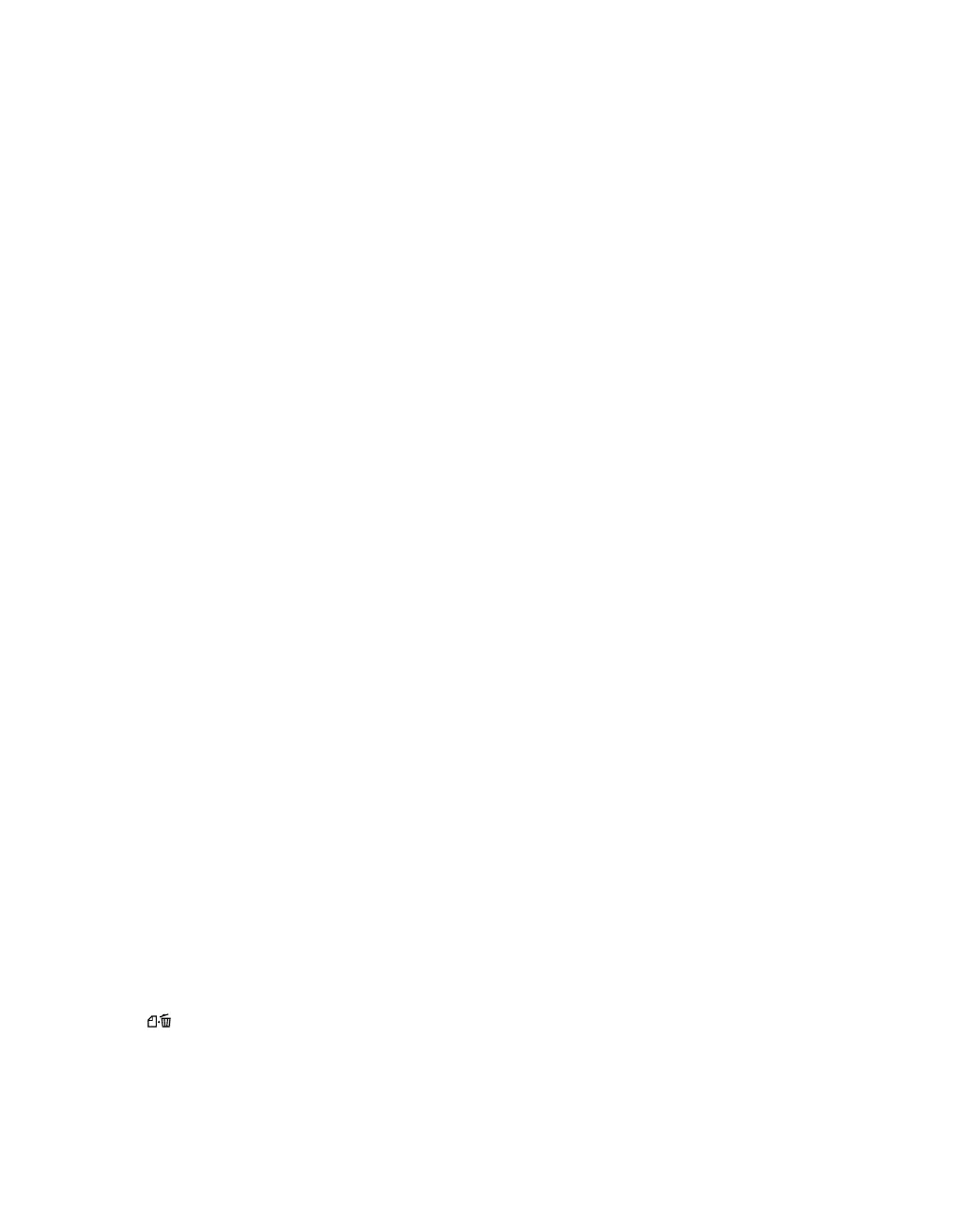71
■ Try turning off PhotoEnhance.
™
Also check if you’re using a special effect that
alters image colors, like Sepia.
■ Try using Automatic mode (Macintosh only). See “Printing With a Macintosh”
on page 27 for instructions.
■ Try changing the Gamma setting. See “Customizing Windows Print Settings” on
page 19 or “Customizing Macintosh Print Settings” on page 33 to access the
Advanced settings.
■ Your printed colors can never exactly match your on-screen colors. However, you
can use a color management system—such as ICM (Windows) or ColorSync
(Macintosh)—to get as close as possible. See “Customizing Windows Print
Settings” on page 19 or “Customizing Macintosh Print Settings” on page 33 for
details.
■ For best results, use genuine EPSON ink cartridges.
■ The colors produced by DuraBrite inks may look slightly different than those
produced by dye-based ink.
■ Due to the nature of pigment inks, lighting conditions can affect the appearance
of your printout. For example, a print viewed in daylight may appear to have a
slightly different color balance when viewed under tungsten lighting. Your printer
software was designed to represent color accurately when prints are illuminated
with a D50 (daylight) light source.
Some parts of your print are not as glossy as others.
Because of the nature of pigment inks, the degree of gloss may be uneven on glossy
photo papers. Gloss decreases with greater pigment saturation.
Paper Problems
Paper doesn’t eject fully or is wrinkled.
■ If the paper doesn’t eject fully, you may have set the wrong paper size. Press the
paper button to eject the paper, then select the correct paper size.
■ If it’s wrinkled when it ejects, the paper may be damp or too thin. Load new
paper.