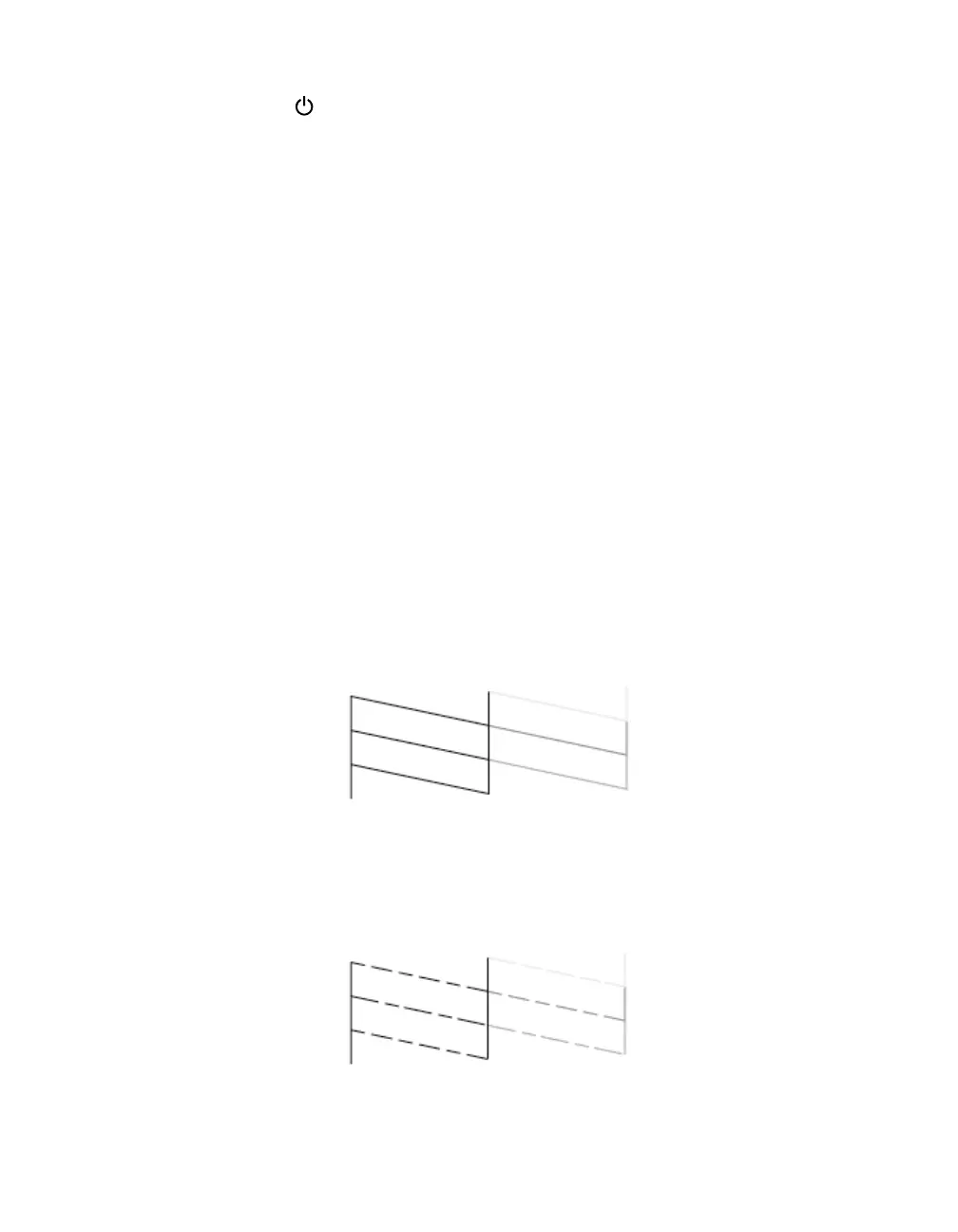43
4. When the green power light stops flashing, make sure paper is loaded in the
printer, then do the following:
Windows: Click
Print nozzle check pattern. Then click Print.
Macintosh: Click Confirmation, then click Next.
The nozzle check pattern prints (see “Examining the Nozzle Check Pattern”
below for details).
5. If the nozzle check pattern has no gaps or white lines, click Finish.
If the pattern has white lines, click Clean to clean the print head again.
If you don’t see any improvement after cleaning three or four times, refer to
“Problems and Solutions” on page 65.
You can also turn the printer off and wait overnight—this allows any dried ink to
soften—and then try cleaning the print head again.
Examining the Nozzle Check Pattern
Examine the nozzle check pattern you printed. Each staggered line should be solid,
with no gaps, as shown.
■ If your printout looks okay, you’re done.
■ If you see any gaps (as shown below), clean the print head again; see “Running the
Head Cleaning Utility” on page 42 for instructions.