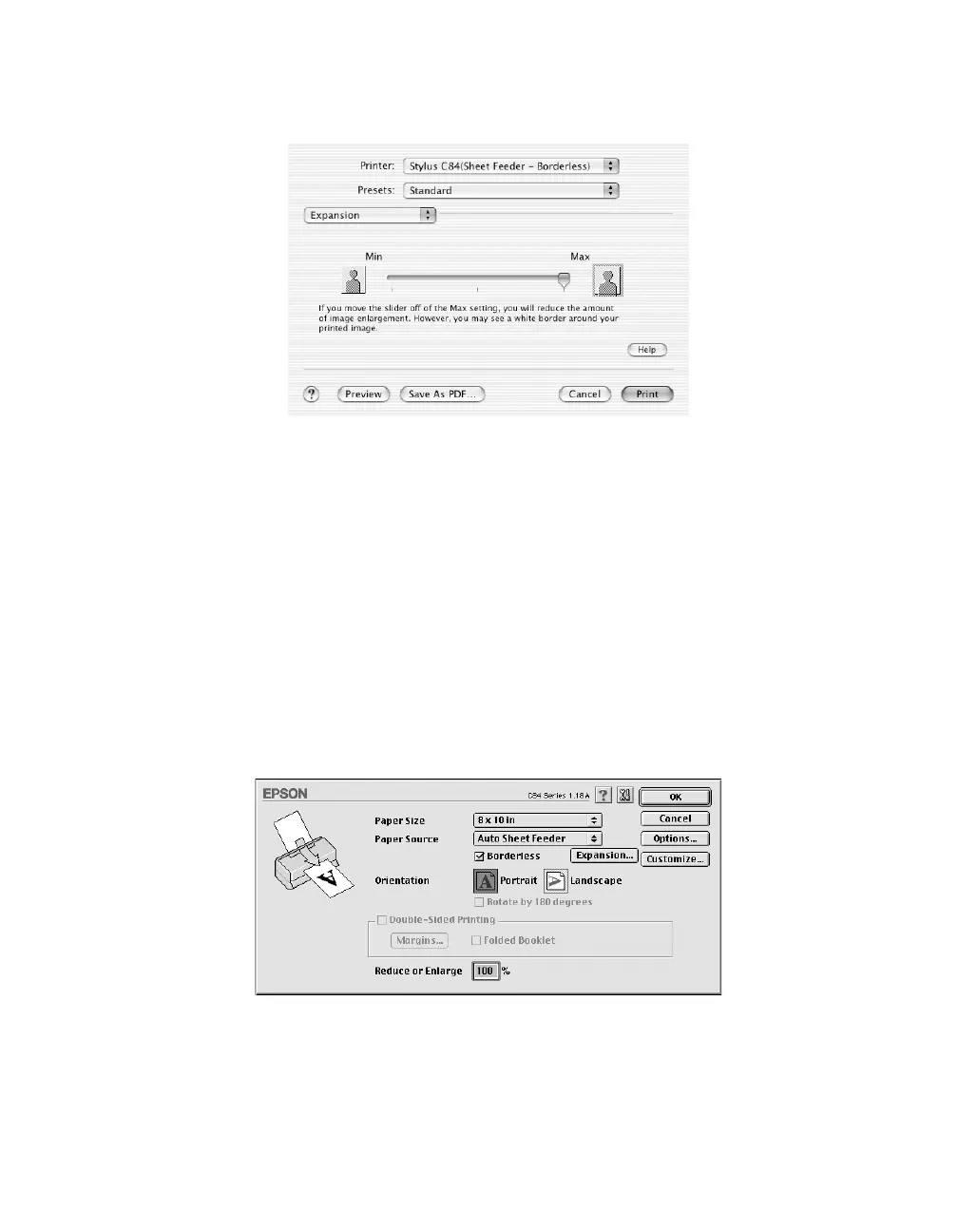39
12. Select Expansion from the pop-up list.
13. Adjust the slider to choose
Min, Max, or the in-between setting. Min retains the
entire image in your print, but there may be a small white edge on the borders of
the print. Max expands the image to ensure that there are no unprinted edges, but
the edges of the image may not appear in the print.
14. Click Print.
Macintosh OS 8.6 to 9.x
1. Start your photo program and open your photo.
2. Open the File menu and click Page Setup. You see the following:
3. Select your Paper Size.
4. Click the Borderless checkbox. Read the message and click OK.