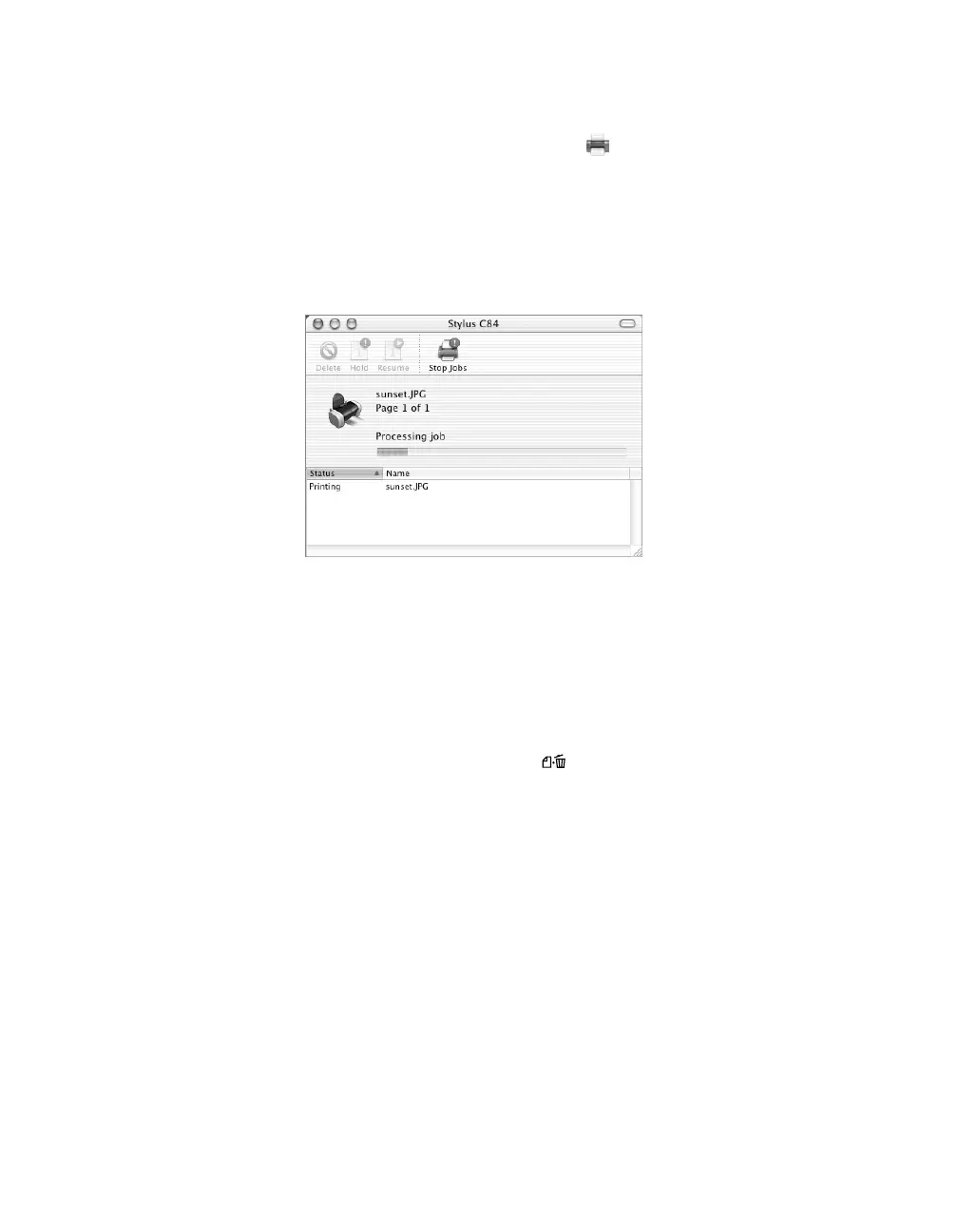30
9. Click Print.
10. To monitor the progress of your print job, click the Print Center icon when it
appears in the dock on the bottom of your desktop.
In OS X 10.2.x, double-click Stylus C84 in the Printer List window.
You see a screen like this:
11. Monitor the progress of your print job or do one of the following:
■ Click the print job, then click Delete to delete the job
■ Click the print job, then click Hold to pause printing
■ Click a print job marked “Hold” and click Resume to resume printing
Tip: You can also cancel printing by pressing the paper button on your printer.
12. When you’re finished, close Print Center.