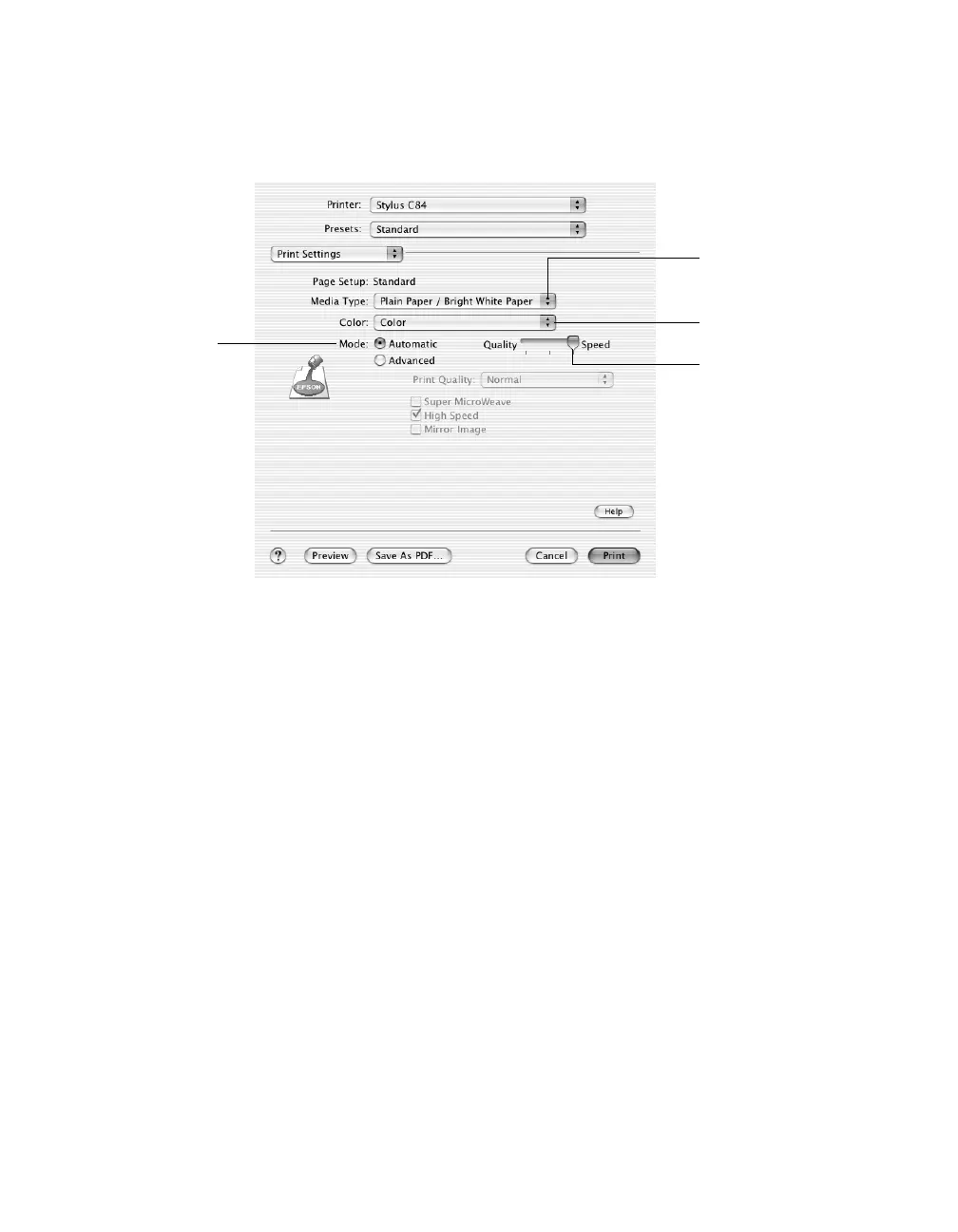29
6. Select Print Settings from the list.
7. Select the following Print Settings as necessary:
Note: For more information about printer settings, click the Help button.
The Quality setting on this screen gives you the best combination of quality and
print speed for most prints. For the highest print quality (Photo RPM) on selected
papers, click the Advanced button and see “Customizing Macintosh Print
Settings” on page 33.
8. You can also choose other print settings by selecting these options in the
pull-down menu:
■ Copies & Pages: to select the number of copies or a page range
■ Layout: to select page layout options
■ Output Options: to save your print job as a PDF file
■ Color Management: to select ColorSync,
®
adjust the color controls, change
the gamma setting, or turn off color adjustments in the printer software
■ Summary: to view a list of all your selections
■ Save Custom Setting: (OS X 10.1.x only) to save your selections for future
use. (In OS X 10.2.x, select Save As from the Presets pop-up menu.)
Select the type of
paper you’re using
Select Color or
Black Ink
Select higher
quality or faster
printing (if available)
Select
Automatic
mode
