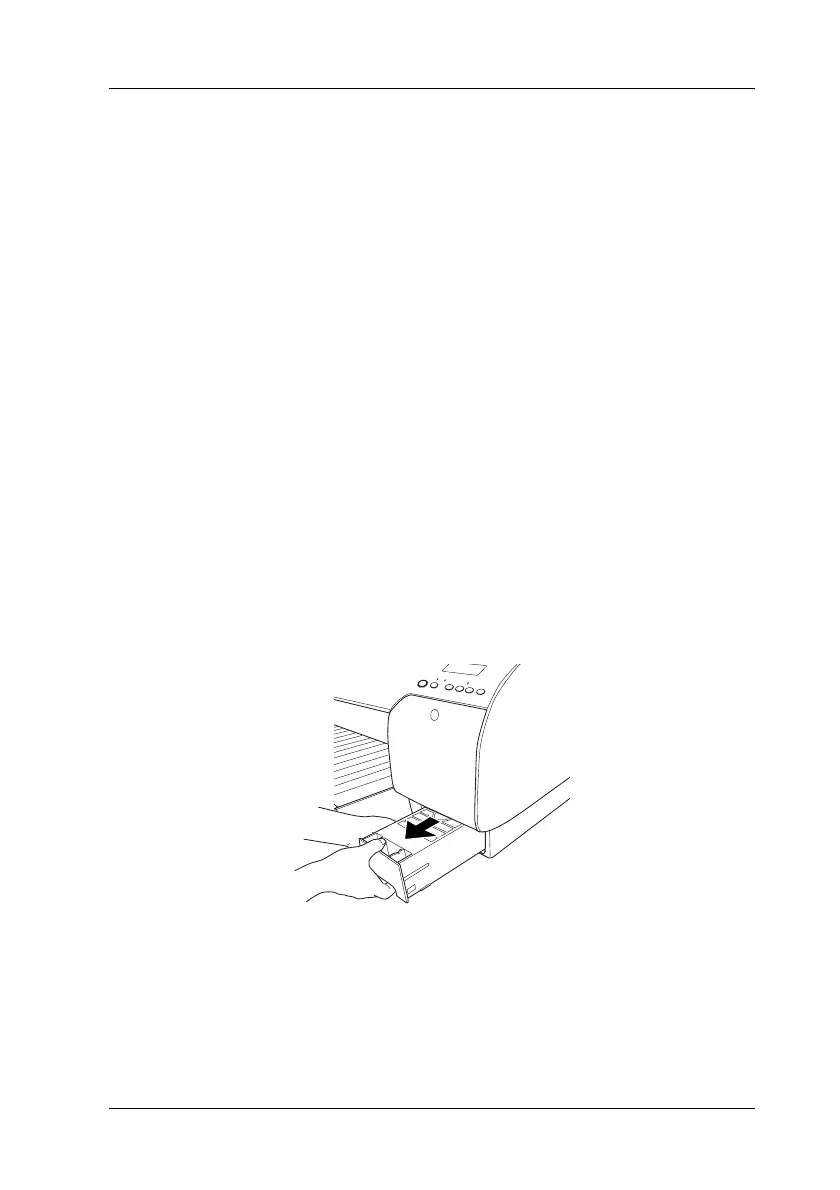Maintenance and Transportation 239
Replacing the Maintenance Tank
If MNT TNK FULL or MNT TK NEAR FULL appears on the LCD panel,
replace the maintenance tank.
To check the product code of the Maintenance Tank, see
“Consumable Products” on page 328.
To replace the maintenance tank, follow the steps below.
1. For EPSON Stylus Pro 4880/4880C only:
If you are using 220 ml ink cartridges, remove the four ink
cartridges from the right ink compartment. Make sure to close
the ink compartment cover after you have removed the ink
cartridges.
2. Open the package of a new maintenance tank.
3. Put your hand on the handle under the right ink
compartment, then gently pull the maintenance tank
outward.
4. Put the used maintenance tank in the plastic bag provided.
Note:
Do not tilt the used maintenance tank until after it is sealed in the
plastic bag.
