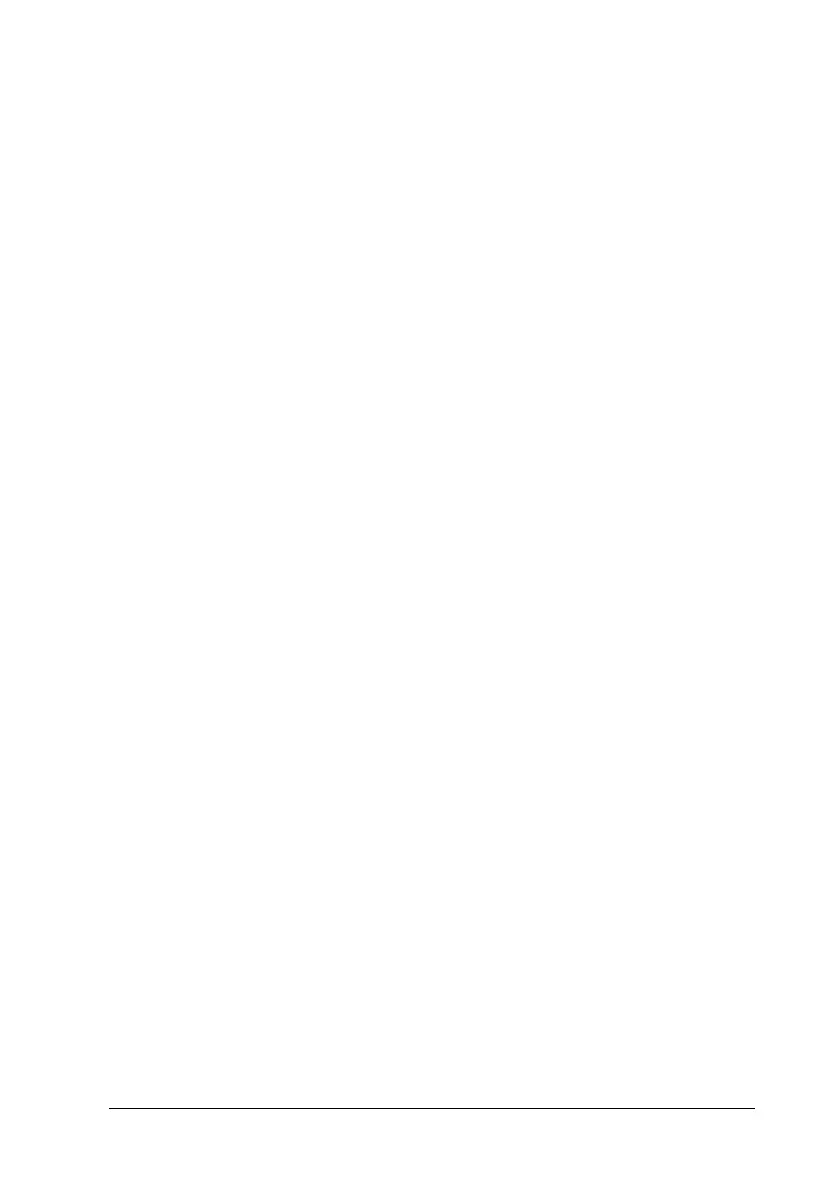Problem Solver 275
❏ For Windows, check the Media Type setting in the Main
menu. Make sure it is correct for the paper you are using. See
the online help for more information.
For Mac OS X, check the Media Type setting in the Print
Settings selected in the Print dialog. Make sure it is correct for
the paper you are using. See the online help for more
information.
❏ Make sure that the platen gap setting matches your paper.
You can change the platen gap setting in the PRINTER SETUP
of Menu mode. See “PLATEN GAP” on page 159.
❏ For non-Epson special media, check the paper type selected
in the CUSTOM PAPER of Menu mode. See “Making the paper
settings” on page 183.
Whenever loading non-Epson special media, test if the paper
can be loaded correctly before printing.
To clear paper jams, see “Clearing paper jams” on page 276.
Roll paper does not eject properly
Try one ore more of these solutions:
❏ Roll paper is wound tightly and may feed with a curl. Flatten
it before you load it.
❏ Select Starwheel-Roll Curled as the Eject Roller Type in the
Paper Configuration dialog box. See the online help for more
information.
