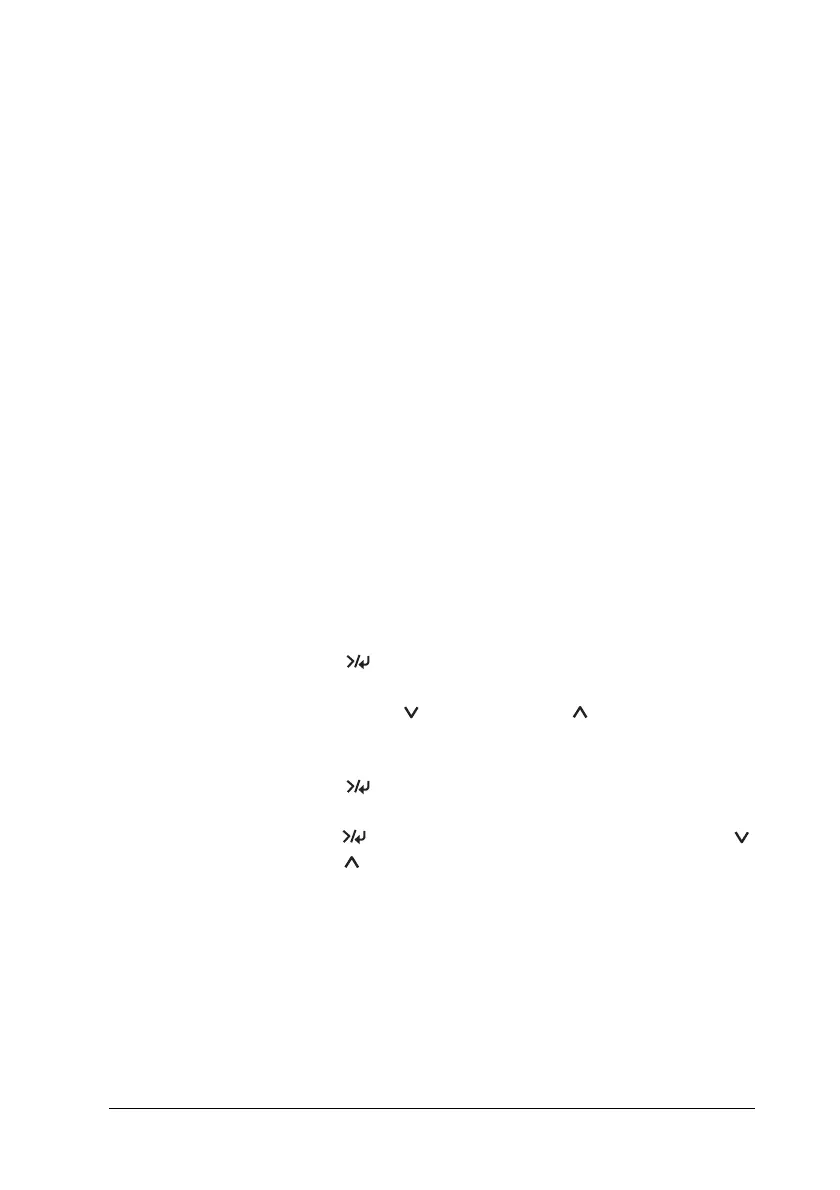The Control Panel 183
Making the paper settings
You can register and recall your own paper settings according to
any media.
The paper settings you can make are:
Registering the settings
To register the paper settings, follow the steps below.
1. Load the paper that you want to check.
2. Press the Menu button to enter Menu mode.
3. Press the Paper Feed or Paper Feed button to display
CUSTOM PAPER.
4. Press the Menu
button to display PAPER NUMBER.
5. Press the Menu
button, and then press the Paper Feed
or Paper Feed button to select STANDARD or the number
(No. 1 to No. 10) you want to register as the setting.
If you use Epson special media, select STANDARD, and then go
to the step 9. You do not need to make the paper thickness
setting because STANDARD automatically determines the paper
thickness.
❏ Platen gap
❏ Thickness pattern
❏ Thickness number
❏ Cut method
❏ Paper feed adjustment
❏ Eject roller type
❏ Drying time
❏ Suction
❏ MicroWeave adjustment
