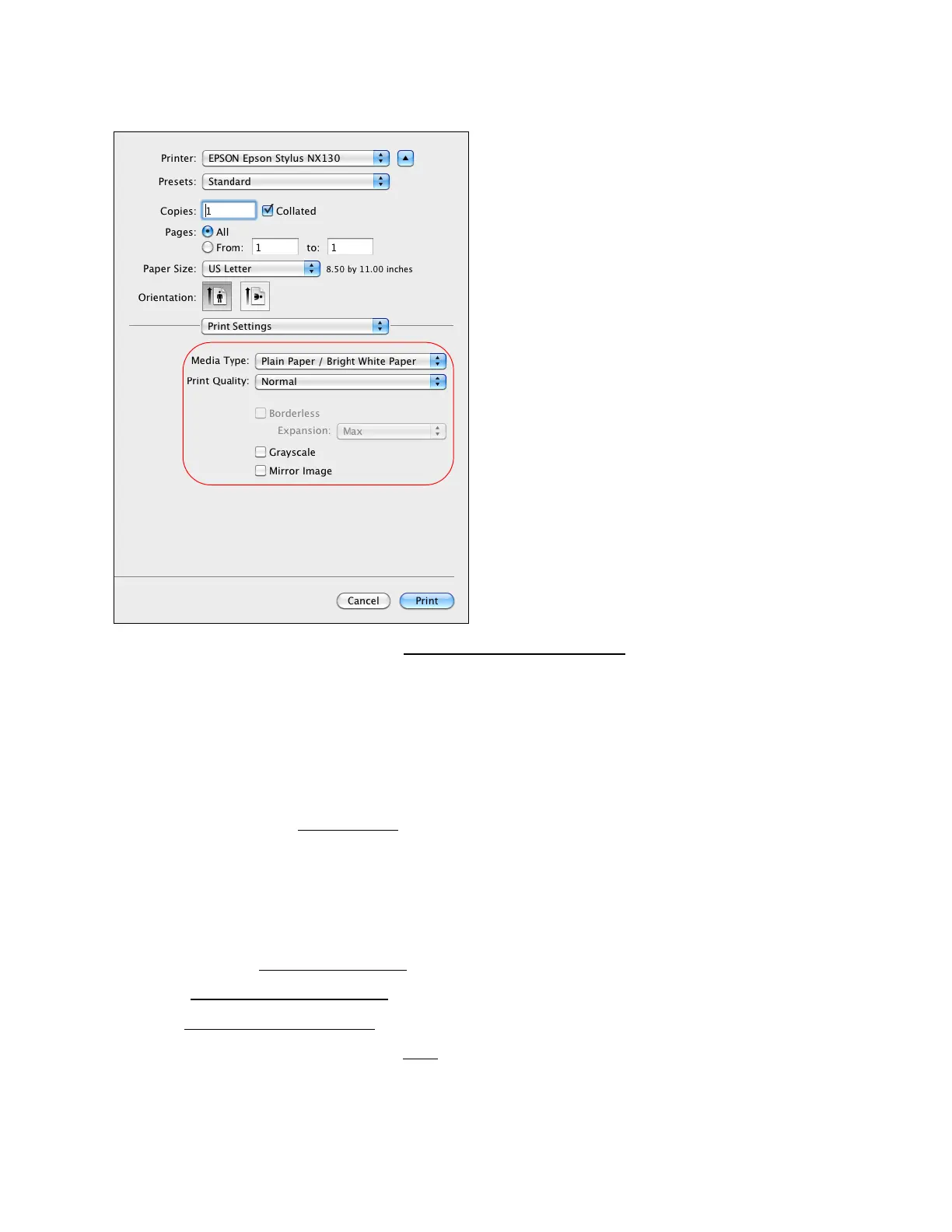30
8. Select the Media Type setting that matches the paper you loaded
.
9. Select the Print Quality setting for your document or photo. Available print quality settings
depend on the selected Media Type setting.
10. To print without borders, click Borderless and set the amount of image expansion. (You may
see white borders on your printed photo if you use the Min expansion setting.)
Note:
This option is available only when you choose a Paper Size setting of Sheet Feeder -
Borderless from the Print window
.
11. To print without color, click Grayscale.
12. To flip the image you’re printing, click Mirror Image. (If you are printing on Epson Iron-on
Cool Peel Transfer paper, turn on Mirror Image.)
You can also:
• Select different print layout settings
• Select color management options
• See a summary of your settings
When you’re finished, you’re ready to print.
Select Copies and Pages
