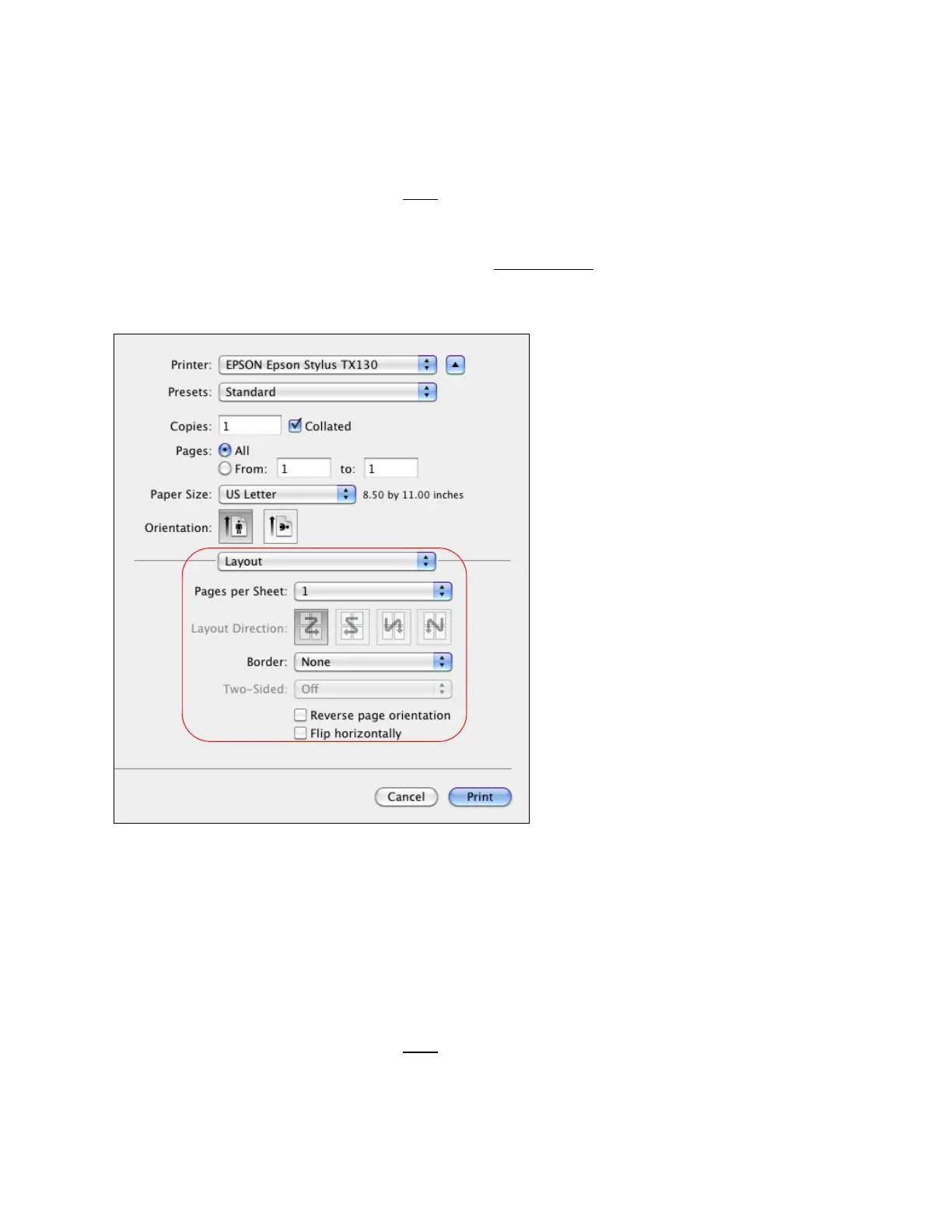32
Note:
You can also adjust the scale by selecting Paper Handling from the pop-up menu. Select
Scale to fit paper size, and then select any other scaling options.
When you’re finished, you’re ready to print
.
Change Print Layout
You can select a variety of layout options from the Print window.
1. Select Layout from the pop-up menu.
2. To print multiple pages on one sheet, select 2, 4, 6, 9, or 16 in the Pages per Sheet pop-up
menu.
Select the order in which the multiple pages print on the sheet as the Layout Direction
setting.
To print borders around each page, select one of the line settings in the Border pop-up menu.
You can also flip the direction of your image by selecting Reverse page orientation or Flip
horizontally.
When you’re finished, you’re ready to print.
Manage Color
