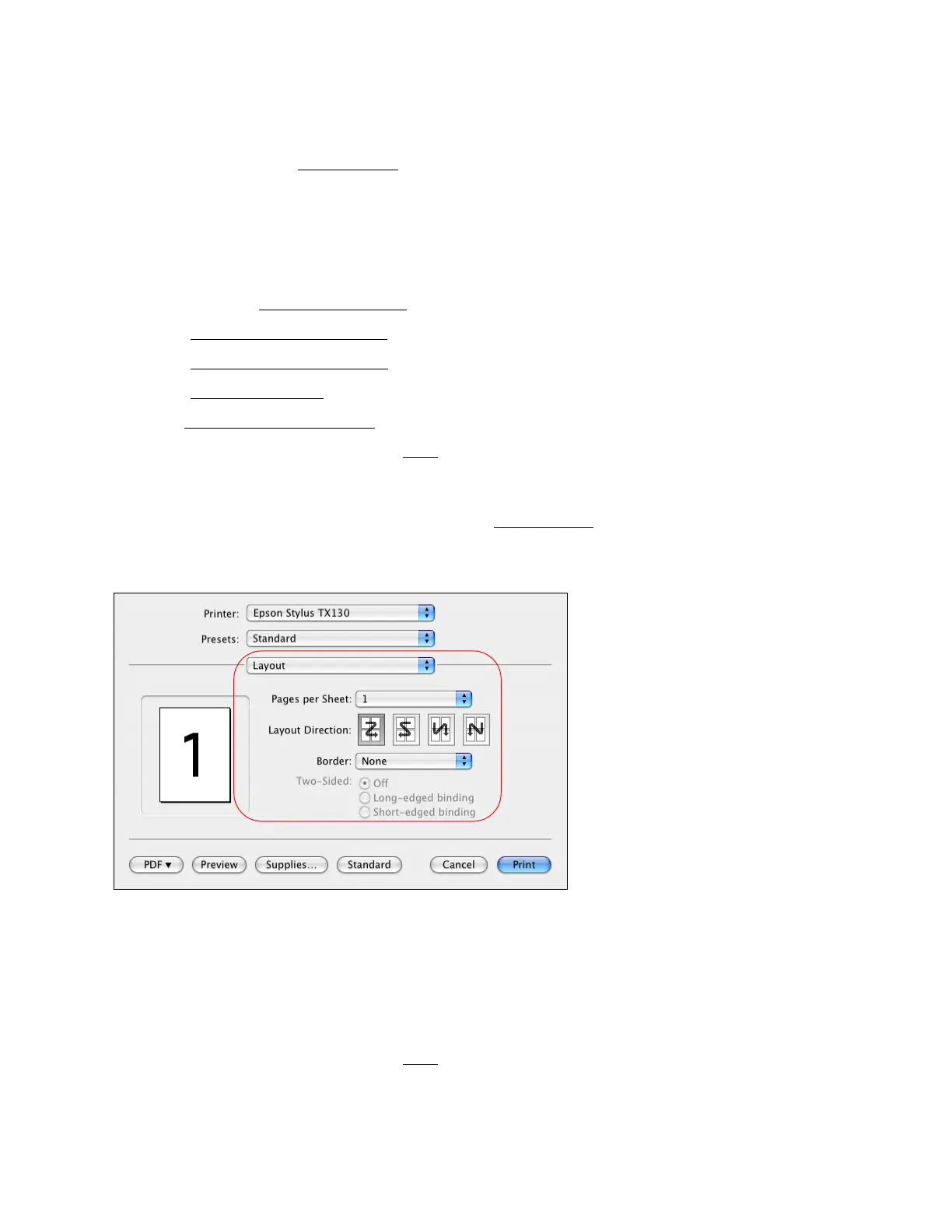39
Note:
This option is available only when you choose a paper size setting of Sheet Feeder -
Borderless from the Print window
.
7. To print without color, click Grayscale.
8. To flip the image you’re printing, click Mirror Image. (If you are printing on Epson Iron-on
Cool Peel Transfer paper, turn on Mirror Image.)
You can also:
• Select different print layout settings
• Select copy and collation options
• Select color management options
• Select extension settings
• See a summary of your settings
When you’re finished, you’re ready to print.
Change Print Layout
You can select a variety of layout options from the Print window.
1. Select Layout from the pop-up menu.
2. To print multiple pages on one sheet, select 2, 4, 6, 9, or 16 in the Pages per Sheet pop-up
menu.
Select the order in which the multiple pages print on the sheet as the Layout Direction
setting.
To print borders around each page, select one of the line settings in the Border pop-up menu.
When you’re finished, you’re ready to print.
Select Copy/Collation Options
