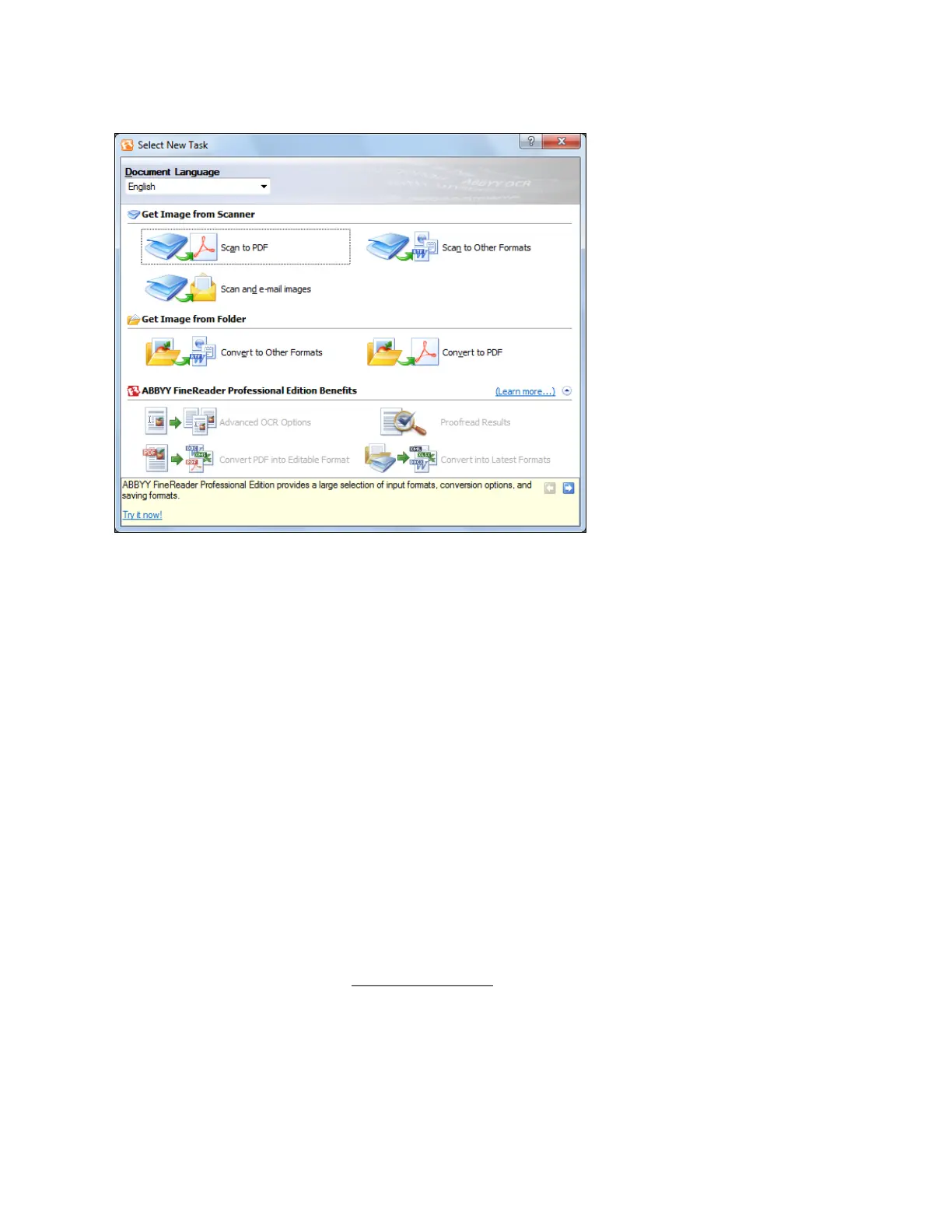65
3. Select the language of the document you’re going to scan, then click the Scan to Other
Formats icon. You’ll see the Select Scanner window.
4. Select your Epson product, then click OK. The ABBYY FineReader scan settings window
opens.
5. Select your scanning settings.
6. Click Preview and adjust the area you want to scan, if necessary.
7. Click Scan. Your document is scanned.
Note:
If you’re scanning multiple pages, select the settings in the Multi-Page Scanning section.
Click the Scan button on the ABBYY FineReader window for each page you want to scan.
8. Click Close after scanning. Your document is processed into editable text.
9. The Save As window opens. Select a file format for your document (.rtf, .xls, .txt, .htm, and
.pdf), then click the Save button. The file is saved and then opened in the application
associated with the file type you selected.
Mac OS X 10.4 and 10.5
1. Open the scanner cover and place your original
on the scanner glass.
2. Open the Applications folder, then click the ABBYY FineReader icon. You see the ABBYY
FineReader window.
3. Select your Epson product in the Get Images From pop-up menu. Then select the language of
your document and the type of document you want to scan.
