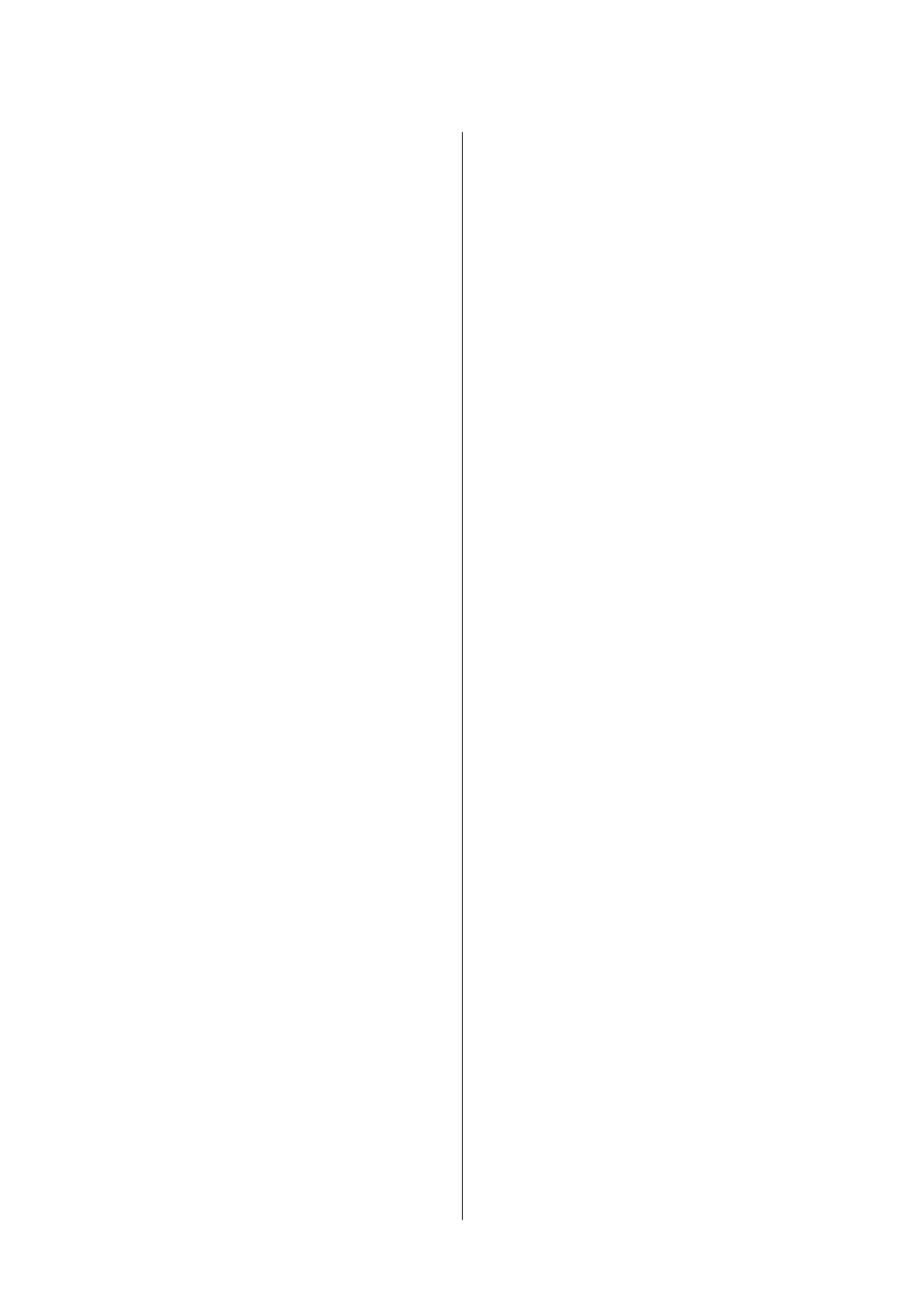Using the Epson Basic Driver (for Windows
Only)................................ 59
Printing Basics - Windows.................62
Printing Basics - Mac OS..................63
Printing on 2-Sides (for Windows only). . . . . . . .65
Printing Several Pages on One Sheet..........66
Printing to Fit the Paper Size................67
Printing Multiple Files Together (for
Windows Only).........................69
Enlarged Printing and Making Posters (for
Windows Only).........................70
Printing Using Advanced Features........... 76
Printing from Smart Devices................. 79
Using Epson iPrint.......................79
Using Epson Print Enabler.................80
Using AirPrint..........................81
Canceling Printing.........................82
Canceling Printing - Printer Button...........82
Canceling Printing - Windows.............. 82
Canceling Printing - Mac OS............... 82
Charging the Built-in Battery
Precautions when Charging the Built-in Battery. . . 83
Charging the Built-in Battery by Connecting to
an AC Adapter............................83
Charging the Built-in Battery with a USB
Connection..............................84
Using the Optional External Battery
External Battery Code......................85
Installing the External Battery.................85
Removing the External Battery................86
Checking the Status of the External Battery. . . . . . . 87
Precautions when Charging the External Battery. . . 88
Charging the External Battery.................88
Precautions on Storing and Disposing the
External Battery...........................89
Replacing Ink Cartridges and Other
Consumables
Checking the Status of the Remaining Ink and
the Maintenance Box.......................91
Checking the Status of the Remaining Ink
and the Maintenance Box - Control Panel. . . . . . 91
Checking the Status of the Remaining Ink
and the Maintenance Box - Windows......... 91
Checking the Status of the Remaining Ink
and the Maintenance Box - Mac OS.......... 91
Ink Cartridge Codes........................92
Ink Cartridge Handling Precautions............92
Replacing Ink Cartridges....................95
Maintenance Box Code..................... 97
Maintenance Box Handling Precautions.........98
Replacing a Maintenance Box.................99
Temporarily Printing with Black Ink...........102
Temporarily Printing with Black Ink - Windows 102
Continue printing temporarily with only
black ink(Mac OS)......................103
Conserving Black Ink when the Black Ink Is
Low (for Windows Only)................... 104
Maintaining the Printer
Checking and Cleaning the Print Head.........106
Checking and Cleaning the Print Head -
Control Panel..........................106
Checking and Cleaning the Print Head -
Windows.............................107
Checking and Cleaning the Print Head - Mac
OS..................................107
Aligning the Print Head....................107
Aligning the Print Head - Control Panel. . . . . . 108
Cleaning the Paper Path....................108
Network Service and Software
Information
Epson Connect Service.....................110
Application for Conguring Printer Operations
(Web Cong)............................110
Running Web
Cong
on a Web Browser. . . . . . 111
Running Web
Cong
on Windows.......... 111
Running Web Cong on Mac OS............111
Necessary Applications.....................112
Windows Printer Driver..................112
Mac OS Printer Driver...................114
Application for Printing Images (Epson
Photo+)..............................115
Soware Update Tools (EPSON Soware
Updater).............................115
Application for Conguring Multiple Devices
(EpsonNet
Cong
)......................116
Uninstalling Applications...................116
Uninstalling Applications - Windows.........116
Uninstalling Applications - Mac OS..........117
Installing Applications.....................118
Updating Applications and Firmware..........118
User's Guide
Contents
5