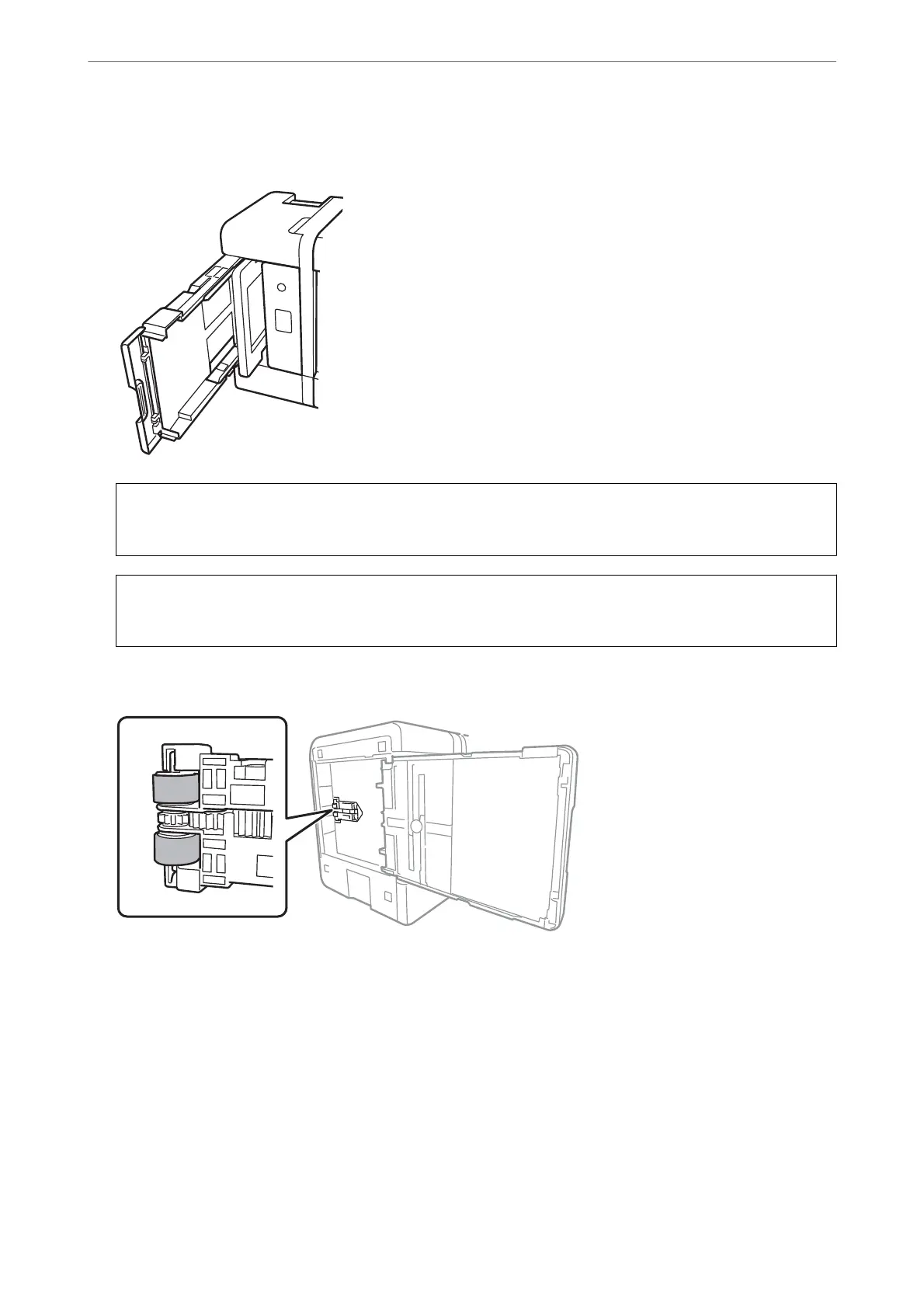5.
Stand the printer with the control panel's
P
button at the top.
!
Caution:
Be careful not to trap your hand or ngers when standing the printer. Otherwise you may be injured.
c
Important:
Do not leave the printer standing for a long time.
6.
Dampen a cloth with water, wring it out thoroughly, and then wipe the roller while rotating it with the cloth.
7.
Return the printer to its normal position, and then insert the paper cassette.
8.
Connect the power cord.
Maintaining the Printer
>
Improving Paper Feeding Problems
105
