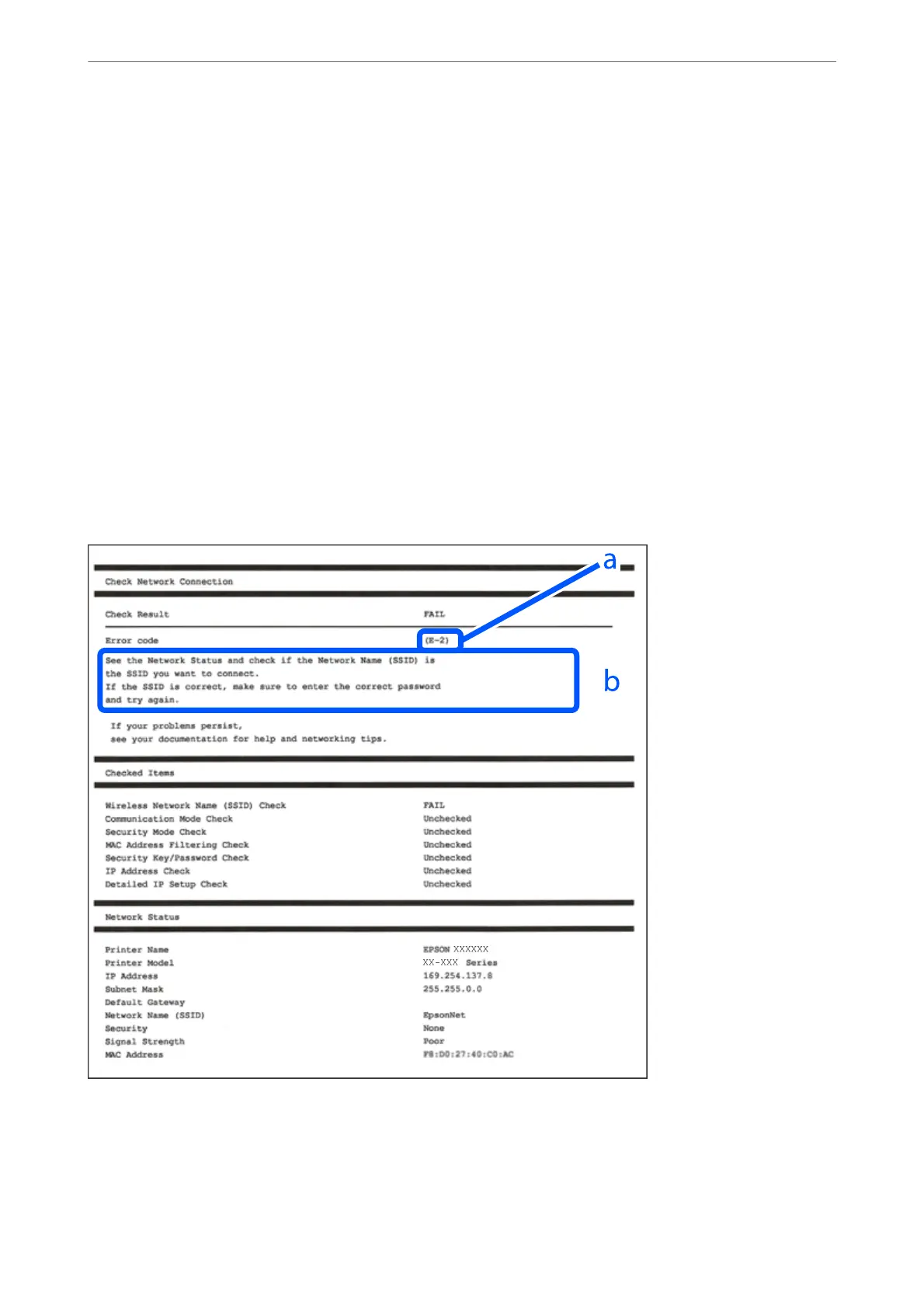Checking the Printer's Network Connection Status (Network
Connection Report)
You can print a network connection report to check the status between the printer and the wireless router.
1.
Select Settings on the home screen.
2.
Select General Settings > Network Settings > Connection Check.
e connection check starts.
3.
Follow the instructions on the printer's screen to print the network connection report.
If an error has occurred, check the network connection report, and then follow the printed solutions.
Messages and Solutions on the Network Connection Report
Check the messages and error codes on the network connection report, and then follow the solutions.
a. Error code
b. Messages on the Network Environment
In These Situations
>
Re-Setting the Network Connection
>
Messages and Solutions on the Network Connection
…
126
