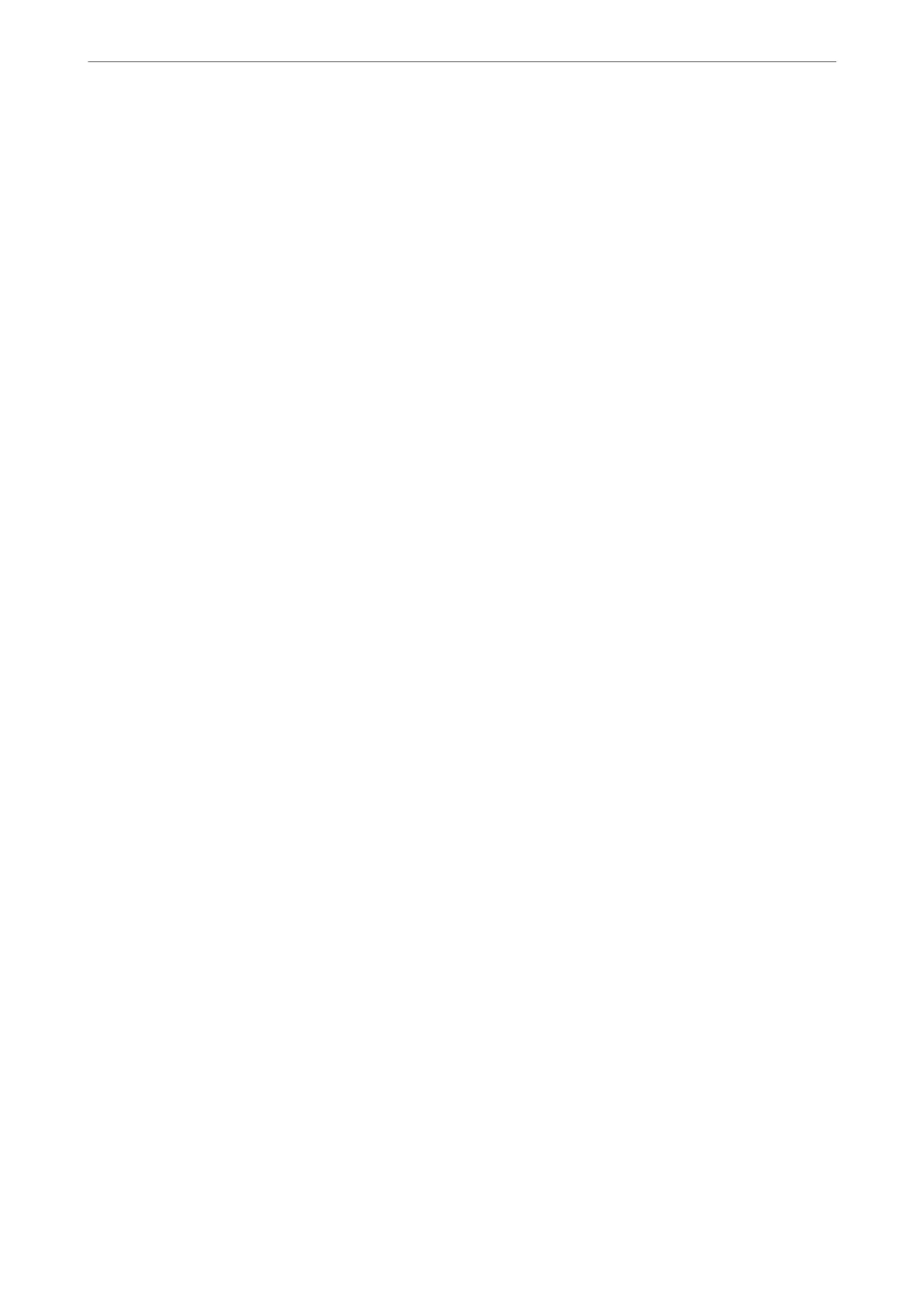5.
If you are using the Rejection Number List, select Edit Blocked Number list, and then edit the list.
Making Settings to Send and Receive Faxes on a Computer
To send and receive faxes on a computer, FAX Utility must be installed on the computer connected by network or
USB cable .
Making Save to Computer Setting to Receive Faxes
You can receive faxes on a computer by using the FAX Utility. Install FAX Utility on the computer and make the
setting. For details, see Basic Operations in the FAX Utility help (displayed on the main window).
e
setting item below on the printer's control panel is set to Ye s , and the faxes received can be saved on the
computer.
Settings > General Settings > Fax Settings > Receive Settings > Fax Output Settings > Save to Computer
Making Save to Computer Setting to Also Print on the Printer to Receive Faxes
You can make the setting to print received faxes on the printer as well as save them on a computer.
1.
Select Settings on the home screen on the printer's control panel.
2.
Select General Settings > Fax Settings > Receive Settings.
3.
Select Fax Output Settings > Save to Computer > Yes and Print.
Making Save to Computer Setting not to Receive Faxes
To set the printer not to save received faxes on the computer, change the settings on the printer.
Note:
You can also change the settings using the FAX Utility. However, if there are any faxes that have been unsaved to the
computer, the feature does not work.
1.
Select Settings on the home screen on the printer's control panel.
2.
Select General Settings > Fax Settings > Receive Settings.
3.
Select Fax Output Settings > Save to Computer > No.
Making Contacts Available
Registering a contacts list allows you to easily enter destinations. You can register up to 100 entries, and you can
use the contacts list when you enter a fax number.
Registering or Editing Contacts
1.
Select Fax on the home screen.
Faxing
>
Before Using Fax Features
>
Making Contacts Available
77
