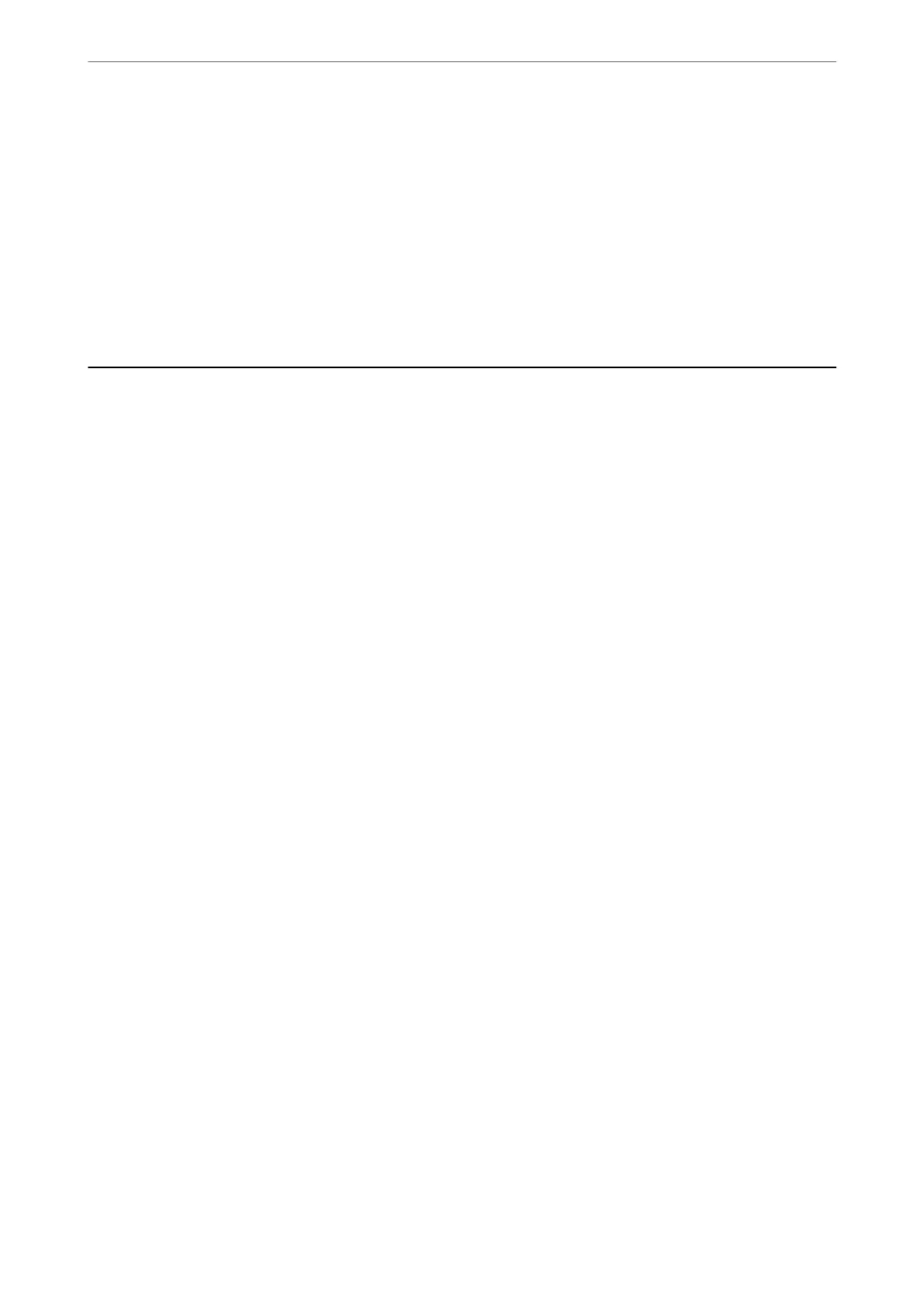8.
Select the destination that you want to register to the group, and then click Select.
Note:
Destinations can be registered to multiple groups.
9.
Click Apply.
Related Information
& “Application for Conguring Printer Operations (Web Cong)” on page 211
Overview of this Printer's Fax Features
Feature: Sending Faxes
Sending Methods
❏ Sending automatically
When you scan an original by tapping
x
(Send), the printer dials the recipients and sends the fax.
“Sending Faxes Using the Printer” on page 83
❏ Sending manually
When you perform a manual check on the line connection by dialing the recipient, tap
x
(Send) to start
sending a fax directly.
“Sending Faxes Dialing from the External Phone Device” on page 85
Recipient Designation when Sending a Fax
You can enter recipients using Keypad, Contacts, and Recent.
“Recipient” on page 90
“Making Contacts Available” on page 77
Scan Settings when Sending a Fax
You c a n s el ec t i t em s su ch as Resolution or Original Size (Glass) when sending faxes.
“Scan Settings:” on page 90
Using Fax Send Settings when Sending a Fax
You can use Fax Send Settings such as Direct Send (to send a large document stably) or Send Fax Later (to send a
fax at a time you specied).
“Fax Send Settings:” on page 91
Faxing
>
Overview of this Printer's Fax Features
>
Feature: Sending Faxes
80
