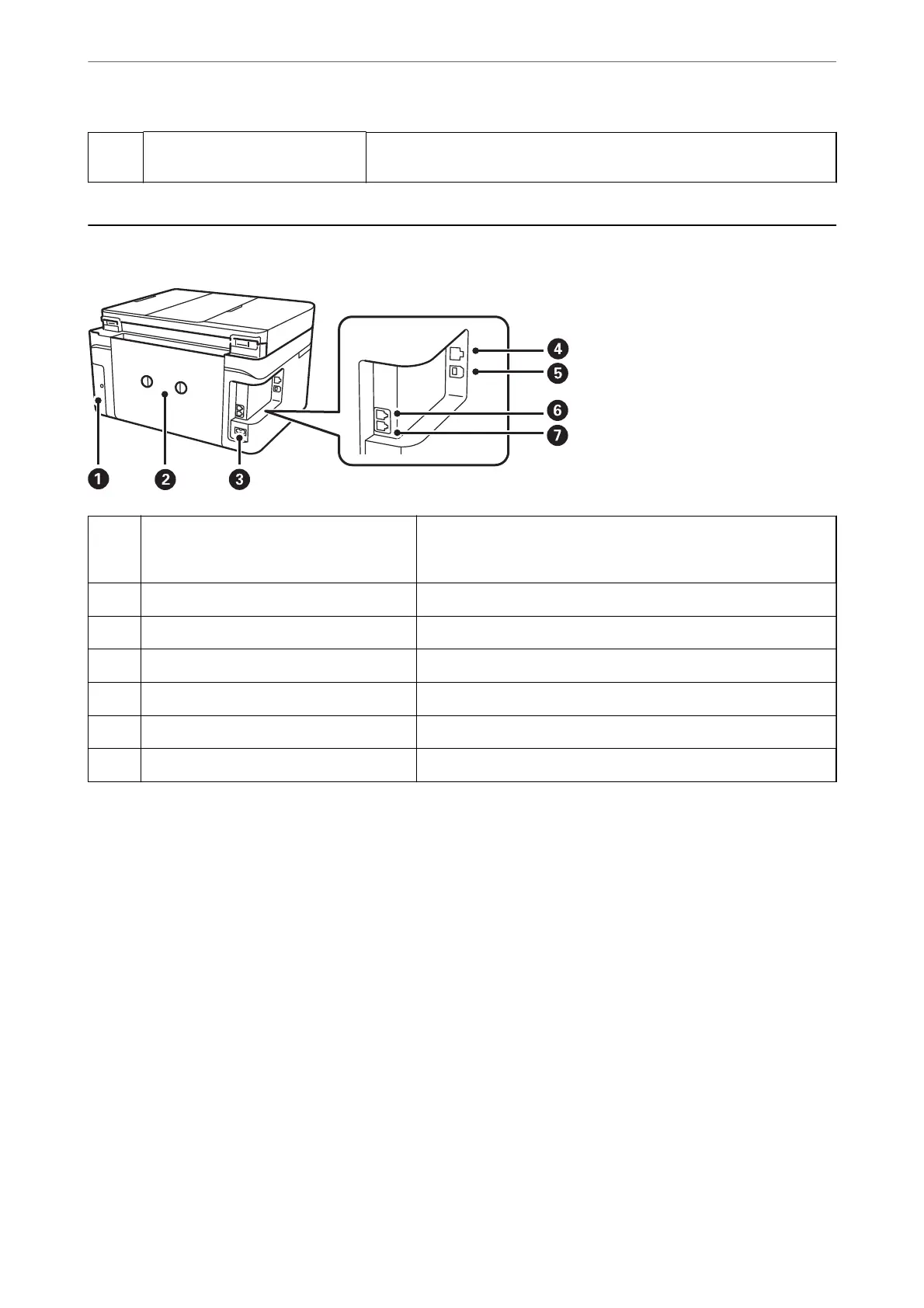B
Ink cartridge holder Install the ink cartridges. Ink is ejected from the print head nozzles
underneath.
Rear
A
Maintenance box cover Remove when replacing the maintenance box. The maintenance
box is a container that collects a very small amount of surplus ink
during cleaning or printing.
B
Rear cover Remove when removing jammed paper.
C
AC inlet Connects the power cord.
D
LAN port Connects a LAN cable.
E
USB port Connects a USB cable to connect with a computer.
F
EXT. port Connects external phone devices.
G
LINE port Connects a phone line.
Part Names and Functions
>
Rear
20
