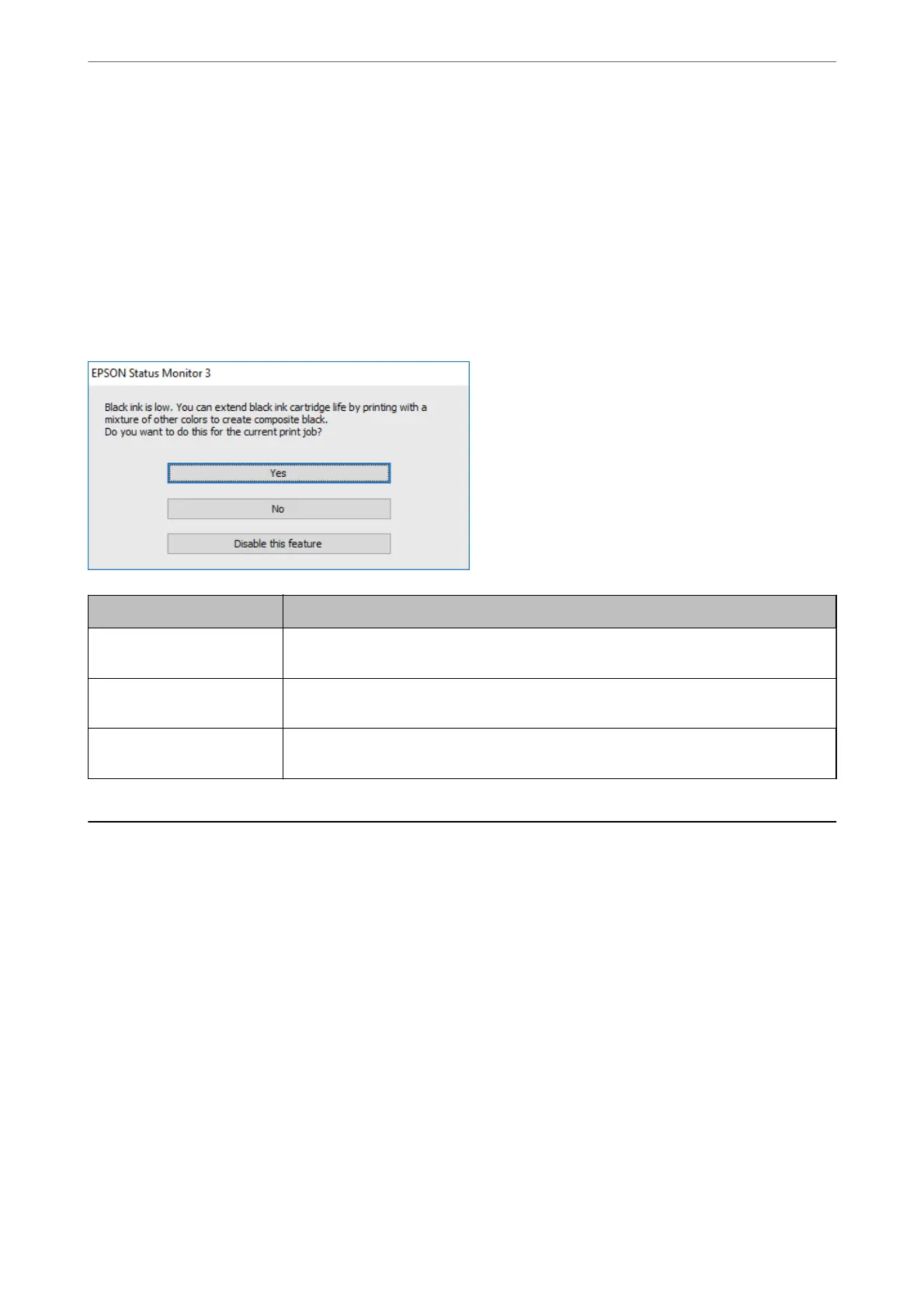❏ Paper Type:Plain paper, Letterhead
❏ Quality: Standard
❏ EPSON Status Monitor 3: Enabled
Note:
❏ If EPSON Status Monitor 3 is disabled, access the printer driver, click Extended Settings on the Maintenance tab, and
then select Enable EPSON Status Monitor 3.
❏ Composite black looks slightly dierent from pure black. In addition, the print speed is reduced.
❏ To maintain the quality of the print head, black ink is also consumed.
Options Description
Yes Select to use a mixture of color inks to create black. This window is displayed the next time
you print a similar job.
No Select to continue using the remaining black ink. This window is displayed the next time
you print a similar job.
Disable this feature Select to continue using the remaining black ink. This window is not displayed until you
replace the black ink cartridge and it runs low again.
It is Time to Replace the Maintenance Box
Maintenance Box Handling Precautions
Read the following instructions before replacing the maintenance box.
❏ Do not touch the green chip on the side of the maintenance box. Doing so may prevent normal operation and
printing.
❏ Do not drop the maintenance box or subject it to strong shocks.
❏ Do not replace the maintenance box during printing; otherwise, ink may leak.
❏ Do not remove the maintenance box and its cover except when replacing the maintenance box; otherwise ink
may leak.
❏ When the cover cannot be reattached, the maintenance box may not be installed correctly. Remove the
maintenance box, and re-install it.
❏ Do not tilt the used maintenance box until
aer
it is sealed in the plastic bag; otherwise ink may leak.
Solving Problems
>
It is Time to Replace the Maintenance Box
>
Maintenance Box Handling Precautions
193
