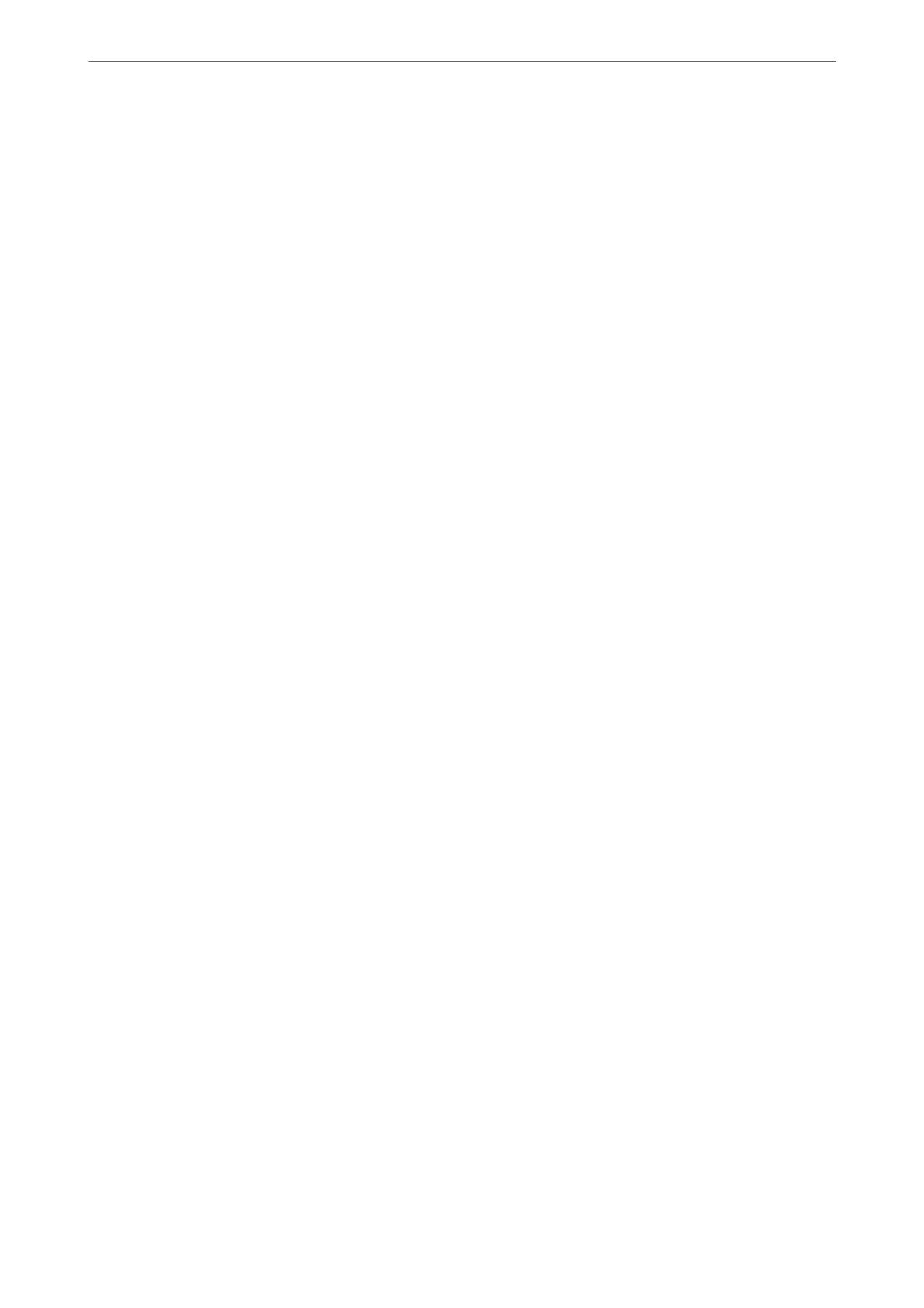Quality:
Select the quality for copying. Selecting High provides higher quality printing, but the printing speed
may be slower.
Original Orientation:
Select the orientation of your original.
Remove Shadow:
Removes shadows that appear around copies when copying thick paper or that appear in the center of
copies when copying a booklet.
Remove Punch Holes:
Removes the binding holes when copying.
ID Card Copy:
Scans both sides of an ID card and copies onto one side of a paper.
Borderless Copy:
Copies without margins around the edges. e image is enlarged a little to remove margins from the
edges of the paper. Select how much to enlarge in the Expansion setting.
Clear All Settings:
Resets the copy settings to their defaults.
Copying
>
Advanced Menu Options for Copying
60
