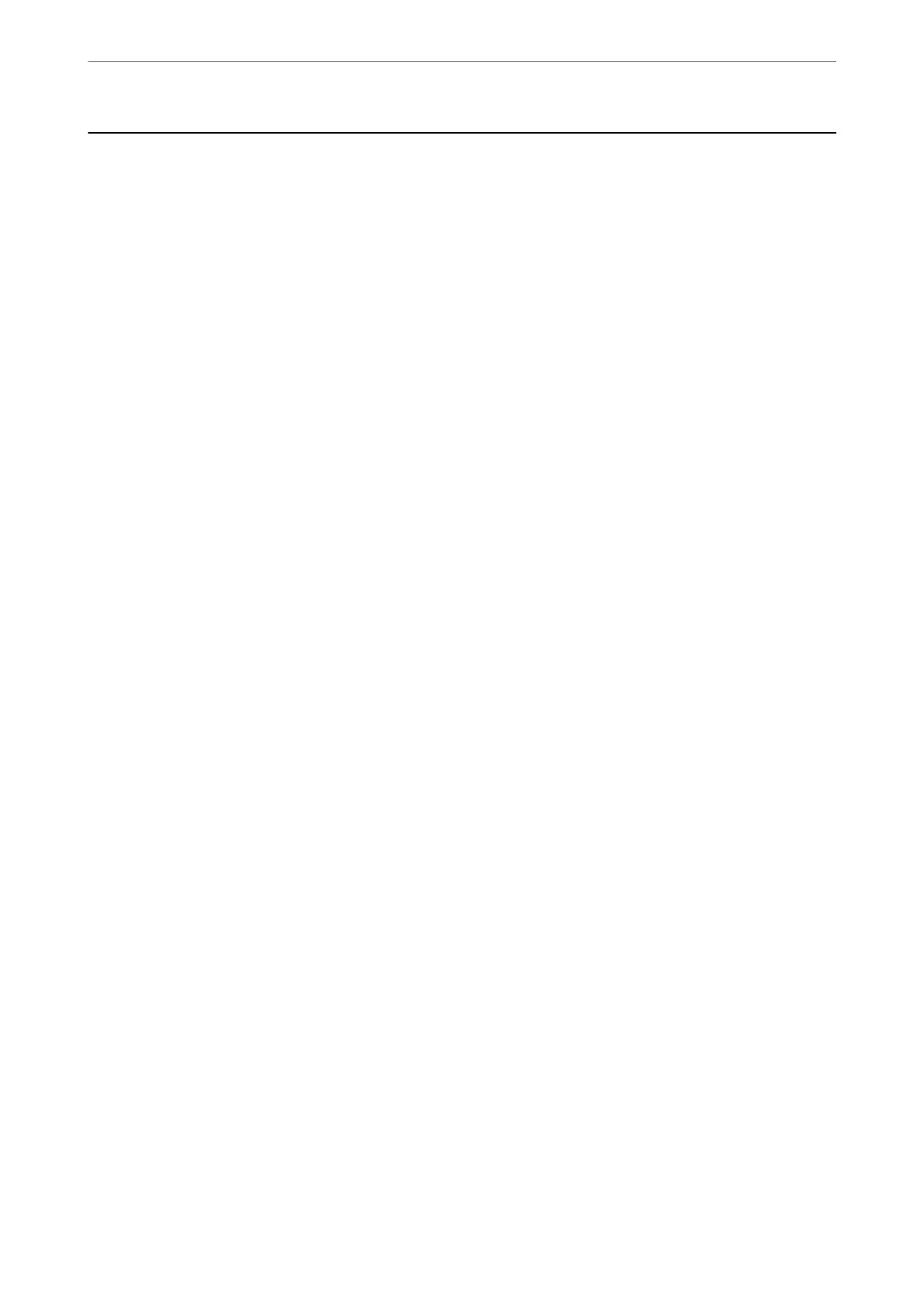Sending Faxes Using the Printer
You can send faxes by entering fax numbers for recipients on the printer's control panel.
Note:
When sending a fax in monochrome, you can preview the scanned image on the LCD screen before sending.
1.
Place the originals.
You can send up to 100 pages in one transmission; however depending on the remaining amount of memory,
you may not be able to send faxes even with less than 100 pages.
“Placing Originals” on page 32
2.
Select Fax on the printer's control panel.
3.
Specify the recipient.
“Selecting Recipients” on page 83
4.
Select the Fax Settings tab, and then make settings as necessary.
“Fax Settings” on page 90
5.
Tap
x
on the Recipient tab to send the fax.
Note:
❏ If the fax number is busy or there are some problems, the printer automatically redials aer one minute.
❏ To cancel sending, tap
y
.
❏ It takes longer to send a fax in color because the printer performs scanning and sending simultaneously. While the
printer is sending a fax in color, you cannot use the other features.
Selecting Recipients
You can specify recipients on the Recipient tab to send the fax using the following methods.
Entering Fax Number Manually
Select Keypad, enter a fax number on the screen displayed, and then select OK.
- To add a pause (pause for three seconds during dialing), enter a hyphen (-).
- If you have set an external access code in Line Type, enter "#" (hash) instead of the actual external access code at
the beginning of the fax number.
Note:
If you cannot manually enter a fax number, Direct Dialing Restrictions in Security Settings is set to On. Select fax
recipients from the contacts list or the sent fax history.
Selecting the recipients from the contacts list
Select Contacts, select recipients you want to send, and then select Close. If the recipient you want to send to has
not been registered in Contacts yet, select Add Entry and register it.
Faxing
>
Sending Faxes Using the Printer
>
Selecting Recipients
83
