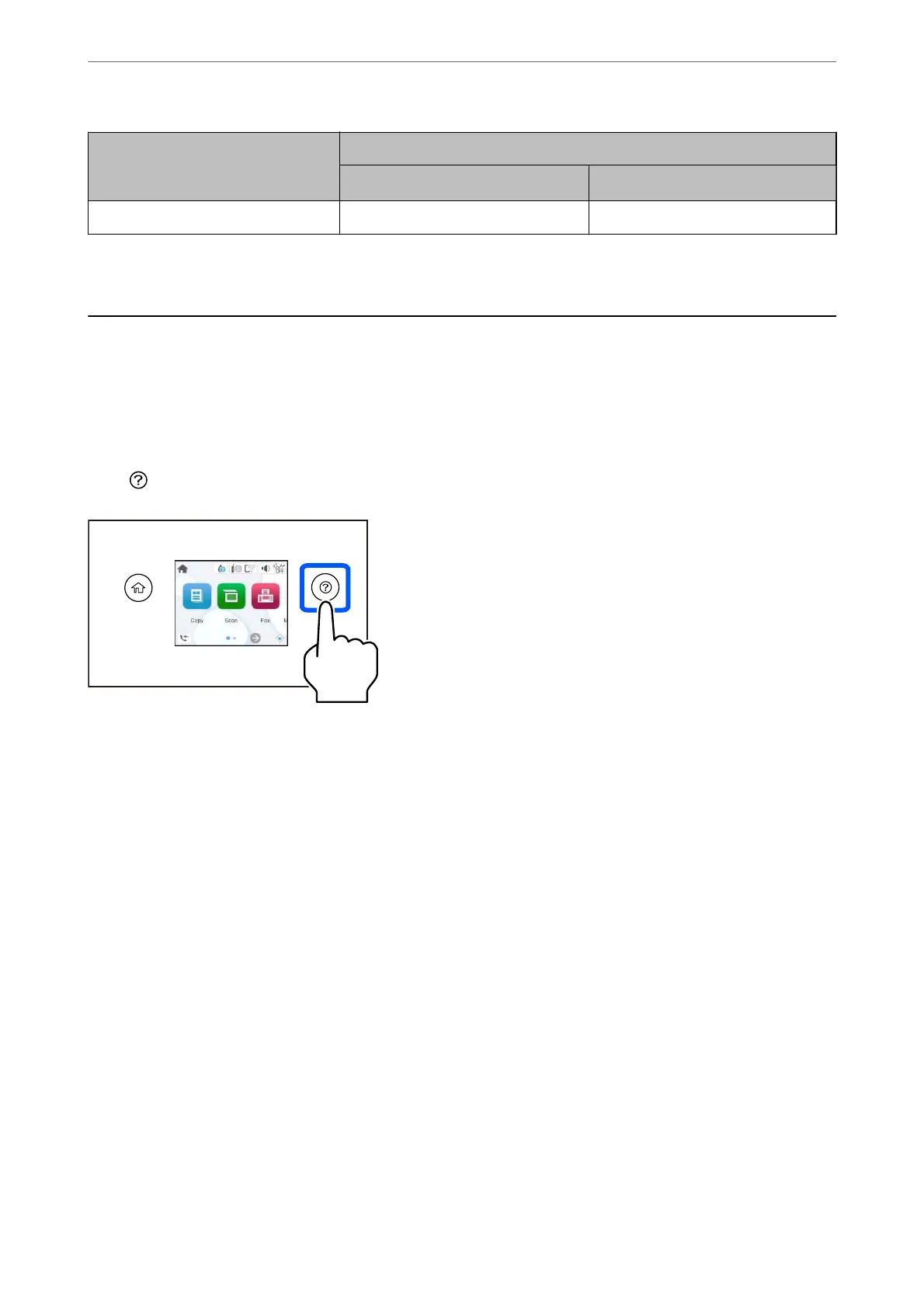Media Name Media Type
Control Panel
Printer Driver, Smart device
*
Envelope Envelope Envelope
* For smart devices, these media types can be selected when printing using Epson Smart Panel.
Loading Papers
Loading Paper
You can load paper by referring to the animations displayed on the printer's LCD screen.
Select
, and then select How To > Load paper.
Select Finish to close the animation screen.
Precautions when Loading Letterhead Paper
❏ For letterhead paper, select Letterhead as the paper type.
❏ For letterhead paper, if you print on paper that is smaller than the setting in the printer driver, the printer may
print beyond the edges of the paper which can lead to ink smears on your printouts and excess ink building up
inside the printer. Make sure you select the correct paper size setting.
❏ 2-sided printing and borderless printing are not available for letterhead paper. Also, the print speed may be
slower.
Loading Paper
>
Loading Papers
>
Loading Paper
28
