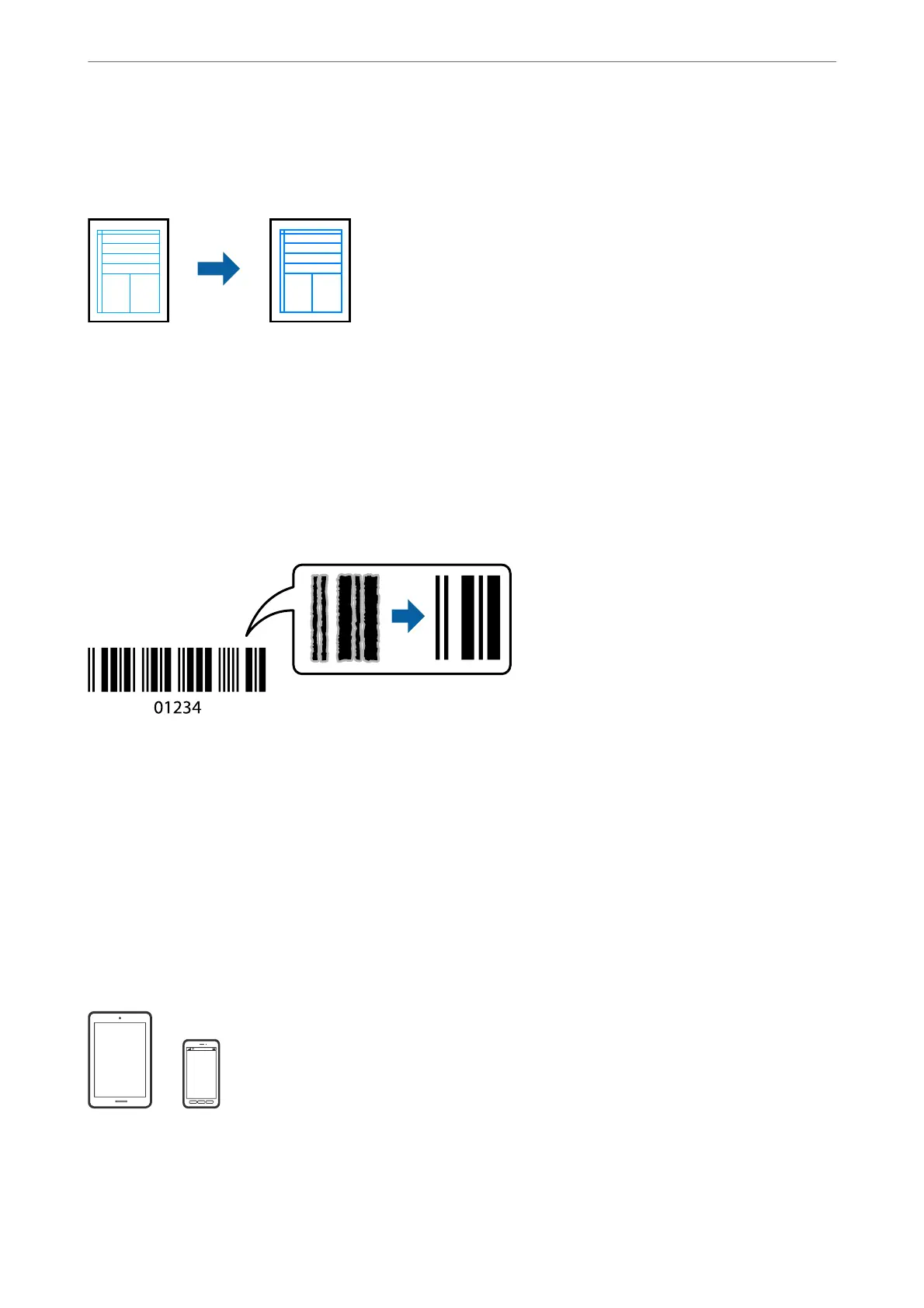Printing to Emphasize Thin Lines
You can thicken thin lines that are too thin to print.
Access the printer driver, and then make the following settings.
More Options tab > Color Correction > Image Options > Emphasize
in
Lines
Printing Clear Bar Codes
If printed bar codes cannot be read correctly, you can print clearly using reduced ink bleeding. Only enable this
feature if the bar code you printed cannot be scanned. Deblurring may not always be possible depending on the
circumstances.
You can use this feature for the following paper types and print quality.
❏ Plain paper, Letterhead: Standard or Standard-Vivid
❏ Envelope: Standard or High
Access the printer driver, and then make the following settings.
Maintenance tab > Extended Settings > Barcode mode
Printing Documents from Smart Devices
You can print documents from a smart device such as a smartphone or tablet.
Printing
>
Printing Documents
>
Printing Documents from Smart Devices
49
