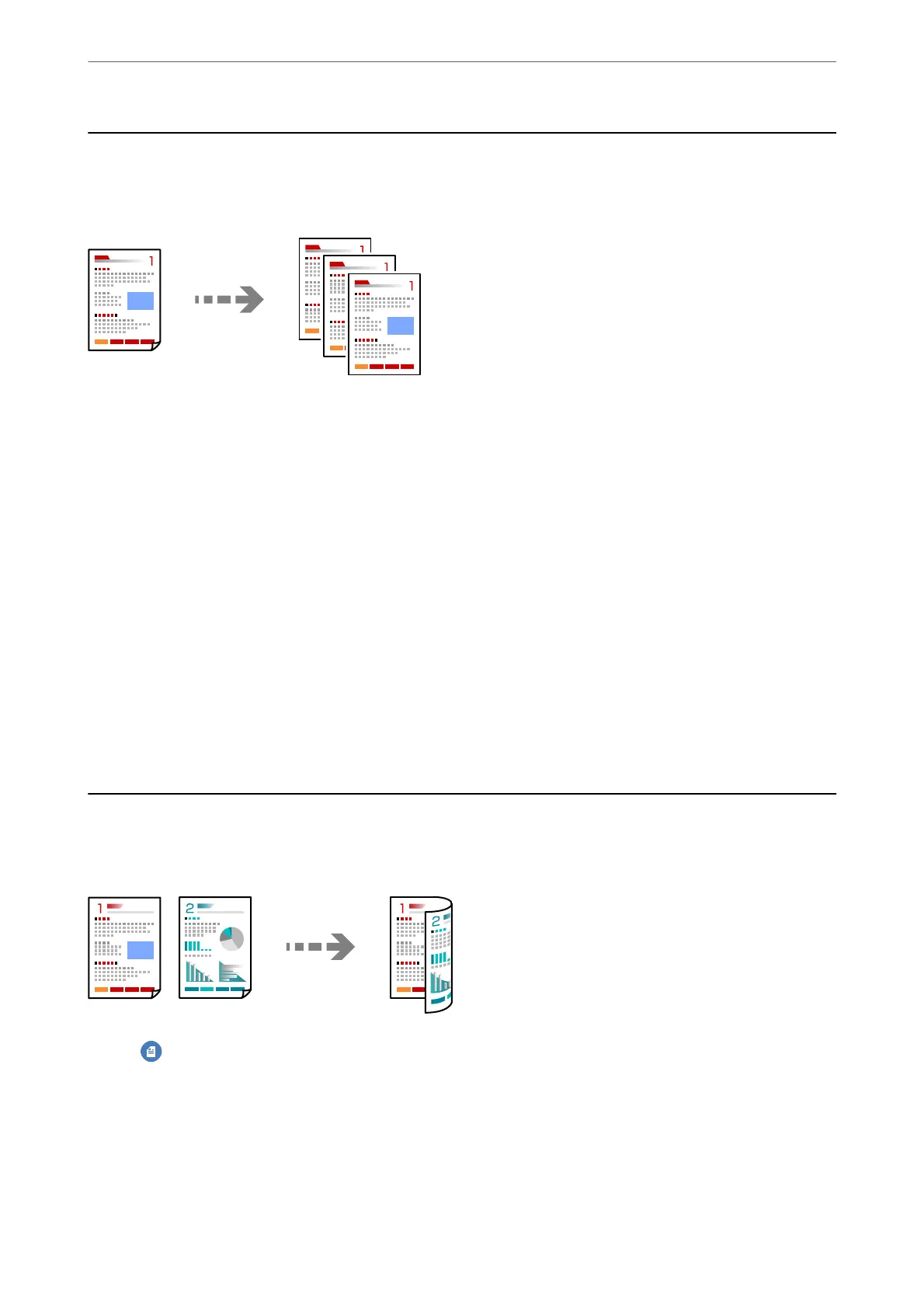Copying Using Easy Settings
is section explains how to use the Copy menu on the control panel to copy originals.
1.
Load paper in the printer.
“Loading Paper” on page 28
2.
Place the originals.
“Placing Originals” on page 32
3.
Select Copy on the control panel.
4.
Select color copy or monochrome copy.
5.
Set the number of copies.
6.
Tap
x
.
Note:
e color, size, and border of the copied image are slightly dierent from the original.
Copying on 2-Sides
Copy multiple originals on both sides of the paper.
Copy > (2-Sided)
Related Information
& “Basic Menu Options for Copying” on page 58
& “Advanced Menu Options for Copying” on page 59
Copying
>
Copying on 2-Sides
55
