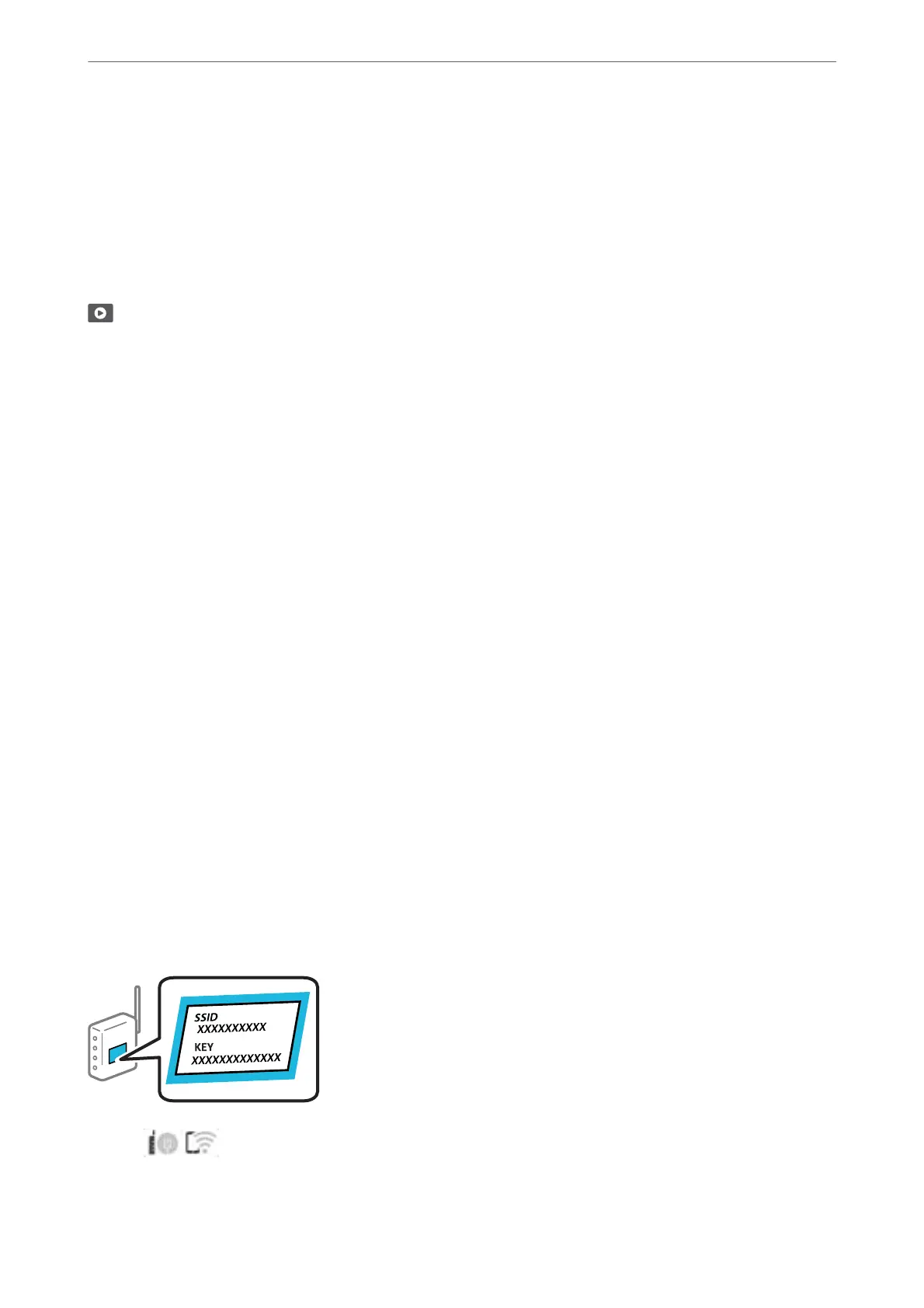Making Settings for Connecting to the Smart Device
You can use the printer via the wireless router from your smart device when you connect the printer to the same
network as the wireless router.
To set up a new connection, acccess the following website from the smart device that you want to connect to the
printer. Enter the product name, go to Setup, and then start the setup.
https://epson.sn
You can watch the procedure in the Web Movie Manuals. Access the following website.
https://support.epson.net/publist/vlink.php?code=VC00006
Note:
If you have already set up the connection between your smart device and the printer but need to recongure it, you can do so
from an app such as Epson Smart Panel.
Making Wi-Fi Settings from the Control Panel
If you are not using a computer or smart device to set up the printer connection, you can do so on the control
panel.
You can make network settings from the printer's control panel in several ways. Choose the connection method
that matches the environment and conditions that you are using.
If you know the SSID and password for your wireless router, you can set them manually.
Related Information
& “Making Wi-Fi Settings by Entering the SSID and Password” on page 123
& “Making Wi-Fi Settings by Push Button Setup (WPS)” on page 124
& “Making Wi-Fi Settings by PIN Code Setup (WPS)” on page 125
Making Wi-Fi Settings by Entering the SSID and Password
You can set up a Wi-Fi network by entering the information necessary to connect to a wireless router from the
printer's control panel. To set up using this method, you need the SSID and password for a wireless router.
Note:
If you are using a wireless router with its default settings, the SSID and password are on the label. If you do not know the
SSID and password, see the documentation provided with the wireless router.
1.
Tap
on the home screen.
In These Situations
>
Re-Setting the Network Connection
>
Making Wi-Fi Settings from the Control Panel
123
