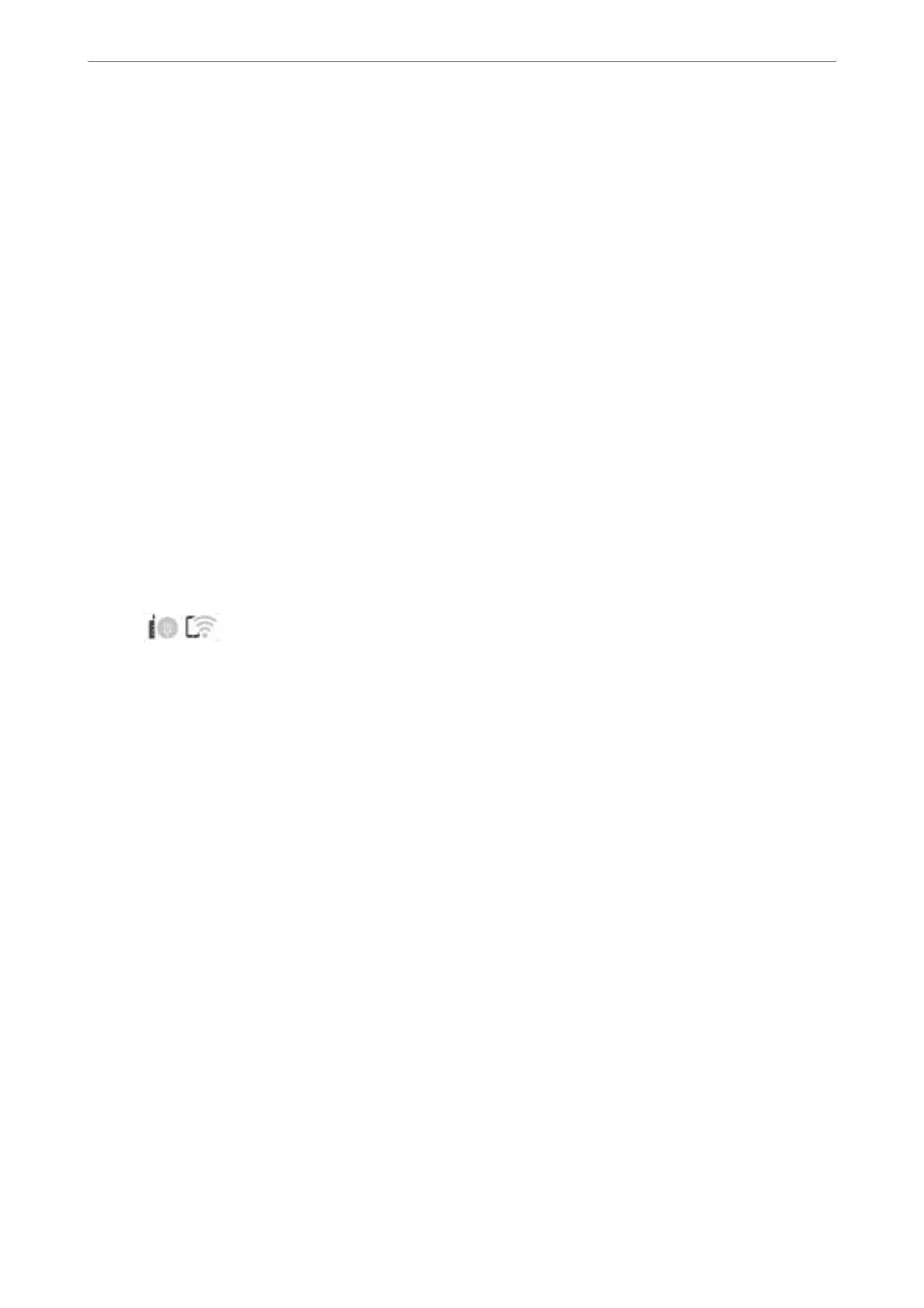If the printer has already been connected by Ethernet, tap Change to Wi-Fi connection., and then select Ye s
aer
checking the message.
4.
Select Push Button Setup (WPS).
5.
Follow the on-screen instructions.
If you want to check the network connection status for the printer aer setup is complete, see the related
information link below for details.
Note:
If connection fails, restart the wireless router, move it closer to the printer, and try again. If it still does not work, print a
network connection report and check the solution.
Related Information
& “Checking the Printer's Network Connection Status (Network Connection Report)” on page 126
Making Wi-Fi Settings by PIN Code Setup (WPS)
You can automatically connect to a wireless router by using a PIN code. You can use this method to set up if a
wireless router is capable of WPS (Wi-Fi Protected Setup). Use a computer to enter a PIN code into the wireless
router.
1.
Tap
on the home screen.
2.
Select Wi-Fi (Recommended).
If the printer has already been connected by Ethernet, select Router.
3.
Tap Start Setup.
If the network connection is already set up, the connection details are displayed. Tap Change Settings to
change the settings.
If the printer has already been connected by Ethernet, tap Change to Wi-Fi connection., and then select Ye s
aer checking the message.
4.
Select Others > PIN Code Setup (WPS).
5.
Follow the on-screen instructions.
If you want to check the network connection status for the printer aer setup is complete, see the related
information link below for details.
Note:
See the documentation provided with your wireless router for details on entering a PIN code.
Related Information
& “Checking the Printer's Network Connection Status (Network Connection Report)” on page 126
In These Situations
>
Re-Setting the Network Connection
>
Making Wi-Fi Settings from the Control Panel
125
