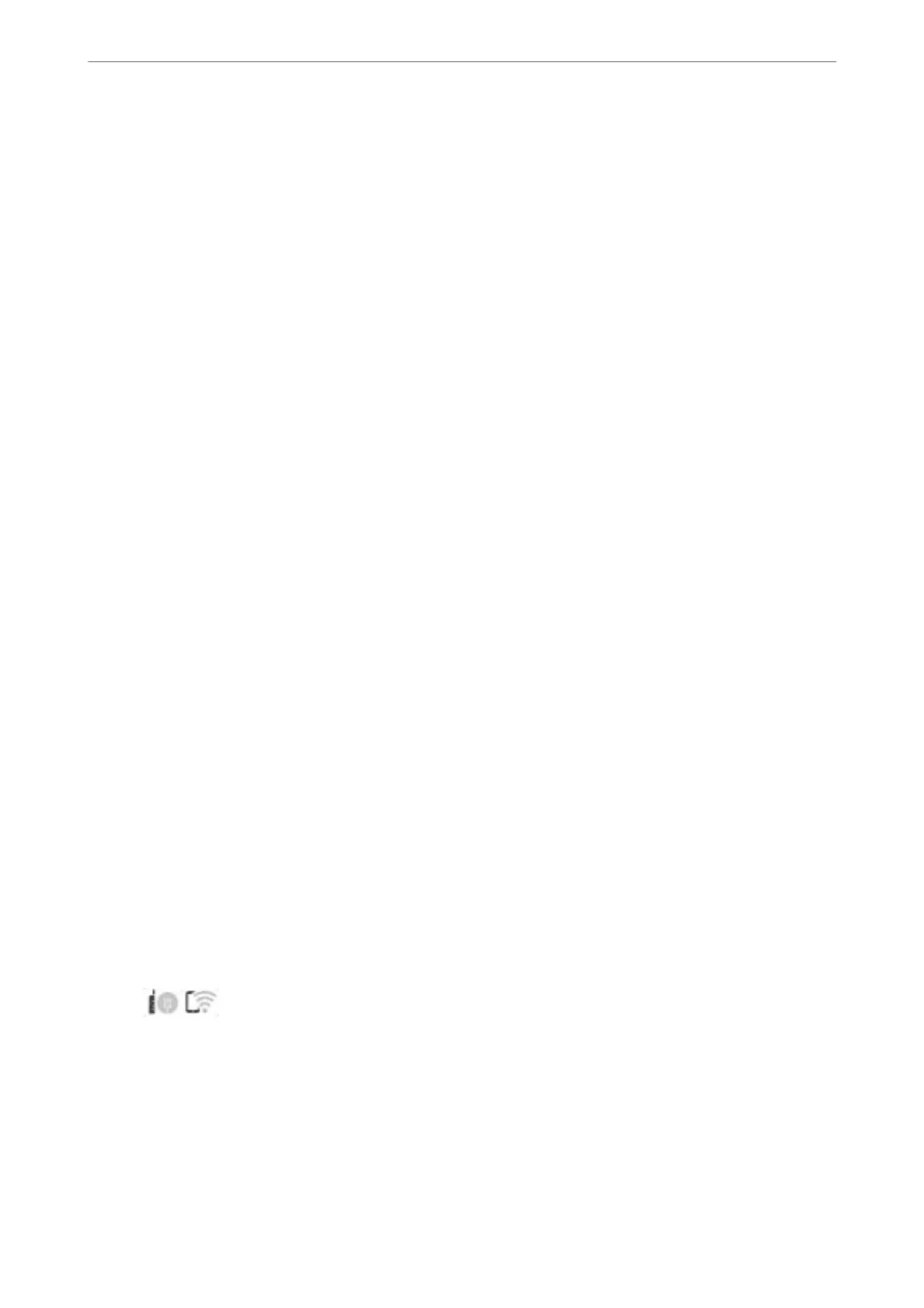2.
Select Wi-Fi (Recommended).
If the printer has already been connected by Ethernet, select Router.
3.
Tap Start Setup.
If the network connection is already set up, the connection details are displayed. Tap Change Settings to
change the settings.
If the printer has already been connected by Ethernet, tap Change to Wi-Fi connection., and then select Ye s
aer checking the message.
4.
Select Wi-Fi Setup Wizard.
5.
Follow the on-screen instructions to select the SSID, enter the password for the wireless router, and start setup.
If you want to check the network connection status for the printer aer setup is complete, see the related
information link below for details.
Note:
❏ If you do not know the SSID, check if it is written on the label of the wireless router. If you are using the wireless
router with its default settings, use the SSID written on the label. If you cannot nd any information, see the
documentation provided with the wireless router.
❏
e
password is case-sensitive.
❏ If you do not know the password, check if the information is written on the label of the wireless router. On the label,
the password may be written "Network Key", "Wireless Password", and so on. If you are using the wireless router
with its default settings, use the password written on the label.
Related Information
& “Checking the Printer's Network Connection Status (Network Connection Report)” on page 126
Making Wi-Fi Settings by Push Button Setup (WPS)
You can automatically set up a Wi-Fi network by pressing a button on the wireless router. If the following
conditions are met, you can set up by using this method.
❏ e wireless router is compatible with WPS (Wi-Fi Protected Setup).
❏ e current Wi-Fi connection was established by pressing a button on the wireless router.
Note:
If you cannot nd the button or you are setting up using the soware, see the documentation provided with the wireless
router.
1.
Tap
on the home screen.
2.
Select Wi-Fi (Recommended).
If the printer has already been connected by Ethernet, select Router.
3.
Tap Start Setup.
If the network connection is already set up, the connection details are displayed. Tap Change Settings to
change the settings.
In These Situations
>
Re-Setting the Network Connection
>
Making Wi-Fi Settings from the Control Panel
124
