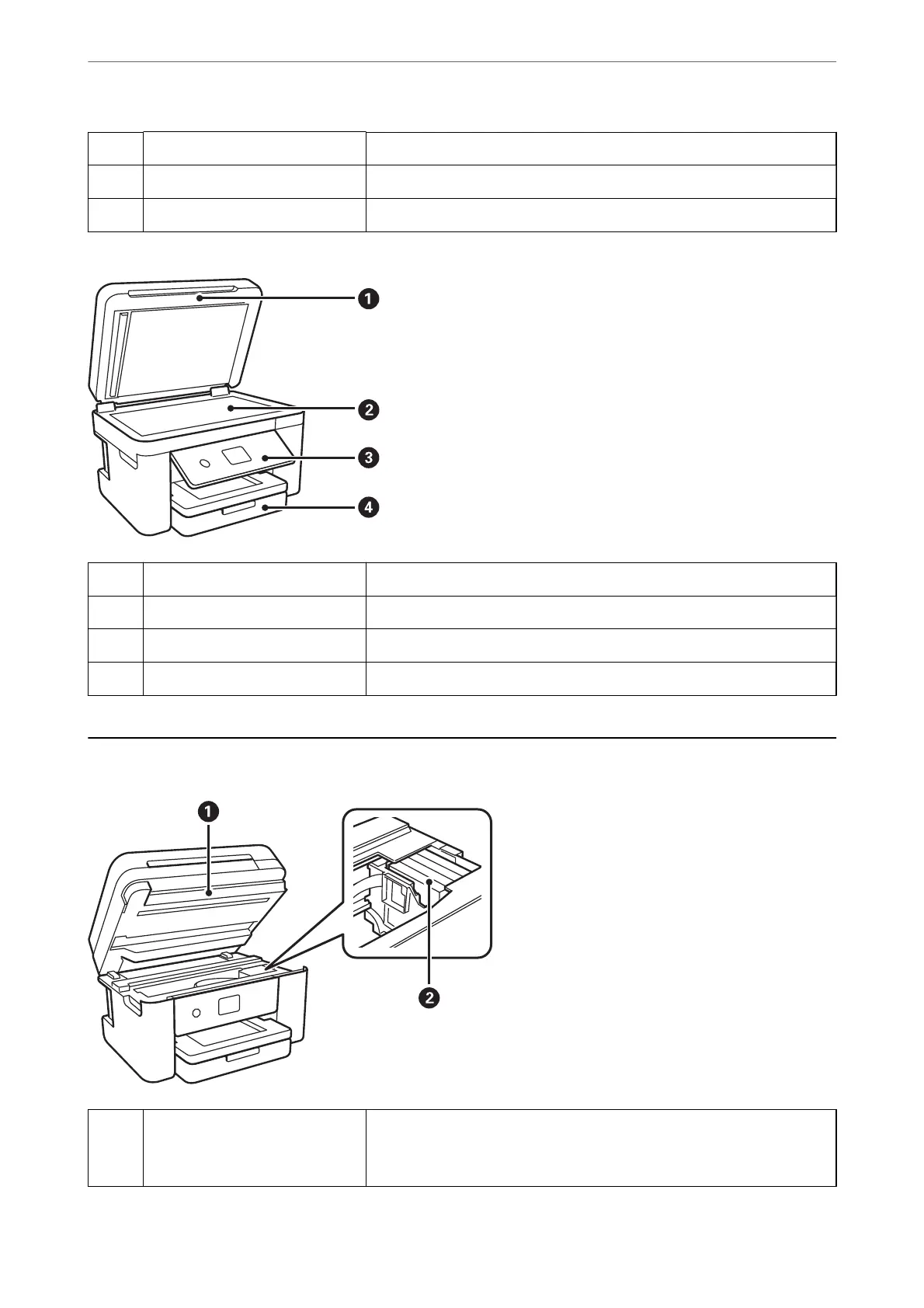B
Paper cassette Loads paper.
C
Edge guide Feeds the paper straight into the printer. Slide to the edges of the paper.
D
Paper guide extension Slide out to load paper larger than A4 size.
A
Document cover Blocks external light while scanning.
B
Scanner glass Place the originals.
C
Control panel Indicates the printer's status and allows you to make print settings.
D
Front cover Open to load paper in the paper cassette.
Inside
A
Scanner unit Scans placed originals. Open when replacing ink cartridges or removing
jammed paper inside the printer.
This unit should usually be kept closed.
Part Names and Functions
>
Inside
19
