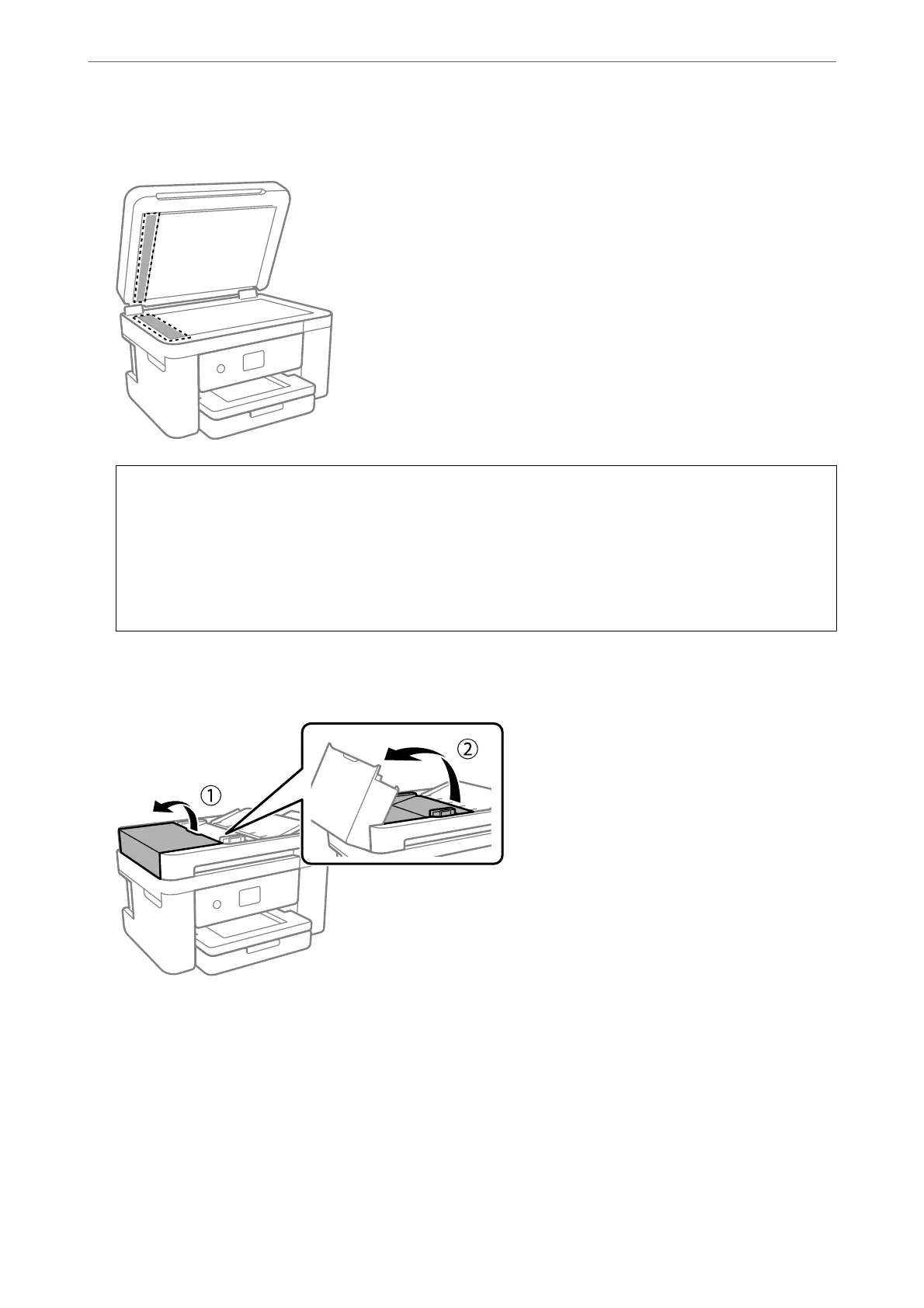4.
Clean the part that is shown in the illustration.
c
Important:
❏ If the glass surface is stained with grease or some other hard-to-remove material, use a small amount of
glass cleaner and a so cloth to remove it. Wipe o all remaining liquid.
❏ Do not press the glass surface too hard.
❏ Be careful not to scratch or damage the surface of the glass. A damaged glass surface can decrease the scan
quality.
5.
If the problem cannot be cleared, turn
o
the printer by pressing the
P
button, open the ADF cover, and then
raise the ADF input tray.
Maintaining the Printer
>
Improving Print, Copy, Scan, and Fax Quality
>
Cleaning the ADF
112
