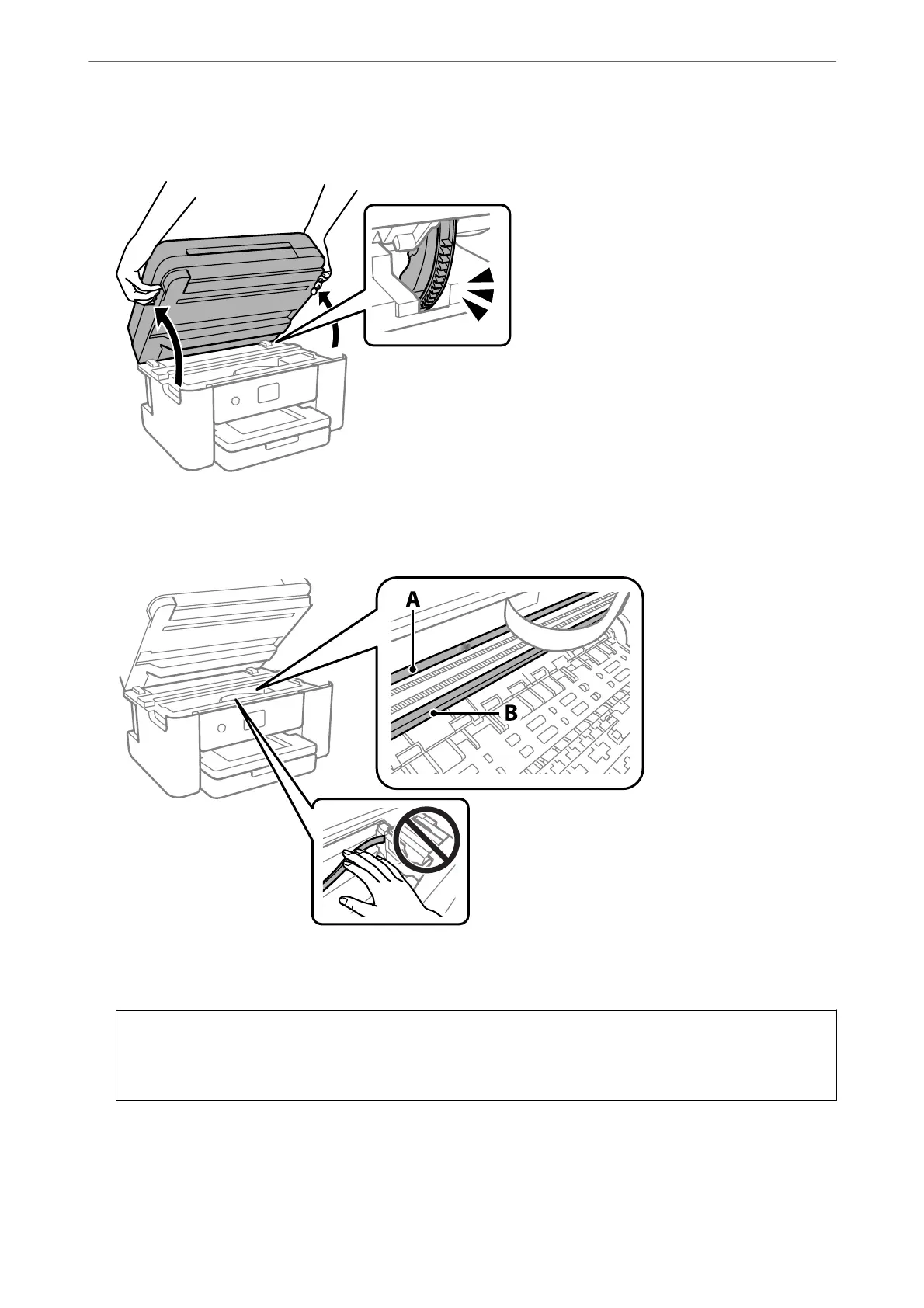3.
Open the scanner unit with both hands until it locks.
4.
Check if the translucent lm is smeared. Smears are easier to see if you use a light.
If there are smears (such as
nger
marks or grease) on the translucent
lm
(A), go to the next step.
A: Translucent lm
B: Rail
c
Important:
Be careful not to touch the rail (B). Otherwise, you may not be able to print. Do not wipe o the grease on the
rail, because this is necessary for operations.
Maintaining the Printer
>
Improving Print, Copy, Scan, and Fax Quality
>
Cleaning the Translucent Film
114
