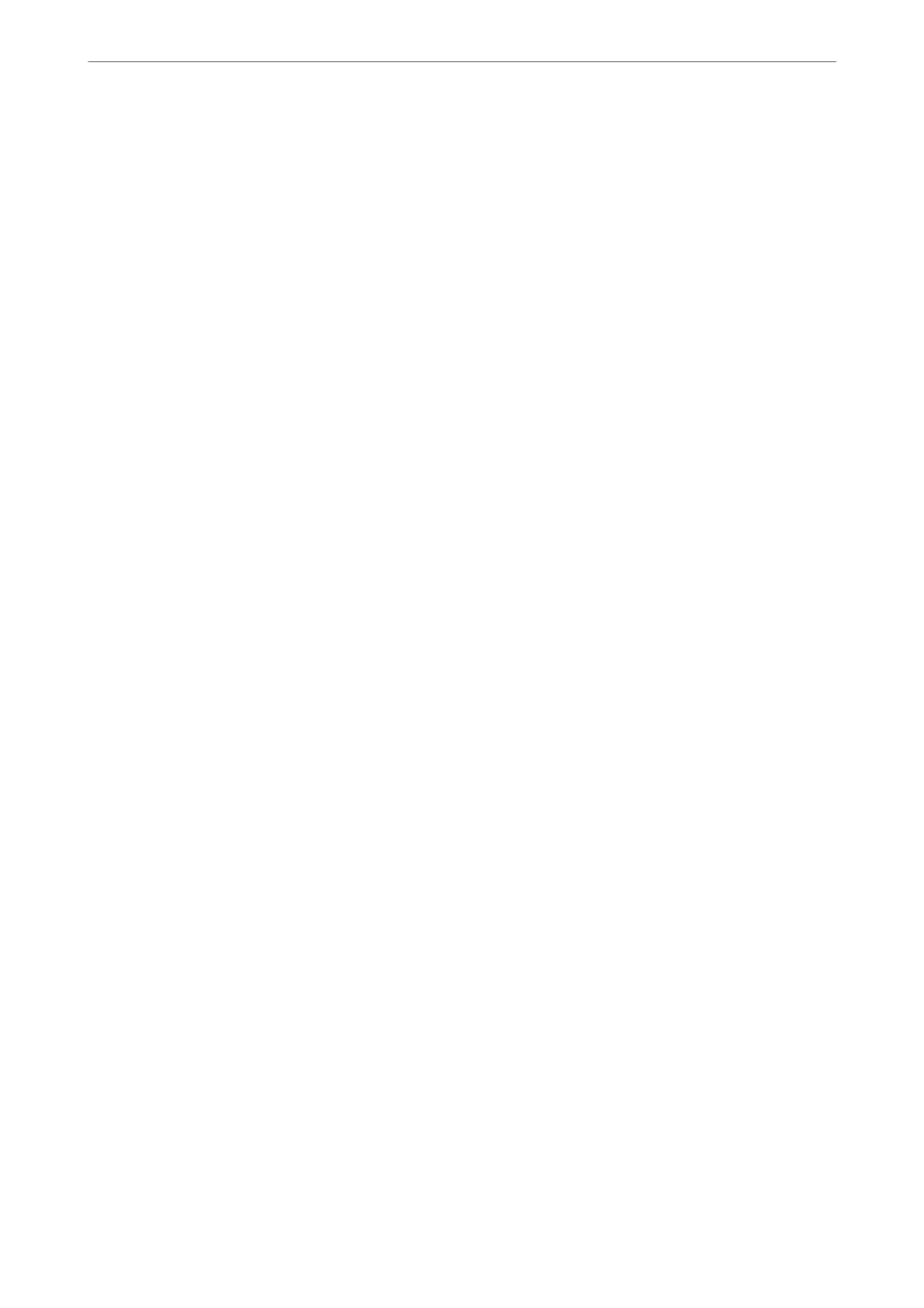❏ Makes sure you know your SSID and password before connecting to the wireless router. If you are using a
wireless router with its default settings, the SSID and password are located on a label on the wireless router. If
you do not know your SSID and password, contact the person who set up the wireless router, or see the
documentation provided with the wireless router.
❏ If you are connecting to an SSID generated from a tethering smart device, check for the SSID and password in
the documentation provided with the smart device.
❏ If your Wi-Fi connection suddenly disconnects, check for the conditions below. If any of these conditions are
applicable, reset your network settings by downloading and running the soware from the following website.
https://epson.sn > Setup
❏ Another smart device was added to the network using push button setup.
❏ e Wi-Fi network was set up using any method other than push button setup.
Related Information
& “Re-Setting the Network Connection” on page 122
& “Making Wi-Fi Settings from the Control Panel” on page 123
E-5
Solutions:
Make sure the wireless router’s security type is set to one of the following. If it is not, change the security type on
the wireless router, and then reset the printer’s network settings.
❏ WEP-64 bit (40 bit)
❏ WEP-128 bit (104 bit)
❏ WPA PSK (TKIP/AES)
*
❏ WPA2 PSK (TKIP/AES)
*
❏ WPA (TKIP/AES)
❏ WPA2 (TKIP/AES)
❏ WPA3-SAE (AES)
* WPA PSK is also known as WPA Personal. WPA2 PSK is also known as WPA2 Personal.
E-6
Solutions:
❏ Check if MAC address ltering is disabled. If it is enabled, register the printer’s MAC address so that it is not
ltered. See the documentation provided with the wireless router for details. You can check the printer’s MAC
address from the Network Status part on the network connection report.
❏ If your wireless router is using shared authentication with WEP security, make sure the authentication key and
index are correct.
❏ If the number of connectable devices on the wireless router is less than the number of network devices that you
want to connect, make settings on the wireless router to increase the number of connectable devices. See the
documentation provided with the wireless router to make settings.
In These Situations
>
Re-Setting the Network Connection
>
Messages and Solutions on the Network Connection
…
128
