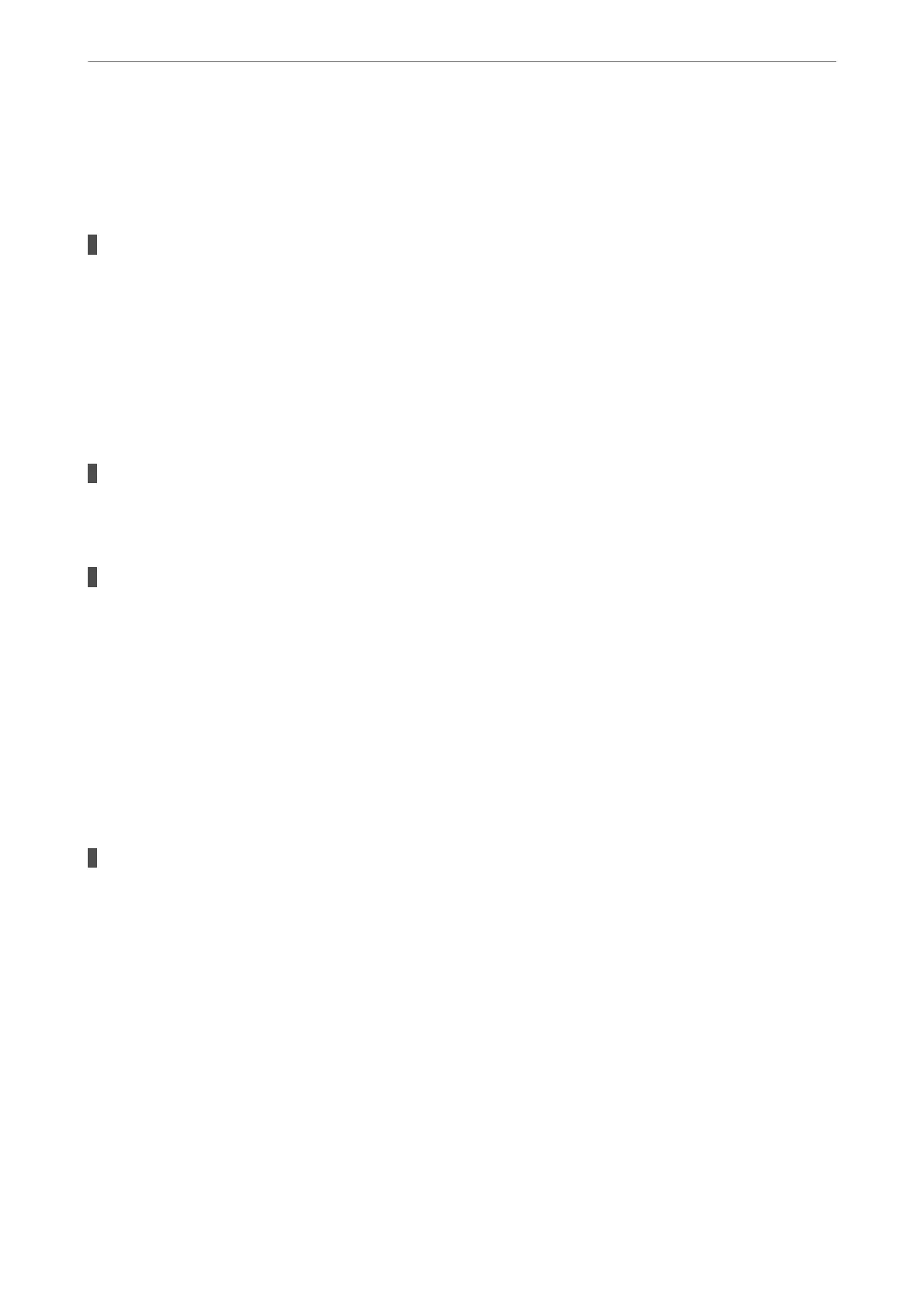❏ If the edge of the scanned image is missing, move the original slightly away from the edge of the
scanner glass.
& “Placing Originals” on page 31
There is dust or dirt on the originals or the scanner glass.
Solutions
Remove any dust or dirt that adheres to the originals, and clean the scanner glass.
& “Cleaning the Scanner Glass” on page 109
Received Faxes Are Not Printed
e following causes can be considered.
An error has occurred in the printer such as a paper jam.
Solutions
Clear the printer error, and then ask the sender to resend the fax.
Printing received faxes is disabled under the current settings.
Solutions
If Save to Computer is set to Ye s , change the setting to Yes and Print . Or, disable Save to Inbox and Save
to Computer allows printing to be performed.
You c a n nd Save to Inbox and Save to Computer in Settings > General Settings > Fax Settings >
Receive Settings > Fax Output Settings.
Cannot Send or Receive Faxes Even Though a Connection has been Correctly
Established (Windows)
e following causes can be considered.
The software is not installed.
Solutions
Make sure that the PC-FAX driver have been installed on the computer. e PC-FAX driver is installed
with FAX Utility. Follow the steps below to check if it is installed.
Make sure the printer (fax) is displayed in Devices and Printers, Printer, or Printers and Other
Hardware. e printer (fax) is displayed as "EPSON XXXXX (FAX)". If the printer (fax) is not displayed,
uninstall and then re-install the FAX Utility. See the following to access Devices and Printers, Printer, or
Printers and Other Hardware.
❏ Windows 11
Click on the start button, and then select All Apps > Windows Tools > Control Panel > View devices
and printers in Hardware and Sound.
❏ Windows 10
Click on the start button, and then select Windows System > Control Panell > View devices and
printers in Hardware and Sound.
Solving Problems
>
Cannot Print, Scan, or Fax
>
Cannot Send or Receive Faxes
155
