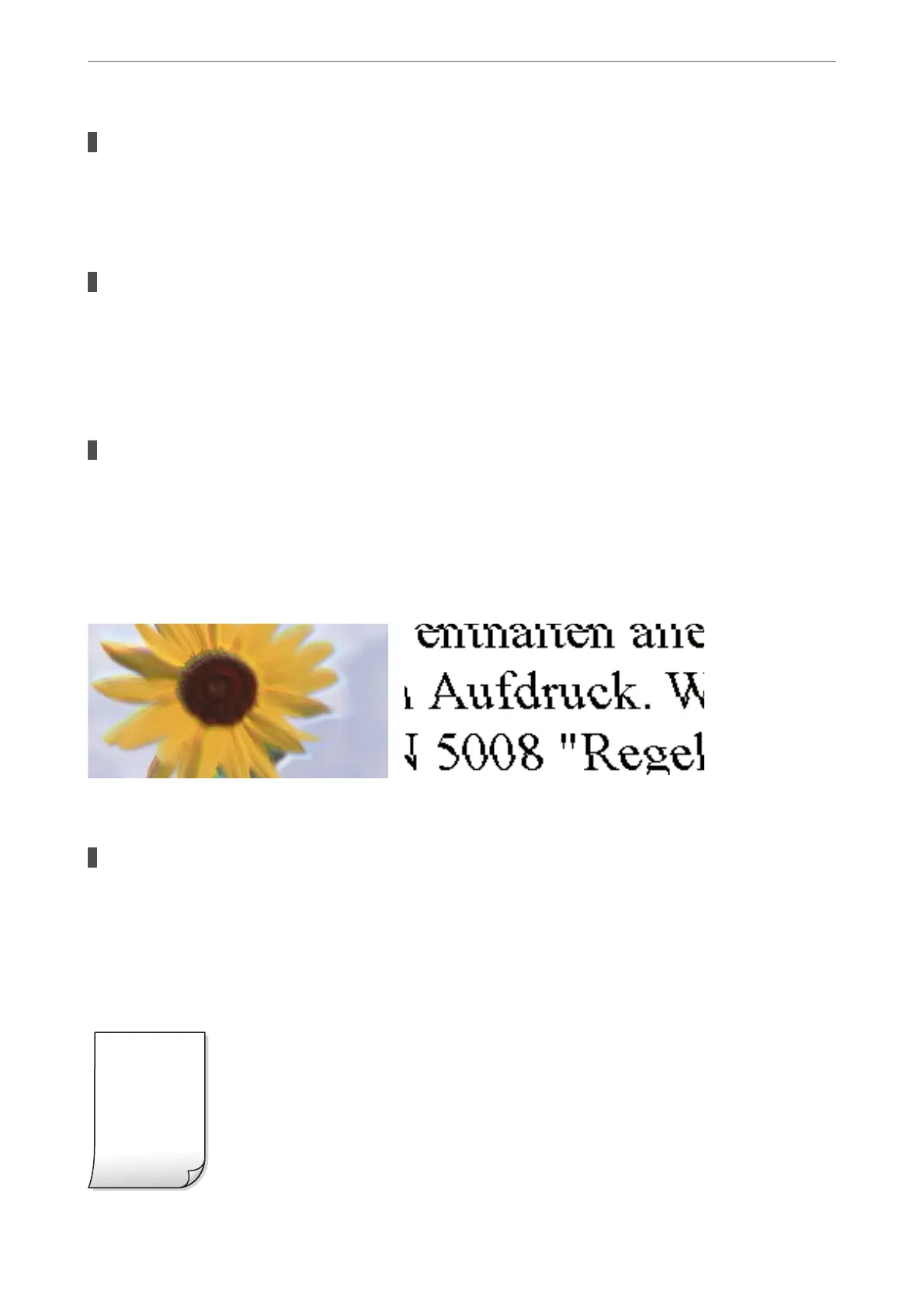The paper type setting does not match the paper loaded.
Solutions
Select the appropriate paper type setting for the type of paper loaded in the printer.
& “List of Paper Types” on page 27
The print quality is set to low.
Solutions
When printing on plain paper, print using a higher quality setting.
Select High in Quality.
& “Quality:” on page 60
The print head position is out of alignment.
Solutions
Select the Maintenance > Print Head Alignment > Horizontal Alignment menu on the control panel to
align the print head.
Blurry Copies, Vertical Banding, or Misalignment
e
following causes can be considered.
The print head position is out of alignment.
Solutions
Select the Maintenance > Print Head Alignment > Vertical Alignment menu on the control panel to
align the print head.
Printout Comes Out as a Blank Sheet
Solving Problems
>
Printing, Copying, Scanning, and Faxing Quality is Poor
>
Copy Quality is Poor
169
