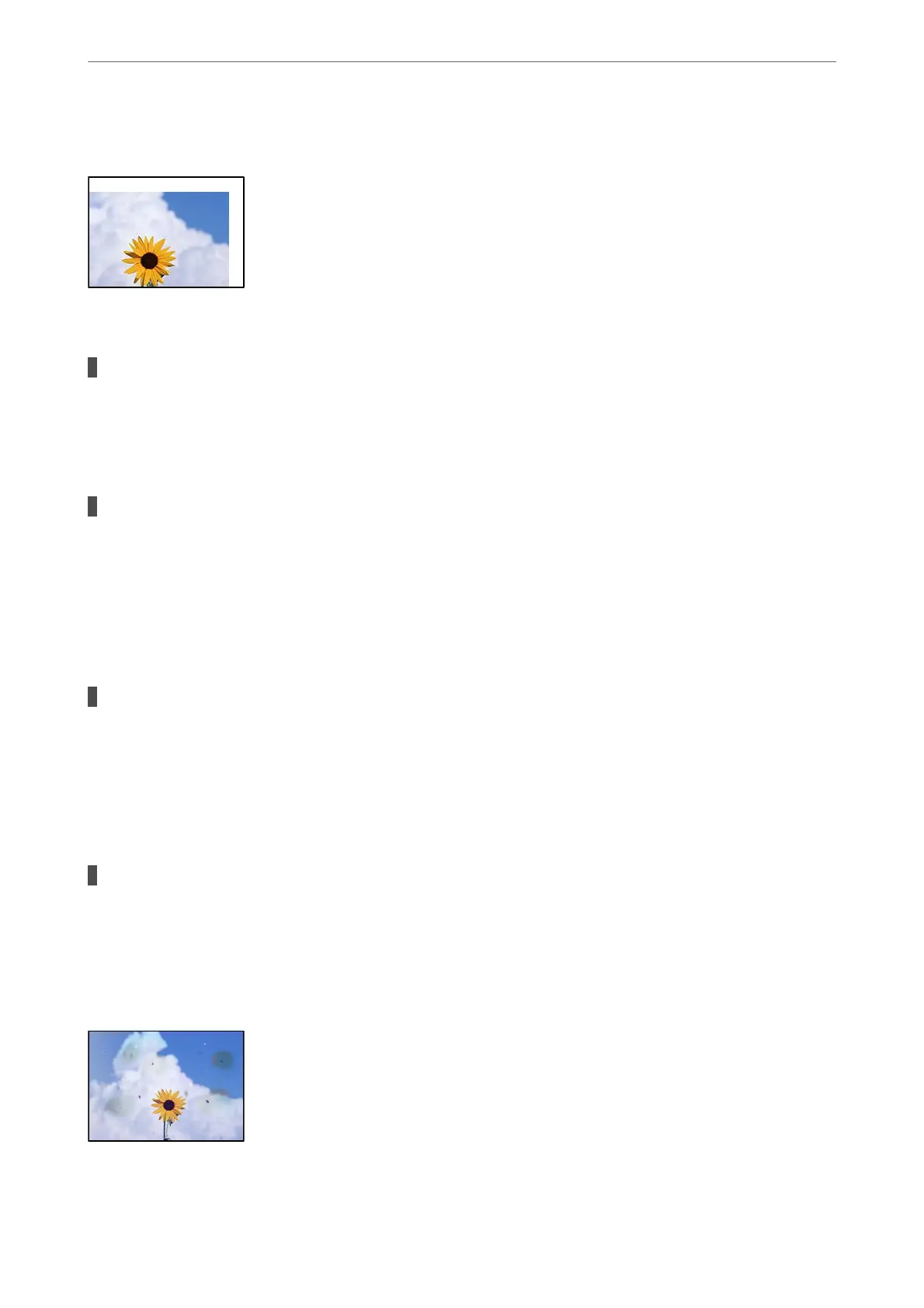The Position, Size, or Margins of the Copies are Incorrect
e
following causes can be considered.
The paper is loaded incorrectly.
Solutions
Load paper in the correct direction, and slide the edge guide against the edge of the paper.
& “Loading Paper” on page 28
The originals are not placed correctly.
Solutions
❏ Make sure the original is placed correctly against the alignment marks.
❏ If the edge of the scanned image is missing, move the original slightly away from the edge of the
scanner glass.
& “Placing Originals” on page 31
There is dust or dirt on the scanner glass.
Solutions
When placing the originals on the scanner glass, remove any dust or dirt that has stuck to the originals,
and clean the scanner glass. If there is dust or stains on the glass, the copy area may extend to include the
dust or stains, resulting in the wrong copying position or small images.
& “Cleaning the Scanner Glass” on page 109
The size of the paper is set incorrectly.
Solutions
Select the appropriate paper size setting.
Uneven Colors, Smears, Dots, or Straight Lines Appear in the Copied Image
e following causes can be considered.
Solving Problems
>
Printing, Copying, Scanning, and Faxing Quality is Poor
>
Copy Quality is Poor
172
