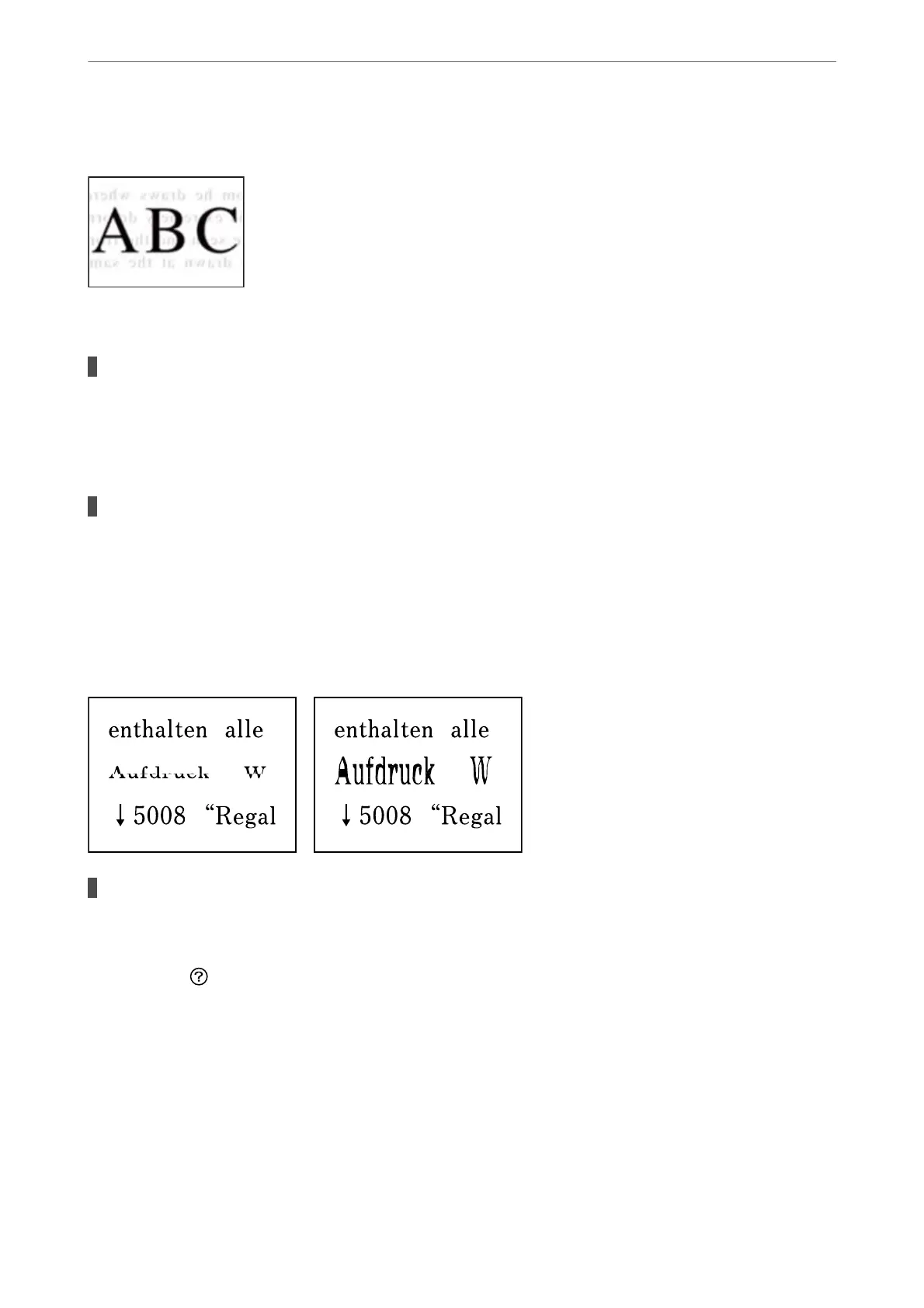An Image of the Reverse Side of the Original Appears in the Copied Image
e following causes can be considered.
When scanning thin originals, images on the back may be scanned at the same time.
Solutions
Place the original on the scanner glass and then place a piece of black paper over it.
& “Placing Originals” on page 32
The copy density setting is too high.
Solutions
Lower the copy density setting.
& “Basic Menu Options for Copying” on page 58
The Text or Image Copied from the ADF is Squeezed or Stretched
Some originals may not be scanned properly from the ADF.
Solutions
Place originals on the scanner glass.
Select
, and then select How To > Place Originals > Scanner Glass. Select Finish to close the
animation screen.
Solving Problems
>
Printing, Copying, Scanning, and Faxing Quality is Poor
>
Copy Quality is Poor
174
