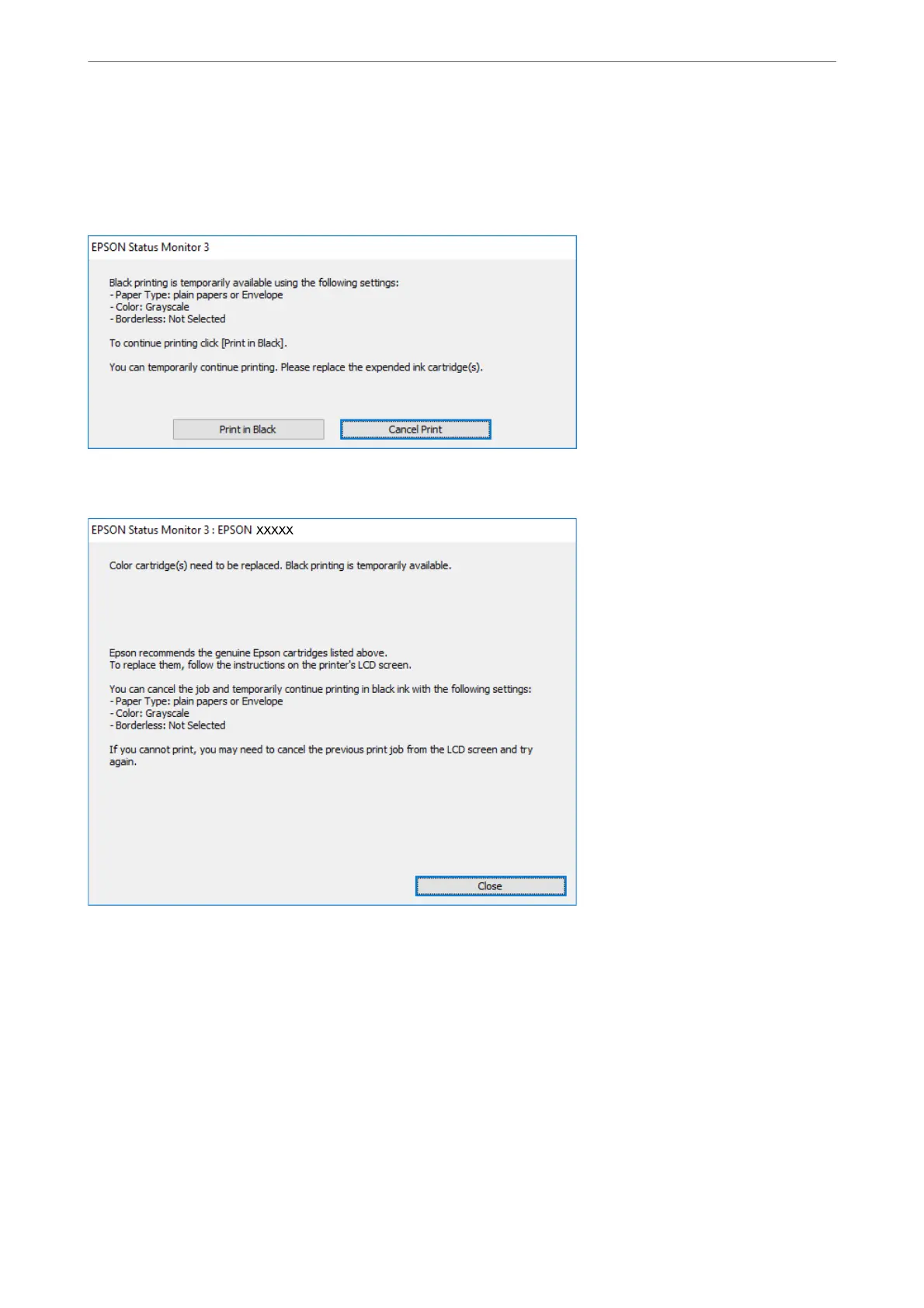Continue Printing Temporarily with Only Black Ink (Windows)
Do one of the following.
❏ When the following window is displayed, select Print in Black.
❏ When the following window is displayed, cancel printing. And then, printing again.
Note:
If you cannot cancel printing from the computer, cancel using the printer's control panel.
Follow the steps below when printing again.
1.
Access the printer driver window.
2.
Clear Borderless on the Main tab.
3.
Select a Paper Type that supports Print in Black.
4.
Select Grayscale.
Solving Problems
>
It is Time to Replace the Ink Cartridges
>
Continue Printing Temporarily without Replacing In
…
191
