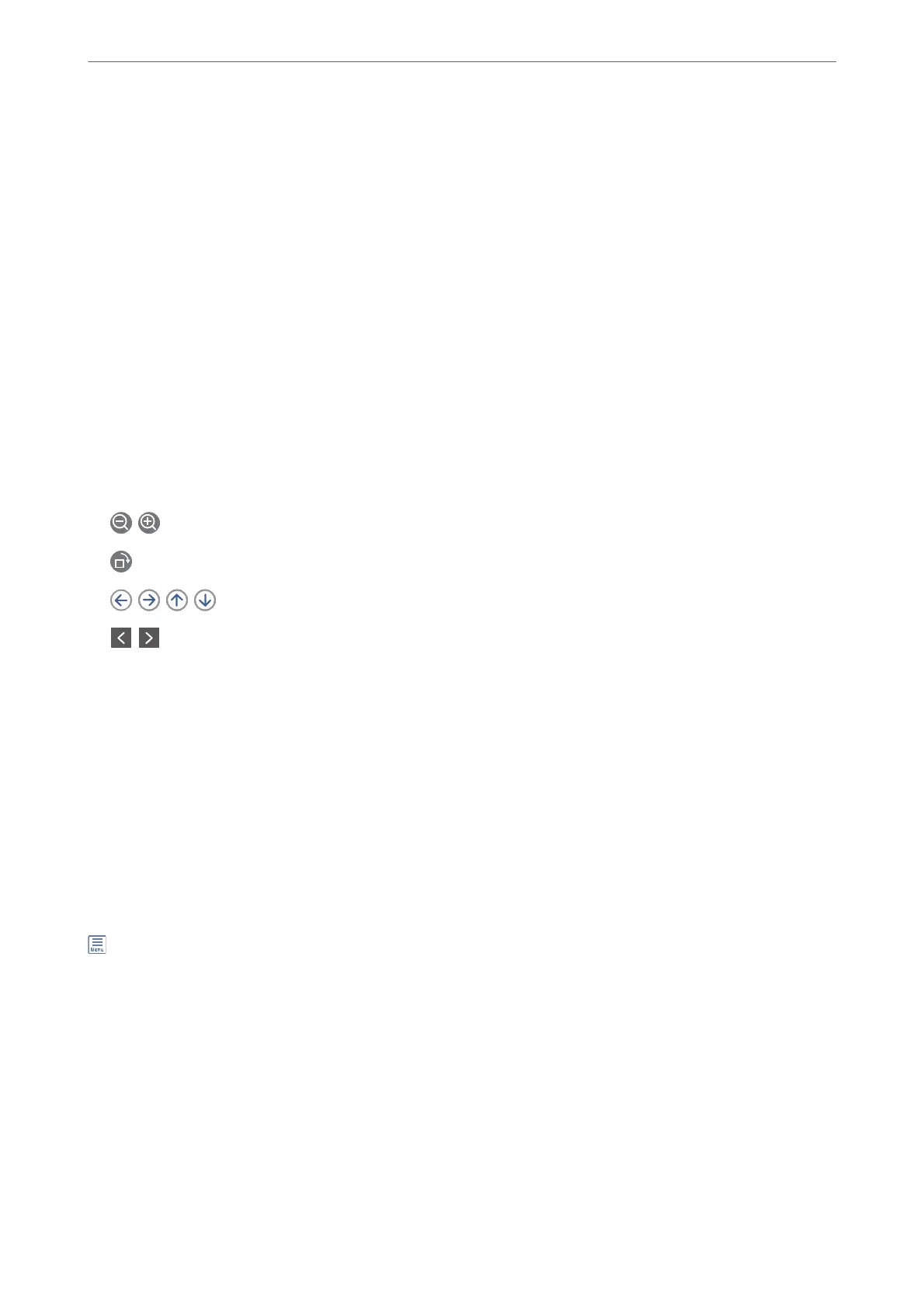You cannot set a password when Options when memory is full has been set to Receive and print faxes.
Print All:
Selecting this prints out all received faxes in the inbox.
Delete All:
Selecting this deletes all received faxes in the inbox.
Inbox (List)
You can save up to 100 documents in the inbox in total.
preview screen
❏ : Reduces or enlarges.
❏
: Rotates the image to the right by 90 degrees.
❏
: Moves the screen in the direction of the arrows.
❏
: Moves to the previous or the next page.
To hide the operation icons, tap anywhere on the preview screen except for the icons. Tap again to display the
icons.
Delete:
Deletes the document you are previewing.
Proceed to Print:
Prints the document you are previewing. You can make settings such as 2-Sided before starting printing.
(Preview menu)
Details:
Displays information for the selected document such as the saved date and time, and total number of pages.
Faxing
>
Menu Options for Inbox
>
Open Inbox (XX Unread)
94
