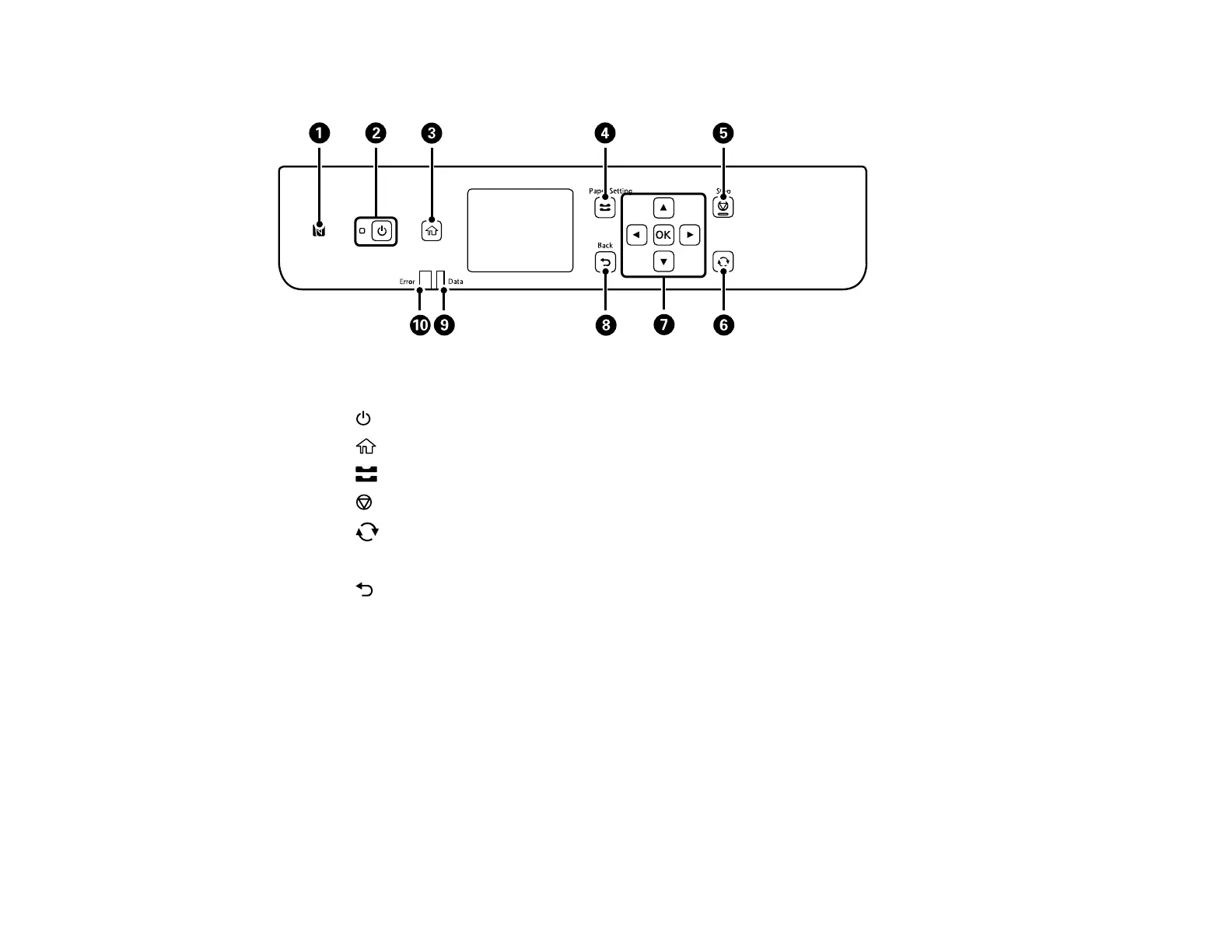13
Control Panel Buttons and Lights
1 The NFC tag
2
The power button and light
3
The home button
4 The Paper Setting button
5
The Stop button
6
The reset button
7 The arrow buttons and the OK button
8 The Back button
9 The Data light
10 The Error light
Status Icon Information
Parent topic: Using the Control Panel
Status Icon Information
Your product displays status icons on the LCD screen for certain product status conditions. On the Home
screen, press the right arrow button to select Wi-Fi and press the OK button to view or change the
current network settings.
