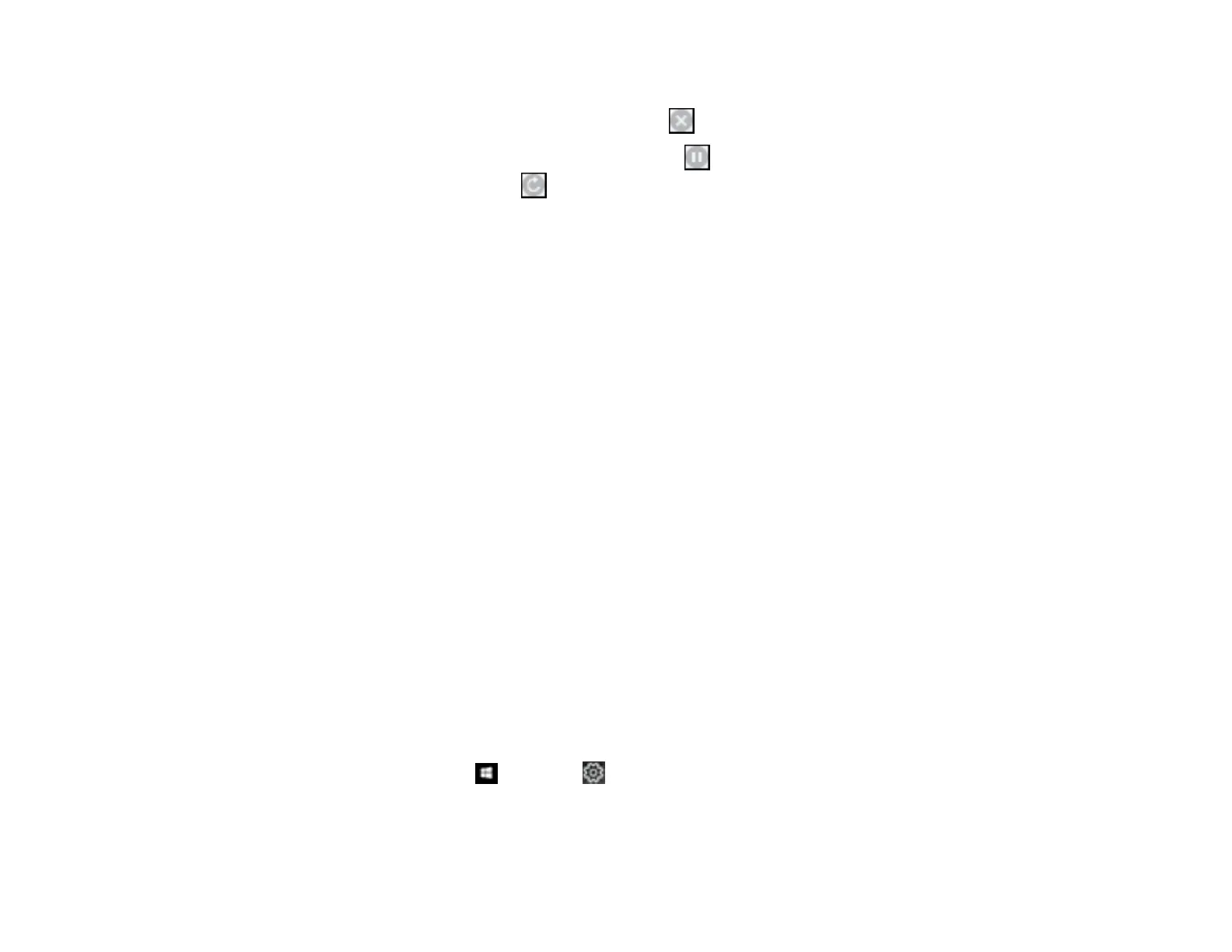131
2. Select the following options as necessary for your Mac OS version:
• To cancel printing, click the print job and click or Delete.
• To pause a print job, click the print job and click or Hold. To resume a print job, click the
paused print job and click or Resume.
• To pause printing for all queued print jobs, click Pause or Pause Printer.
• To display other printer information, click Settings or Supply Levels.
Parent topic: Printing Your Document or Photo - Mac
Printing with the Epson Universal Print Driver - Windows
You can print with the Epson Universal Print Driver using any Windows printing program, as described in
these sections.
Synchronizing Printer Settings - Epson Universal Print Driver - Windows
Selecting Basic Print Settings - Epson Universal Print Driver - Windows
Selecting Additional Layout and Print Options - Epson Universal Print Driver - Windows
Selecting Maintenance Options - Epson Universal Print Driver - Windows
Selecting Default Print Settings - Epson Universal Print Driver - Windows
Locking Printer Settings - Epson Universal Print Driver - Windows
Adding Network Printers - Epson Universal Print Driver - Windows
Parent topic: Printing from a Computer
Synchronizing Printer Settings - Epson Universal Print Driver - Windows
You may need to synchronize the printer driver with the product if the printer driver does not detect the
correct information or settings from the product.
Note: You must sync the printer driver before you can use any optional equipment installed on the
product, such as an optional cassette unit.
1. Do one of the following:
• Windows 10: Click and select (Settings) > Devices > Printers & scanners. Select
EPSON Universal Print Driver and select Manage > Printer properties.
• Windows 8.x: Navigate to the Apps screen and select Control Panel > Hardware and Sound >
Devices and Printers. Right-click EPSON Universal Print Driver and select Printer properties.
