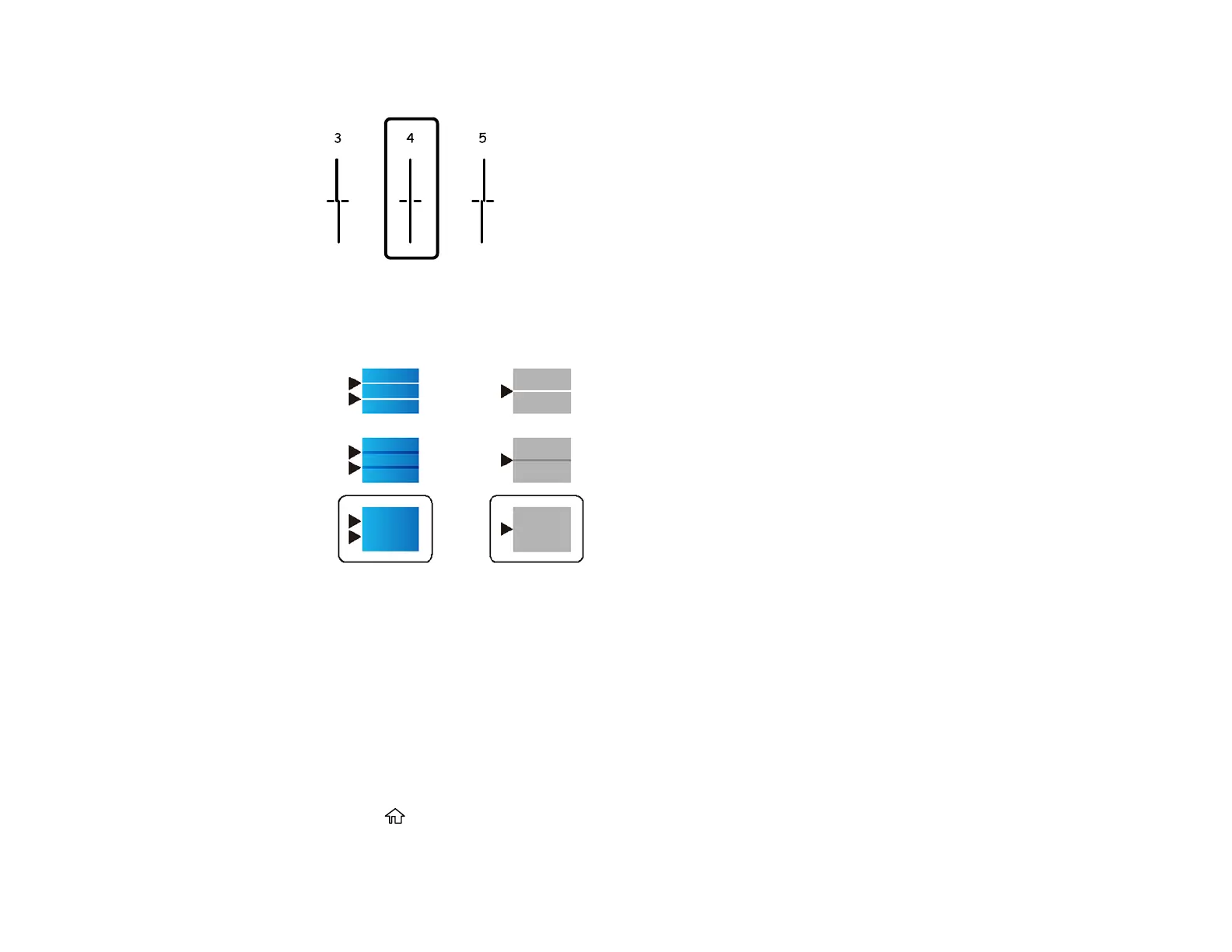188
Select the number representing the pattern with the least misaligned vertical line.
• Horizontal Alignment: Select the number representing the pattern with the least amount of
separation or overlap.
8. Select Done.
Parent topic: Print Head Alignment
Cleaning the Paper Guide
If you see ink on the back of a printout, you can clean the paper guide rollers to remove any excess ink.
1. If printouts are smeared or scuffed, load plain paper in the paper source that you want to clean in
one of these sizes: Letter (8.5 × 11 inches [216 × 279 mm]) or A4 (8.3 × 11.7 inches
[210 × 297 mm]).
2. Press the home button, if necessary.
