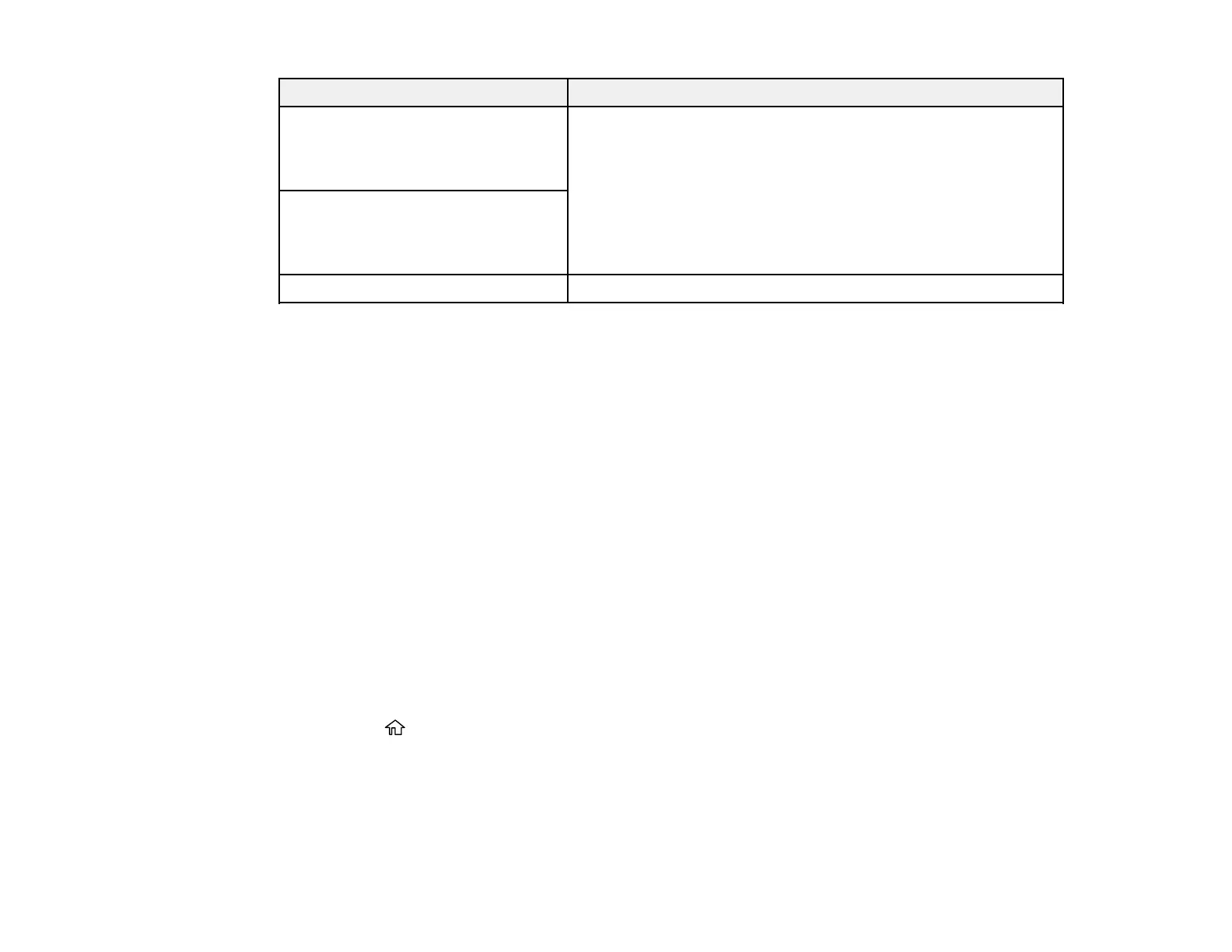198
LCD screen message Condition/solution
Check that the printer driver is
installed on the computer and that
the port settings for the printer are
correct.
Make sure the printer port is selected correctly in Property >
Port from the Printer menu. Select the USBXXX setting for a
USB connection or EpsonNet Print Port for a network
connection.
Check that the printer driver is
installed on the computer and that
the USB port settings for the printer
are correct.
Recovery mode Contact your product administrator.
Parent topic: Solving Problems
Related references
Paper Feeding Problems
Paper Jams Inside the Printer
Paper Ejection Problems
Where to Get Help
Paper Source Settings Options
Related tasks
Removing and Installing Ink Packs
Related topics
Wi-Fi or Wired Networking
Running a Product Check
Running a product check helps you determine if your product is operating properly.
1. Disconnect any interface cables connected to your product.
2. Load plain paper in the paper cassette.
3. Press the home button, if necessary.
4. Select Maintenance.
