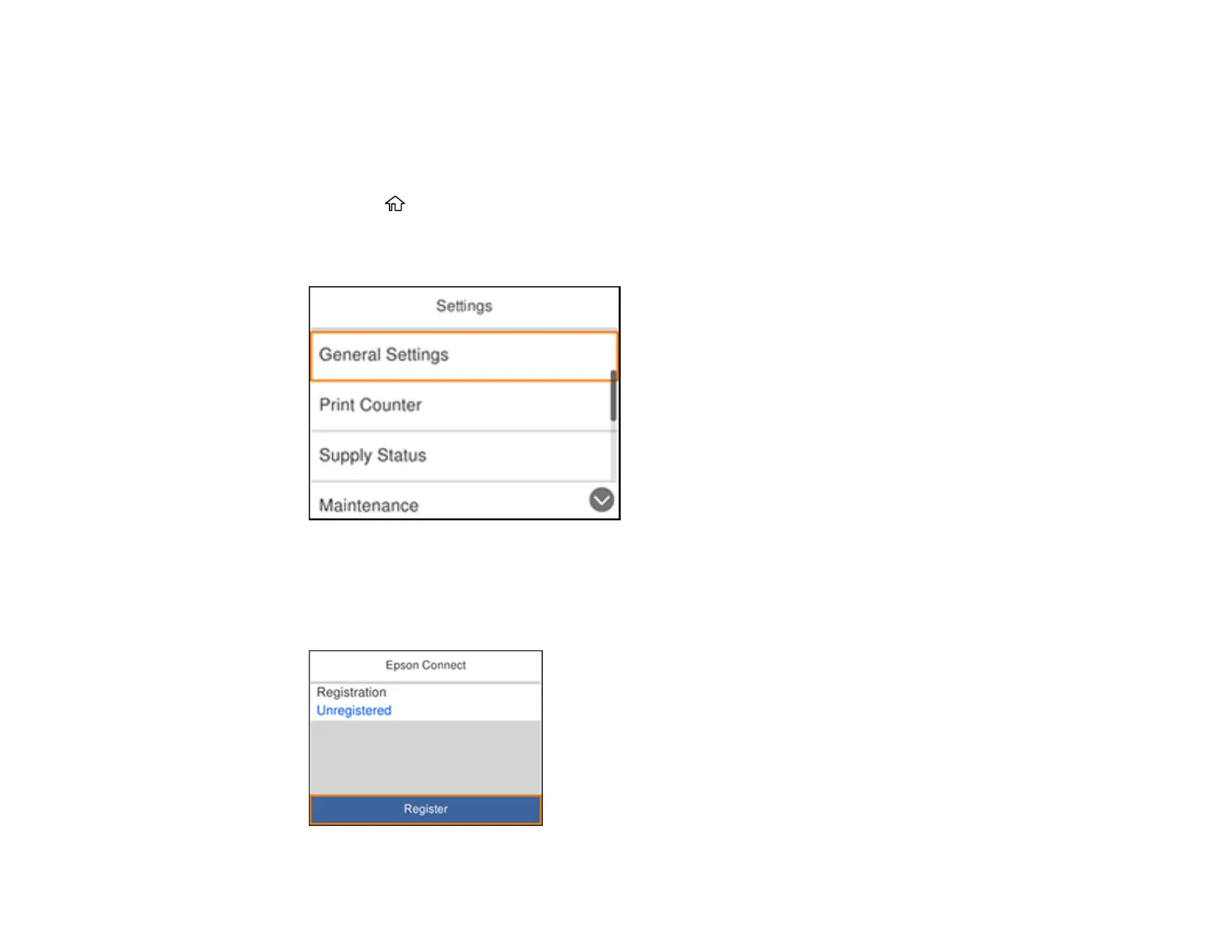27
Parent topic: Product Basics
Setting Up Epson Connect Services
If you did not activate your product's email address for use with Epson Connect when you set up your
product, you can activate it using the product control panel.
1. Press the home button, if necessary.
2. Press the right arrow button to select Settings and press the OK button.
You see a screen like this:
3. Press the down arrow button to select General Settings and press the OK button.
4. Press the down arrow button to select Web Service Settings and press the OK button.
5. Press the OK button to select Epson Connect Services.
You see a screen like this:
