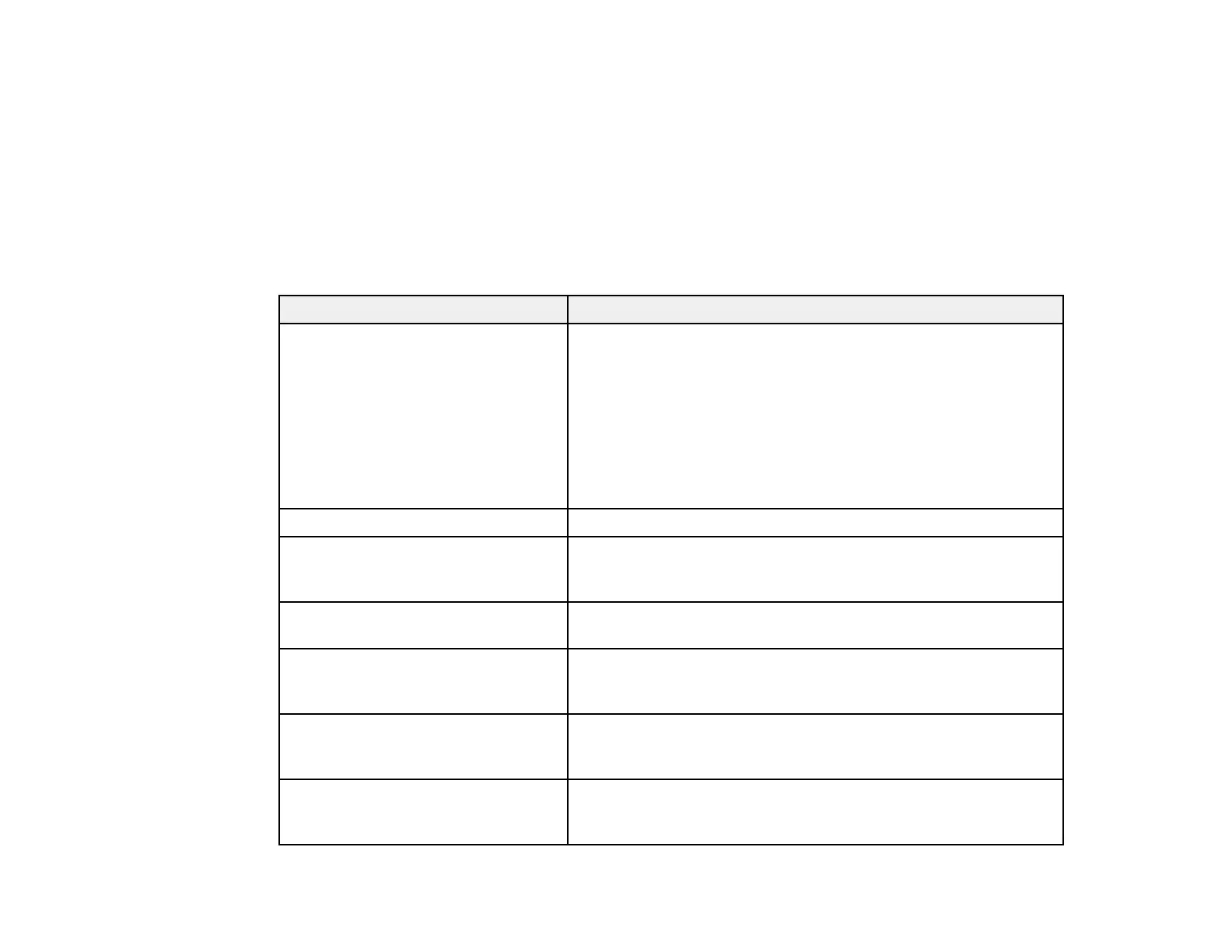197
• macOS 10.12.x or 10.13.x: You can manually update the software by opening the App Store,
selecting Updates, searching for a software update option for Epson Software, and selecting Update.
Parent topic: Solving Problems
Product Status Messages
You can often diagnose problems with your product by checking the messages and status icons on its
LCD screen.
Note: If the screen is dark, press the screen to wake the product from sleep mode.
LCD screen message Condition/solution
Printer error. Turn on the printer
again. See your documentation for
more details.
Turn the product off and then back on again. If the error persists,
check for and remove any jammed paper or protective materials
from the product. If the error still persists, contact Epson for
support.
If you see any of the following error codes, make sure you have
not exceeded the loading capacity for any paper source:
• 000181
• 000184
Paper out in XX. Load the size and type of paper in the paper source indicated.
Cannot print because XX is out of
order. You can print from another
cassette.
Turn the product off and then back on again. Reinsert the
indicated paper cassette. If the error persists, contact Epson for
support.
You need to replace Ink Supply
Unit(s).
Replace the indicated ink packs.
Paper Configuration is set to Off.
Some features may not be available.
For details, see your documentation.
AirPrint is not available when the Paper Setup Auto Display
setting is disabled. Change Paper Setup Auto Display to On.
The combination of the IP address
and the subnet mask is invalid. See
your documentation for more details.
Contact your product administrator.
To use cloud services, update the
root certificate from the Epson Web
Config utility.
Contact your product administrator.
