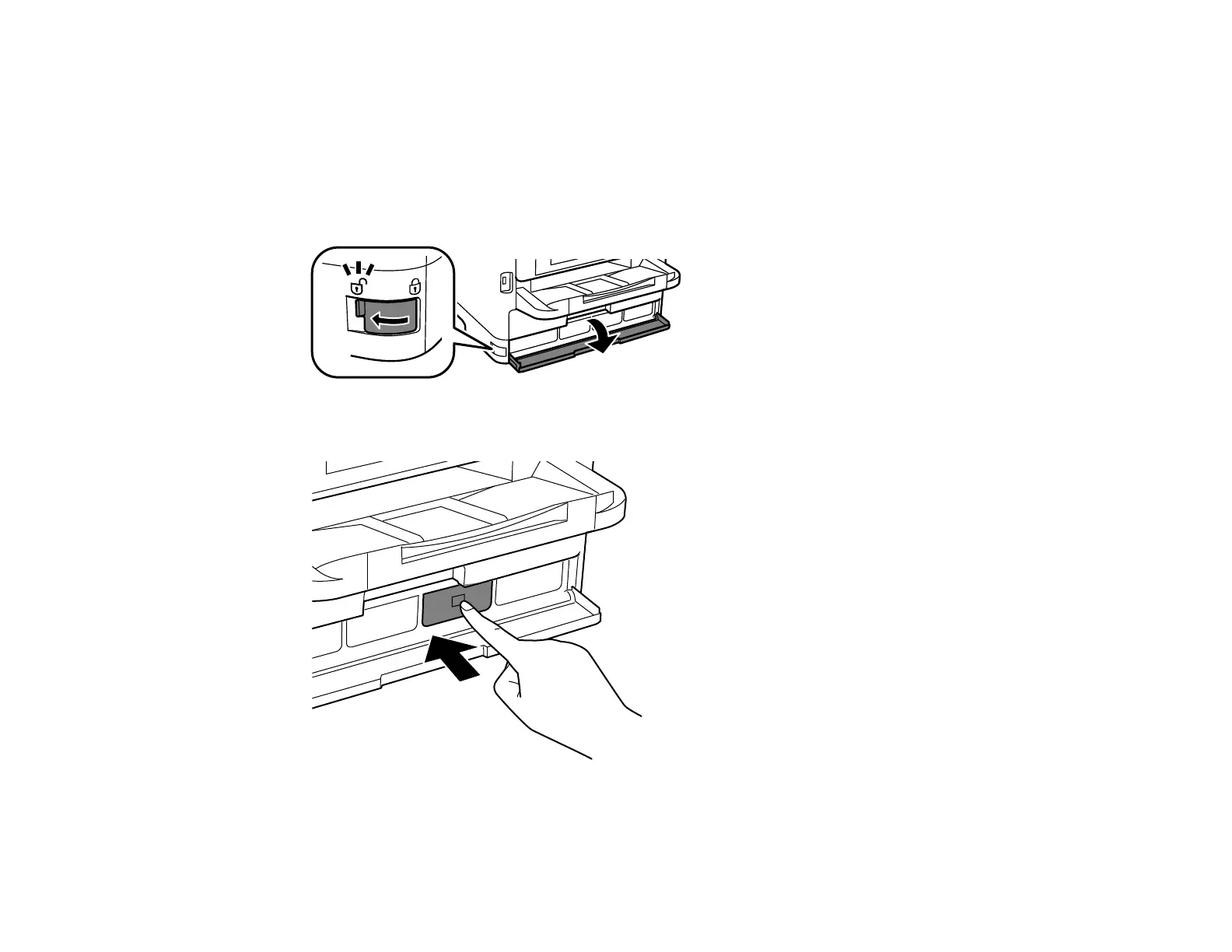171
Removing and Installing Ink Packs
Make sure you have your replacement ink packs handy before you begin. You must install new ink packs
immediately after removing the old ones.
1. If an ink pack is low or expended, you see a message on your product's LCD screen and on your
computer screen. Note which ink packs need to be replaced.
2. Unlock and open the front cover.
3. Press the ink pack tray until it clicks and pull it out.
