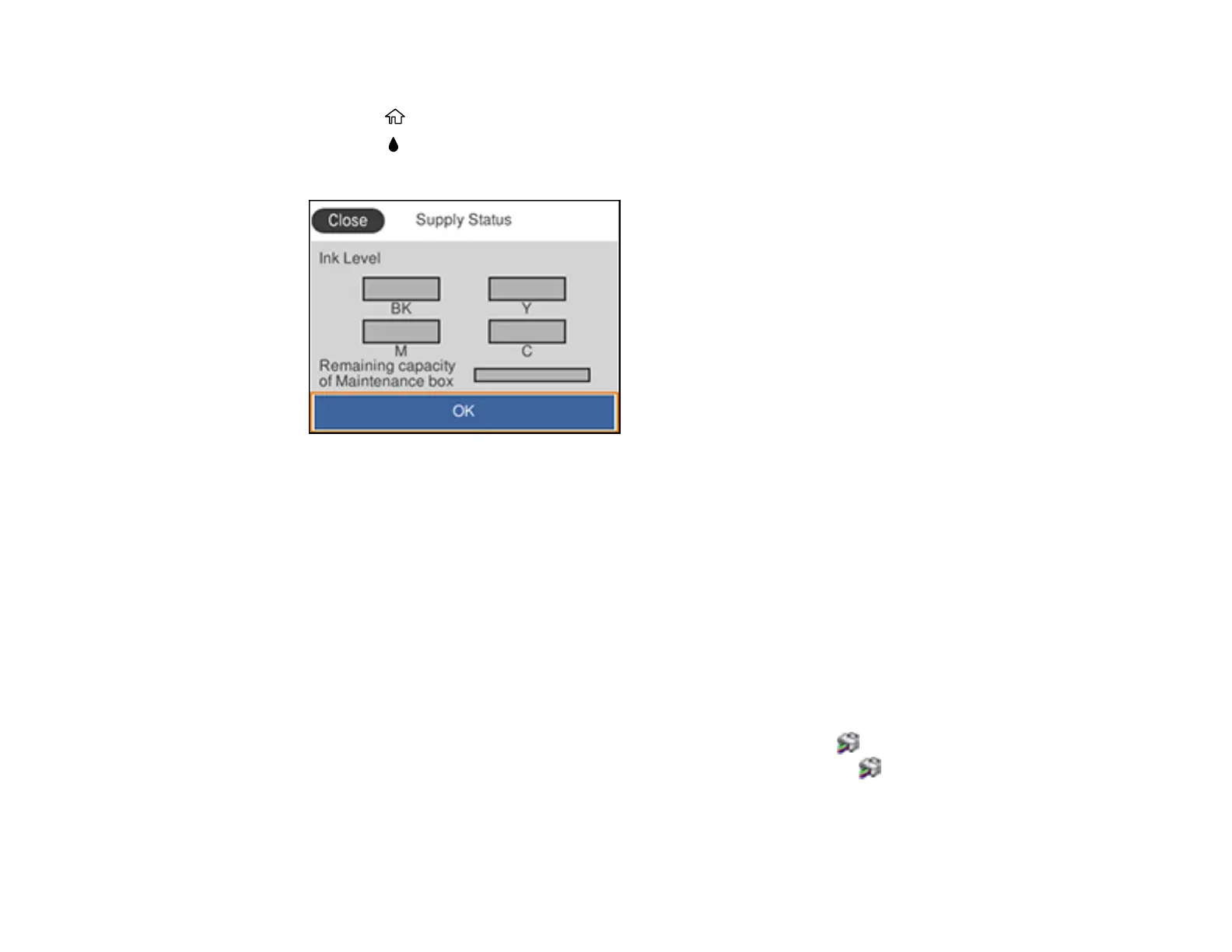166
You can also check the status of the ink packs and maintenance box from the product control panel.
1. Press the home button, if necessary.
2. Select the icon.
You see a screen like this:
Note: The displayed ink and maintenance box levels are approximate.
Parent topic: Check Ink and Maintenance Box Status
Related concepts
Maintenance Box Replacement
Related tasks
Removing and Installing Ink Packs
Checking Ink and Maintenance Box Status - Windows
A low ink reminder appears if you try to print when ink is low. You can also check your ink or
maintenance box status at any time using a utility on your Windows computer.
1. To check your status, access the Windows Desktop and right-click the icon for your product in
the right side of the Windows taskbar, or click the up arrow and right-click . Then click Details.
