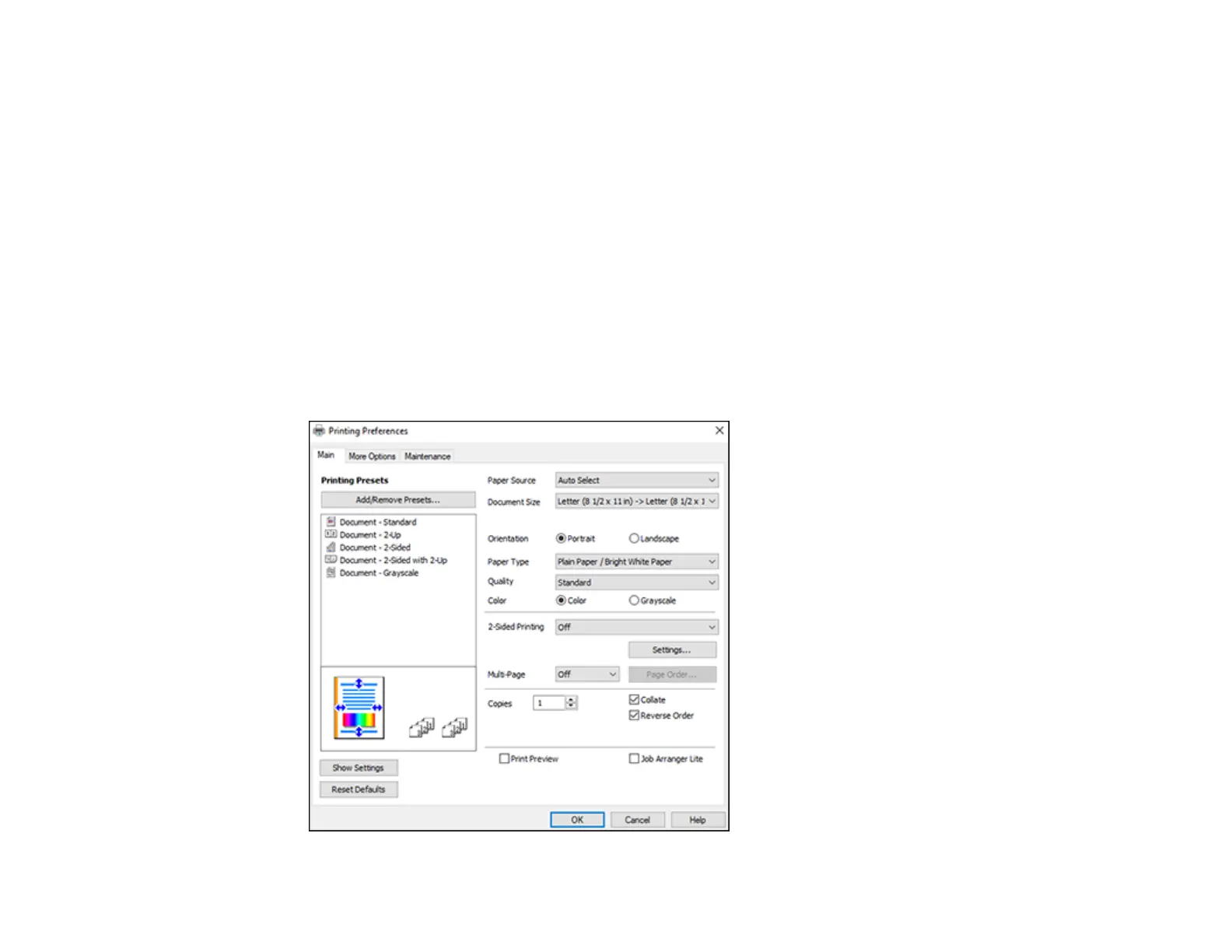133
Parent topic: Printing with the Epson Universal Print Driver - Windows
Selecting Basic Print Settings - Epson Universal Print Driver - Windows
Select the basic settings for the document or photo you want to print.
1. Open a photo or document for printing.
2. Select the print command in your application.
Note: You may need to select a print icon on your screen, the Print option in the File menu, or
another command. See your application's help utility for details.
3. If necessary, select EPSON Universal Print Driver as the printer you want to use.
Note: You may also need to select Properties or Preferences to view your print settings.
You see the Main tab of your printer settings window:
